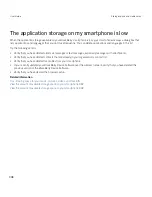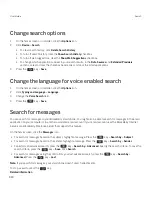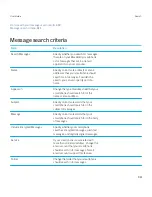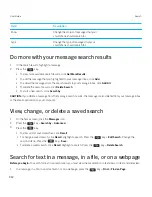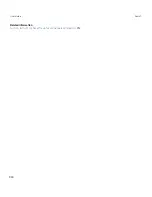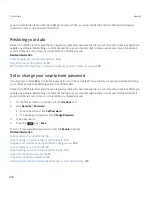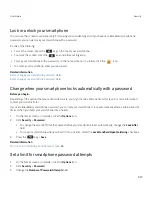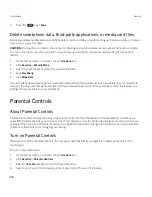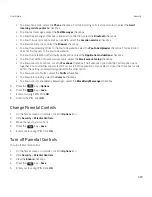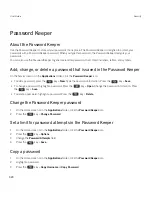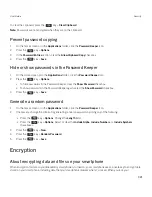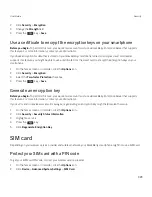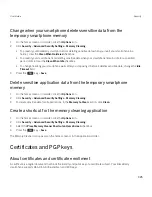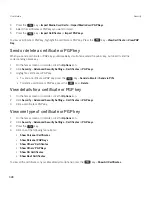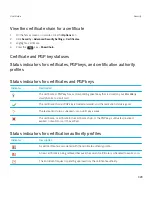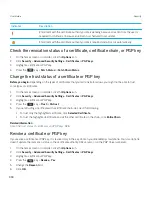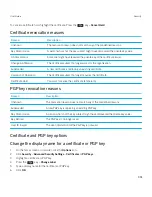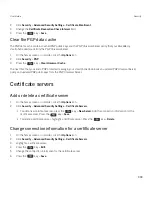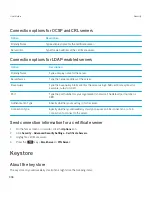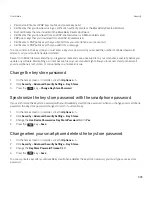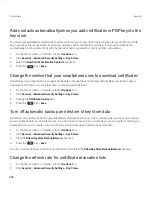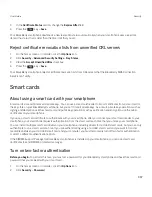smartphone with a password, a lock indicator appears at the top of the screen when your smartphone has secured your
data. You can also encrypt the files on your media card using your smartphone password, an encryption key that your
smartphone generates, or both. Your smartphone decrypts data as you access it.
If you encrypt the files on your media card using an encryption key that your smartphone generates, you can only access
the files when the media card is inserted into your smartphone. If you encrypt the files using your smartphone password,
you can access the files in any smartphone that you insert your media card into, as long as you know the smartphone
password that was used to protect the files.
If you use a smart card certificate for authentication, depending on the smart card, you might also be able to use one of
your smart card certificates to provide two-factor encryption. In order to access the encrypted content, you must provide
your smartphone password and also connect your smartphone to your smart card reader.
Turn on encryption
Before you begin:
To encrypt data on your BlackBerry smartphone, you must set a password for your smartphone.
Depending on the amount of storage space available, you might not be able to encrypt files on your smartphone or on your
media card.
You can set encryption to include or exclude your contacts. If you turn on encryption for contacts and you receive a call
when your smartphone is locked, the encrypted contact information doesn't appear on the screen.
1.
On the home screen or in a folder, click the
Options
icon.
2.
Click
Security
>
Encryption
.
3.
To encrypt data and files on your smartphone, in the
Device Memory
section, select the
Encrypt
checkbox.
4.
To encrypt files that are stored on a media card, in the
Media Card
section, select the
Encrypt
checkbox and do one
of the following:
• To encrypt files using an encryption key that your smartphone generates, change the
Mode
field to
Device Key
.
• To encrypt files using your smartphone password, change the
Mode
field to
Device Password
.
• To encrypt files using an encryption key and your smartphone password, change the
Mode
field to
Device
Password & Device Key
.
5. Press the
key >
Save
.
To stop encrypting data and files on your smartphone, in the
Device Memory
section, clear the
Encrypt
checkbox. To stop
encrypting files on your media card, in the
Media Card
section, clear the
Encrypt
checkbox.
Related information
About file encryption,
306
Set encryption strength
If encryption of data that is stored on your BlackBerry smartphone is turned on, you can set the strength of the encryption
that your smartphone uses to protect data that you receive when your smartphone is locked with a password.
1.
On the home screen or in a folder, click the
Options
icon.
User Guide
Security
322
Содержание Curve 9380
Страница 1: ...BlackBerry Curve 9380 Smartphone Version 7 1 User Guide ...
Страница 2: ...Published 2012 05 23 SWD 20120523104132533 ...
Страница 8: ...Legal notice 363 ...
Страница 159: ...Browser How to Browser Browser at a glance User Guide Browser 159 ...
Страница 221: ... Verify that you didn t delete the application that you assigned to the key User Guide Keyboard 221 ...
Страница 236: ...Calibrate the compass manually 235 User Guide Compass 236 ...
Страница 314: ...Related information Turn on turn off or check the status of a network connection 257 User Guide Search 314 ...