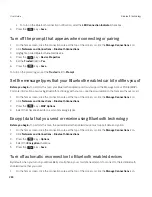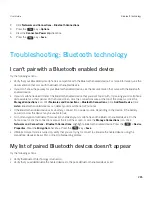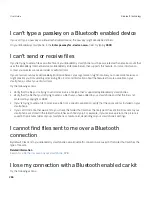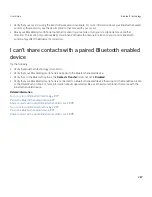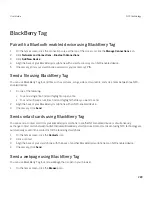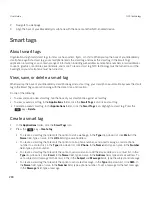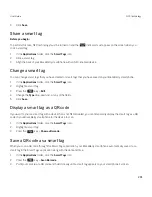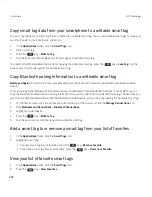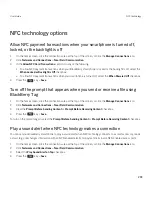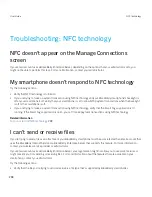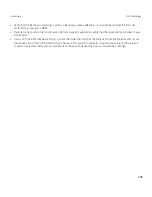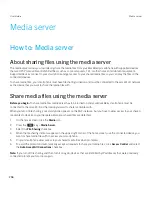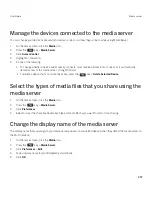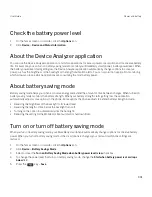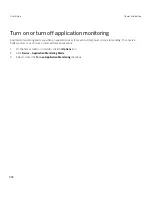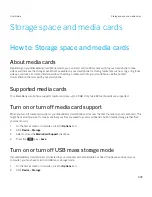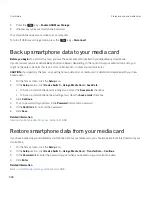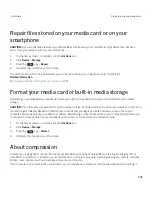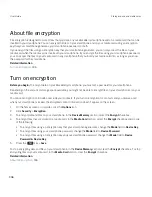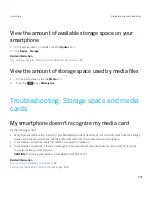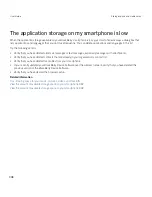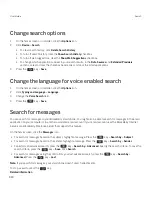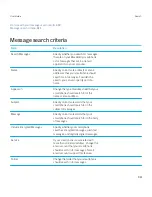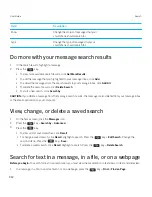Smart accessories
About the Smart Accessories application
You can change how your BlackBerry smartphone functions when you connect it to a dock, charger, or charging pod by
creating a dock profile to identify the dock or charger in the Smart Accessories application. For example, you might be able
to identify a dock as a bedside dock so that when you connect your smartphone, your smartphone's sound profile turns off,
and your smartphone's alarm clock turns on.
Set up a new dock
The first time you connect your BlackBerry smartphone to a dock, charger, or charging pod, you're prompted to set the
behavior of your smartphone for each time it connects. If you choose not to set the behaviour of your smartphone you'll be
prompted again the next time you connect your smartphone to the dock, charger, or charging pod. If you remove your
smartphone from the dock, charger, or charging pod while the configuration screen is displayed on your smartphone, the
configuration screen will remain open.
1.
In the
Smart dock
dialog box, click
Configure
.
2.
In the
Dock Name
field, type a name for your dock profile.
• To turn on an application when you connect your smartphone, in the
Start Application
drop-down list, click an
application.
• To change the sound profile when you connect your smartphone, in the
Sound Profile
drop-down list, click a
sound profile.
• To turn on or turn off the mobile network when you connect your smartphone, in the
Mobile Network
drop-down
list, click
On
or
Off
.
• To turn on or turn off the Wi-Fi connection when you connect your smartphone, in the
Wi-Fi
drop-down list, click
On
or
Off
.
• To turn on or turn off Bluetooth technology when you connect your smartphone, in the
Bluetooth
drop-down list,
click
On
or
Off
.
3. Press the
key >
Save
.
User Guide
Smart accessories
298
Содержание Curve 9380
Страница 1: ...BlackBerry Curve 9380 Smartphone Version 7 1 User Guide ...
Страница 2: ...Published 2012 05 23 SWD 20120523104132533 ...
Страница 8: ...Legal notice 363 ...
Страница 159: ...Browser How to Browser Browser at a glance User Guide Browser 159 ...
Страница 221: ... Verify that you didn t delete the application that you assigned to the key User Guide Keyboard 221 ...
Страница 236: ...Calibrate the compass manually 235 User Guide Compass 236 ...
Страница 314: ...Related information Turn on turn off or check the status of a network connection 257 User Guide Search 314 ...