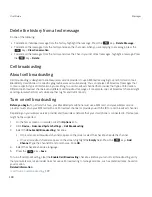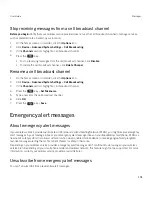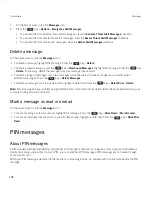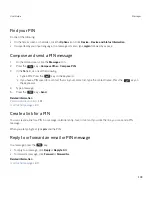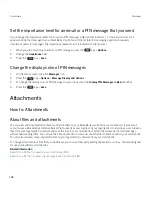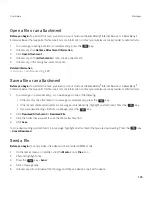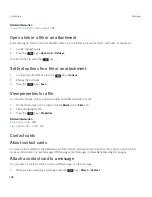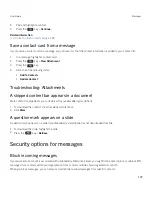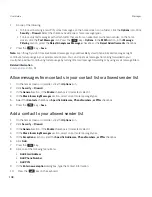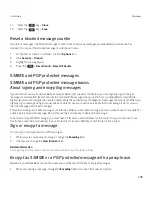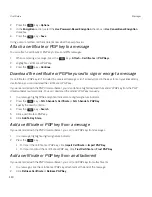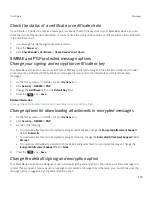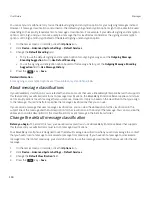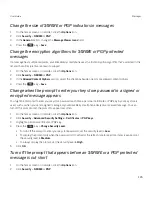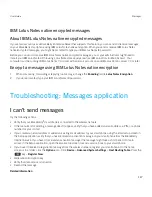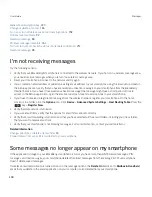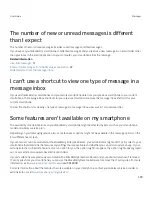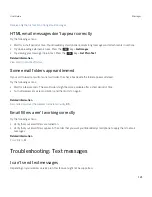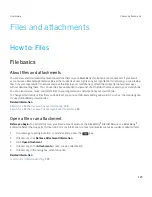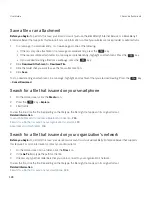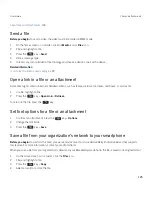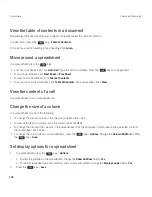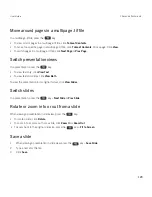You can set your smartphone to try to use the default signing and encryption option for your outgoing messages instead.
However, if message classifications are turned on, the default signing and encryption option might not be able to be used
depending on the security requirements of a message's classification. For example, if your default signing and encryption
option is set to Sign and you compose a reply to a message that is classified as confidential, the signing and encryption
option is set to Sign and Encrypt instead of the default signing and encryption option.
1.
On the home screen or in a folder, click the
Options
icon.
2.
Click
Device
>
Advanced System Settings
>
Default Services
.
3.
Change the
Default Encoding
field.
• To try to use the default signing and encryption option for outgoing messages, set the
Outgoing Message
Encoding Suggestion
field to
Use Default Encoding
.
• To use the signing and encryption option based on the message history, set the
Outgoing Message Encoding
Suggestion
field to
Use Message History
.
4. Press the
key >
Save
.
Related information
Some signing and encryption options aren't available on my smartphone,
116
About message classifications
If your BlackBerry smartphone is associated with an email account that uses a BlackBerry Enterprise Server that supports
this feature and your administrator turns on message classifications, the BlackBerry Enterprise Server applies a minimum
set of security actions to each message that you compose, forward, or reply to, based on the classification that you assign
to the message. Your administrator specifies the message classifications that you can use.
If you receive a message that uses message classifications, you can view the abbreviation for the classification in the
subject line of the message and the full description for the classification in the body of the message. You can also view the
abbreviation and full description for the classification for a sent message in the Sent Items folder.
Change the default message classification
Before you begin:
To perform this task, your work email account must use a BlackBerry Enterprise Server that supports
this feature and your administrator must turn on message classifications.
Your BlackBerry smartphone is designed to use the default message classification when you send a message to a contact
that you haven't sent a message to or received a message from previously. If you have sent a message to or received a
message from the contact previously, your smartphone tries to use the message classification that was used for the last
message.
1.
On the home screen or in a folder, click the
Options
icon.
2.
Click
Device
>
Advanced System Settings
>
Default Services
.
3.
Change the
Default Classification
field.
4. Press the
key >
Save
.
User Guide
Messages
114
Содержание Curve 9380
Страница 1: ...BlackBerry Curve 9380 Smartphone Version 7 1 User Guide ...
Страница 2: ...Published 2012 05 23 SWD 20120523104132533 ...
Страница 8: ...Legal notice 363 ...
Страница 159: ...Browser How to Browser Browser at a glance User Guide Browser 159 ...
Страница 221: ... Verify that you didn t delete the application that you assigned to the key User Guide Keyboard 221 ...
Страница 236: ...Calibrate the compass manually 235 User Guide Compass 236 ...
Страница 314: ...Related information Turn on turn off or check the status of a network connection 257 User Guide Search 314 ...