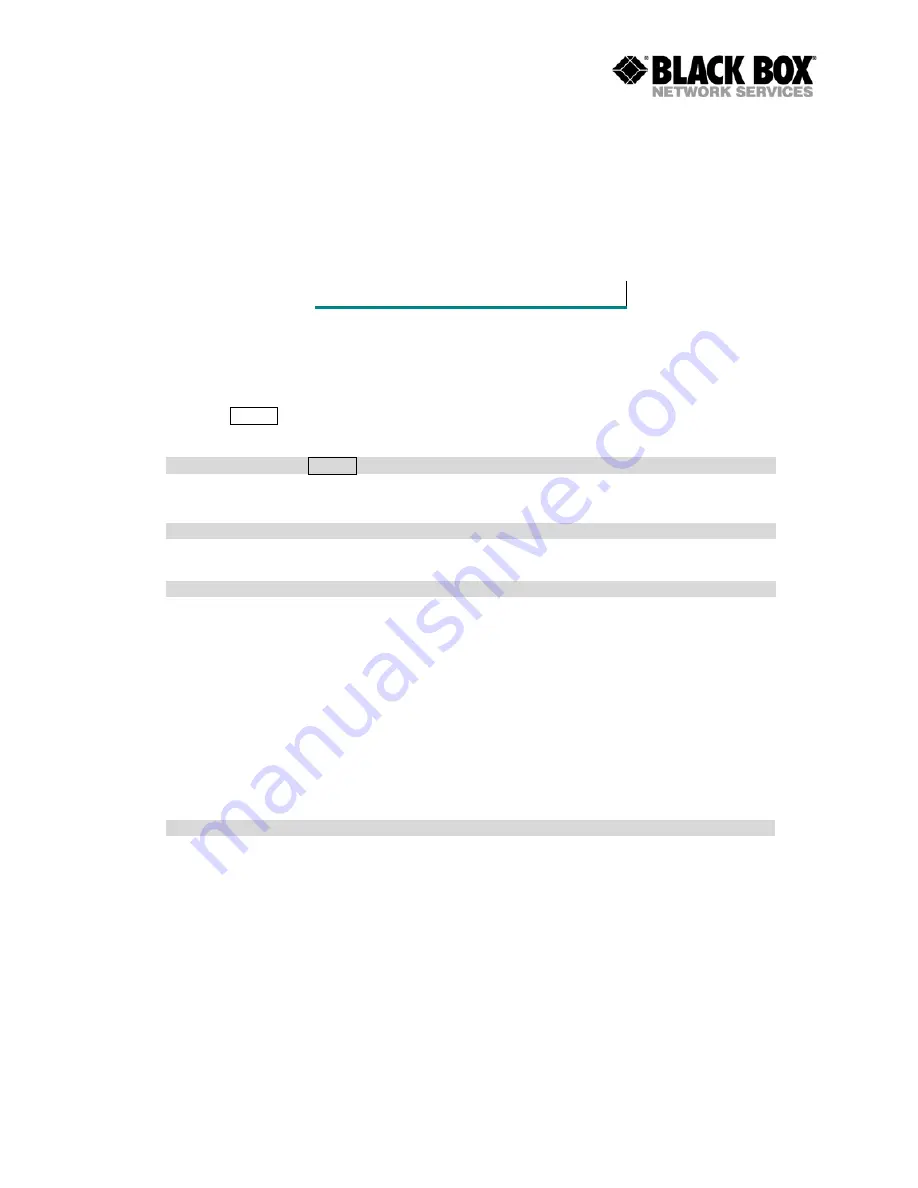
SMARTLINK
I&II
MDS921AE-10BTS - MDS
Configuration via Serial Console or Telnet with Manu
Driven Interface
Serial Console
Check the connectivity of the RS
your terminal access program with VT100 terminal emulation. Configure th
following value:
Baudrate
Data Bits
Parity Check
Stop Bits
Flow
Press the SPACE key until the login screen appears. When you see the login screen, you can
logon to Router.
Note: You have to use SPACE
User:
admin
Password:
*****
Note: The factory default user and passwords are both “admin”.
Supervisor password: root
Note: The factory default Supervisor passwords is “root”.
Telnet
Make sure the correct Ethernet cable is used for connecting the LAN port of your computer to
ROUTER. The LAN LNK indicator on the front panel shall light if a correct cable is used. Starting
your Telnet client with VT100 terminal emulation and connecting
wait for the login screen appears. When you see the login screen, you can logon to Router.
User:
admin
Password:
*****
Note: The default IP address is 192.168.0.1
S957AE-10BTS User Manual
Page 85 of 113
Configuration via Serial Console or Telnet with Manu
Check the connectivity of the RS-232 cable from your computer to the serial port of ROUTER. Start
your terminal access program with VT100 terminal emulation. Configure th
Parameter
Value
Baudrate
9600
Data Bits
8
Parity Check
No
Stop Bits
1
Flow-control
No
key until the login screen appears. When you see the login screen, you can
SPACE key. Pressing other keys does not work.
Note: The factory default user and passwords are both “admin”.
Note: The factory default Supervisor passwords is “root”.
Make sure the correct Ethernet cable is used for connecting the LAN port of your computer to
ROUTER. The LAN LNK indicator on the front panel shall light if a correct cable is used. Starting
your Telnet client with VT100 terminal emulation and connecting to the management IP of Router,
wait for the login screen appears. When you see the login screen, you can logon to Router.
Note: The default IP address is 192.168.0.1
Configuration via Serial Console or Telnet with Manu
232 cable from your computer to the serial port of ROUTER. Start
your terminal access program with VT100 terminal emulation. Configure the serial link with the
key until the login screen appears. When you see the login screen, you can
Make sure the correct Ethernet cable is used for connecting the LAN port of your computer to
ROUTER. The LAN LNK indicator on the front panel shall light if a correct cable is used. Starting
to the management IP of Router,
wait for the login screen appears. When you see the login screen, you can logon to Router.






























