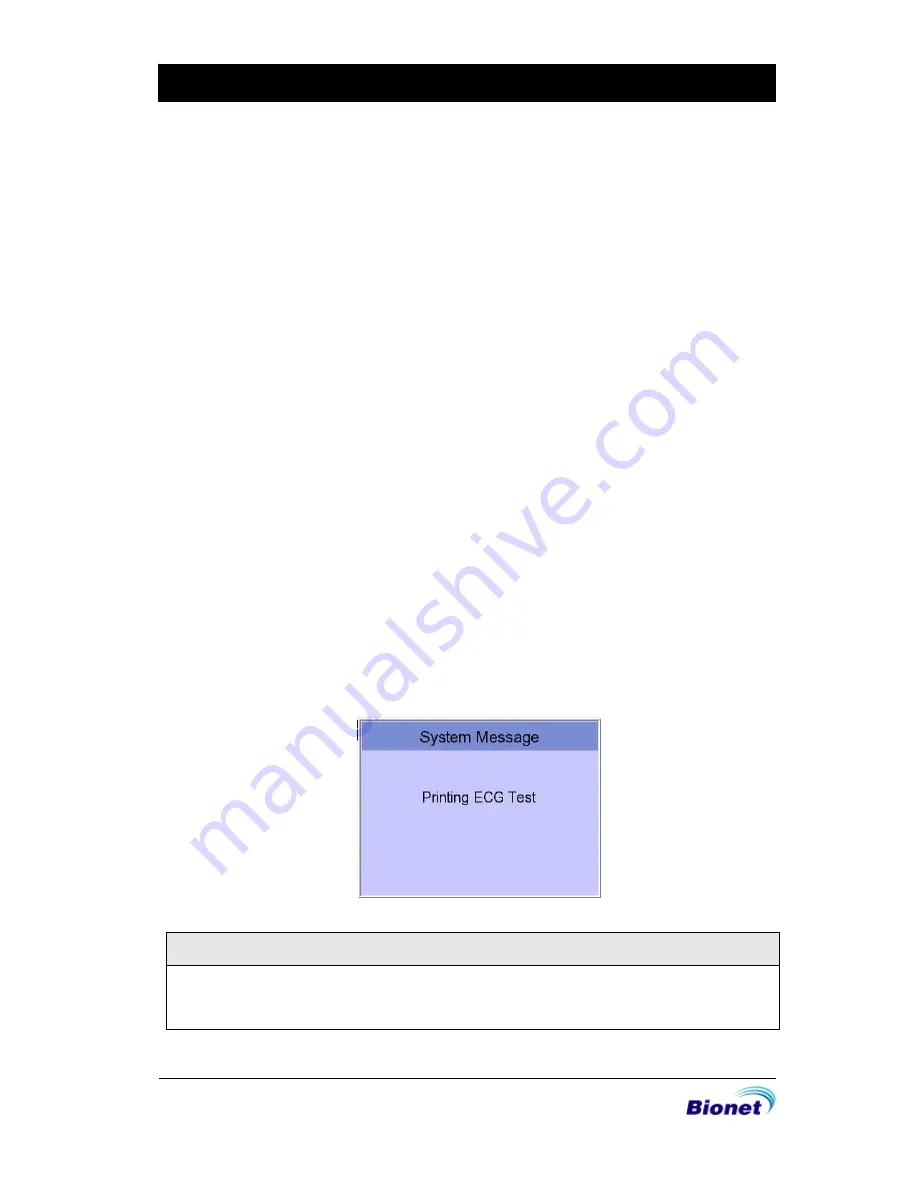
104/135
SCOMBA-1.1
SpiroCare Operation Manual
⑦
Button to print out the chosen saved data
⑧
Button to delete the data
⑨
Button to set up the environment of ‘File Management’
⑩
Button to move to other main screen from ‘File Management’
At the initial file management page, the first data of the list has the focus. The
focus will automatically move to the menu bar at the bottom of the screen, when
you click the data by touching the screen or rotating the rotary key on the control
panel.
If there is no data in the page, the focus can be found on [Print] button.
When there is no patient information you want to select, please press [<] or [>]
button or the ‘Search’ menu to move to other pages.
- Menu direction (Rotary Key’s right spin)
Delete
Setup
Main
Page information
[<]
[>]
Info
Search
- Menu direction (Rotary Key’s left spin)
Search
Info
[>]
[<]
Page information
Main
Setup
Delete
2) Data printing
When selecting a saved data at the ECG file management page by using rotary
key or touch screen, the focus will appear at the data list.
Press the ‘Print’ button to print out the data. Then you will see a message as
shown below.
Note
You should avoid attaching and detaching a USB device while printing out, as it
could cause the printer module to rattle.
Содержание SpiroCare
Страница 1: ...SpiroCare Operation Manual Ver 1 1 2017 04 14 www ebionet com...
Страница 54: ...54 135 SCOMBA 1 1 SpiroCare Operation Manual FVC Test Pint Form...
Страница 57: ...57 135 SCOMBA 1 1 SpiroCare Operation Manual FVC Test Print Form...
Страница 62: ...62 135 SCOMBA 1 1 SpiroCare Operation Manual SVC Test Print Form...
Страница 67: ...67 135 SCOMBA 1 1 SpiroCare Operation Manual MVV Test Print Form...
Страница 72: ...72 135 SCOMBA 1 1 SpiroCare Operation Manual Calibration Print Form...
Страница 100: ...100 135 SCOMBA 1 1 SpiroCare Operation Manual Data Erase All data in Files and Worklist will be deleted...






























