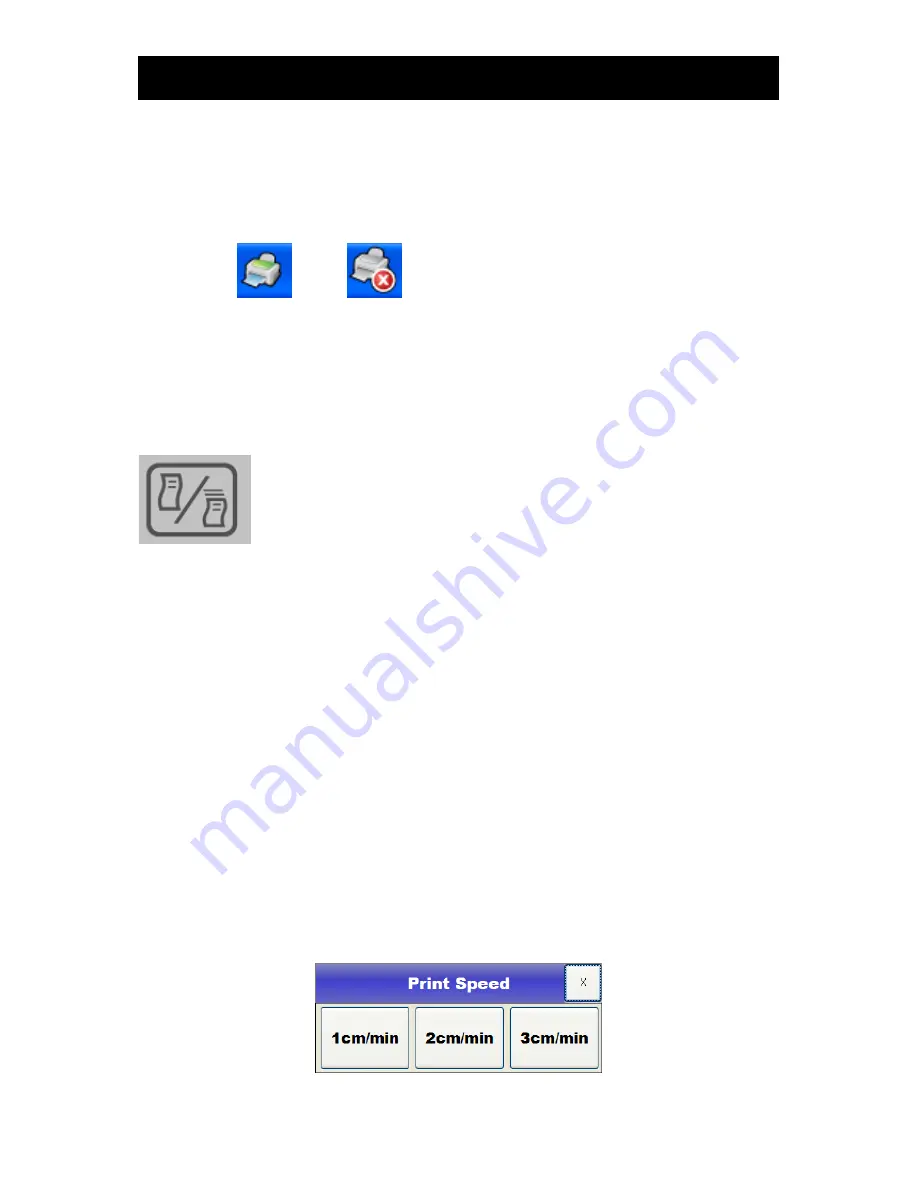
FC1400 User Manual
FC1400OM-2.04 56 / 95
FC1400 Operation Manual
Chapter 11. Print
FC1400 has two Trace print function, real time and previous data print. In the printing process, print
icon can be seen on the right top. Two types of Print icons, 'printing' and 'print stop', exist.
(Printing) (Not Printing)
To start or stop print, press the following Print key. For the normal start or stop print, press the button
for short. To accelerate the paper, press the key continuously and feed the paper. When hand is
removed from the key while feeding, max. 2.5cm will be additionally printed and feeding will stop.
: Print start/Print stop key
1) Printing in real time
To print currently inputted data, touch the print icon on the operation panel or
“Print Start” in the menu.
If any printing is in progress, a print icon will be displayed on the upper right side of the screen.
To stop printing, touch the print icon on the operation panel again or touch
“Print Stop” in the menu.
When printing in real time has been stopped, paper will be fed in a certain length to be cut.
Printing in real time may be done in any of three speeds: 1, 2, 3 cm/sec.
▣
Changing the speed of printing in real time
To change the speed of printing in real time by the equipment, touch the main menu
Printer. Touch
the item
“Speed” in the menu and select the desired speed to change the speed.
Printing speeds will not be changed during a printing. To change the speed, stop the printing, change
the speed, and then print again.






























