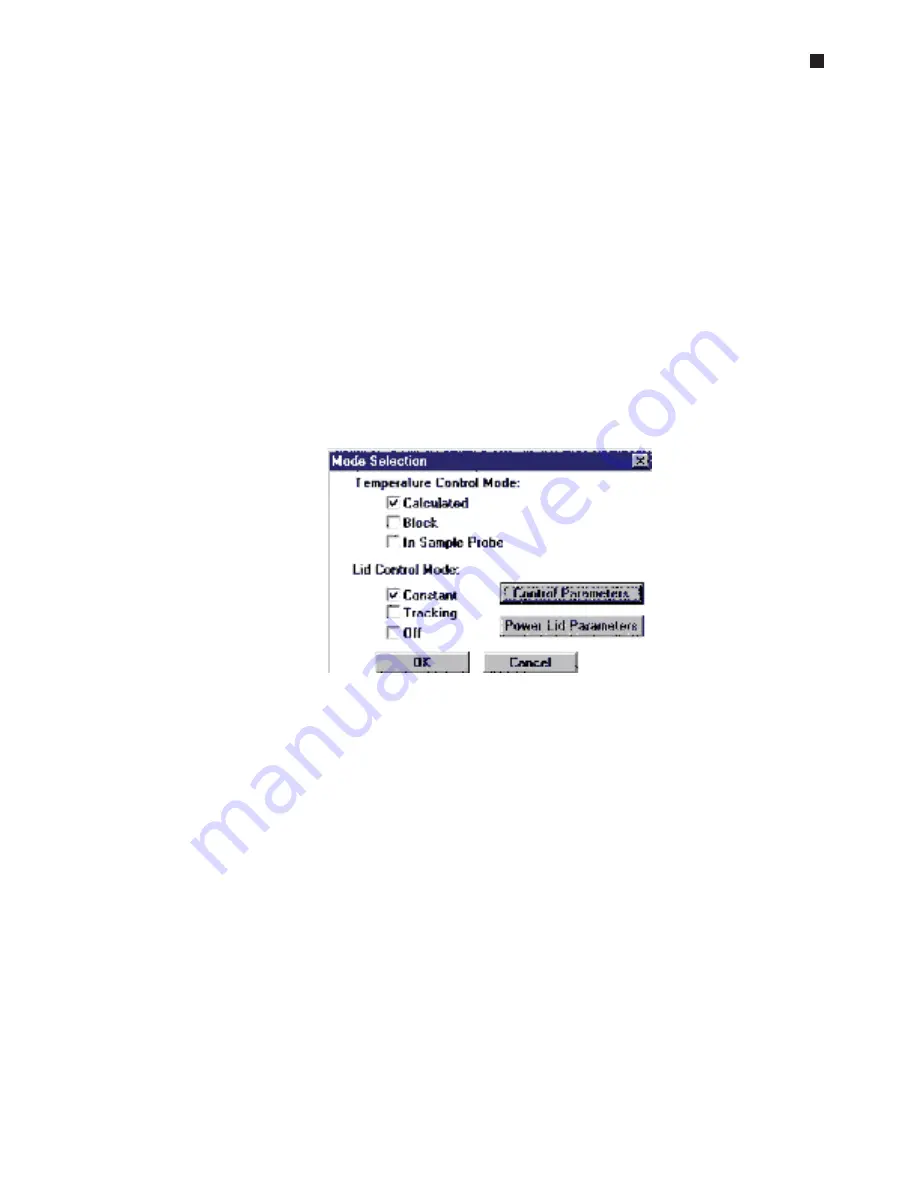
Creating Programs
Tech Support: 1-800-4BIORAD • 1-800-424-6723 • www.bio-rad.com 5-27
Entering a Program Using Advanced Mode
•
Select <Programs>.
Drop-down submenus appear, including <Open>, <New>, <Copy>, <Move>,
<Delete>, <Delete Folder>, and <New Folder>.
•
Select <New>.
An additional menu appears allowing you to choose <Advanced Mode> or
<Basic Mode>.
•
Select <Advanced Mode>.
You are now presented with the Mode Selection window. It is at this point that
you will choose the Temperature Control Mode and Lid Control Mode for the
program. Refer to the “Considerations During Program Creation” section earlier
in this chapter for information on temperature and lid control modes.
We have decided for the purposes of this example to use Calculated for our
temperature control mode, and Constant for our lid control mode. Refer to the
“Using the Mode Selection Window” section above for instructions on
entering these choices into our advanced mode program. The Mode
Selection window is identical in both graphical and advanced programming
modes. However, after selecting <OK> to accept any changes and exit the
Mode Selection window, you will return to the advanced programming
window.






























