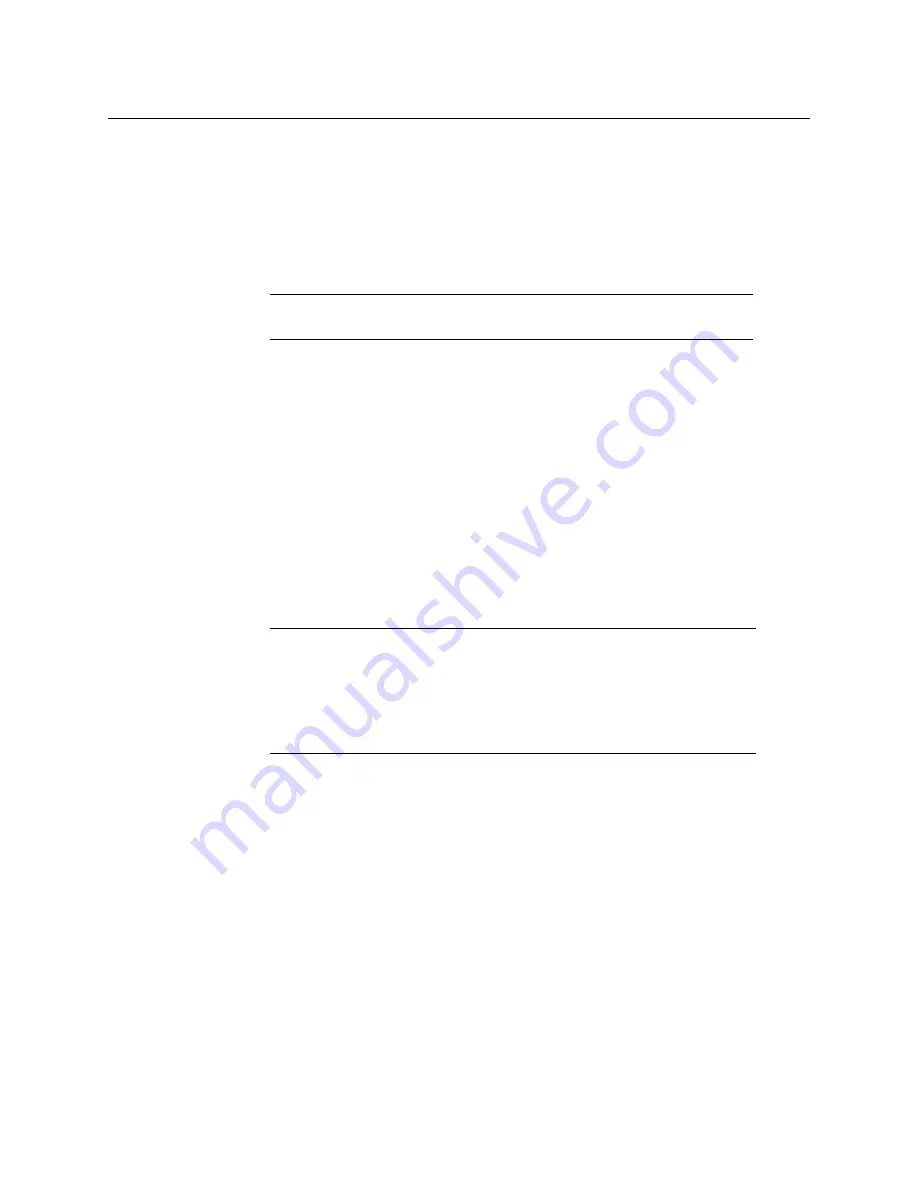
48
Multiviewer Cabling
To make the multiviewer operational
2 Insert the KMX-3921 card(s) into the Densité 3+ FR1 / Densité 3+ FR4 frame (see
Installation of the KMX-3921 in a Densité 3+ Frame
, on page 30) and verify that each
card is securely seated in its slot.
The multiviewer starts up. The startup sequence takes approximately four minutes,
during which time every card’s status LED is blinking orange.
Once the startup has completed, the status LEDs on the
output cards
should be green
(steady).
3 Set a unique IP address for each piece of networked equipment according to
an IP Address to Each Device in your System
To make the multiviewer operational
For the following steps, see
1 Connect the multiviewer to the network switch. See
Multiviewer Network Connections
2 Connect the SDI signals to the multiviewer SDI inputs. If available, connect any MADI
inputs to the
SDI 9 / MADI
inputs. See
Multiviewer SDI / MADI Input Combinations
, on page 39 for how to connect MADI inputs.
3 Connect the Kaleido-RCP2 or RCP-200 (if available) to a 100Base-T Ethernet switch. You
can also connect a mouse and a keyboard to your Kaleido-RCP2.
4 Connect the multiviewer’s outputs to your displays. To change the display resolution,
Changing the Mosaic Output Resolution
You can now proceed with the networking setup (see
Note:
For more information on the card’s LEDs, see
Notes
• You may need to upgrade your
Kaleido-RCP2
devices (if available) to the
latest firmware. See
, on page 11. Refer to
the
Kaleido-RCP2 Guide to Installation and Operation
for instructions on
how to determine the firmware level, and how to perform the upgrade for
these devices. See
Содержание Grass Valley KMX-3921
Страница 6: ...6 Notices...
Страница 38: ...38 Installation Install the SFP Module s...
Страница 50: ...50 Multiviewer Cabling To make the multiviewer operational...
Страница 152: ...152 Specifications Built in Communications Protocols...
















































