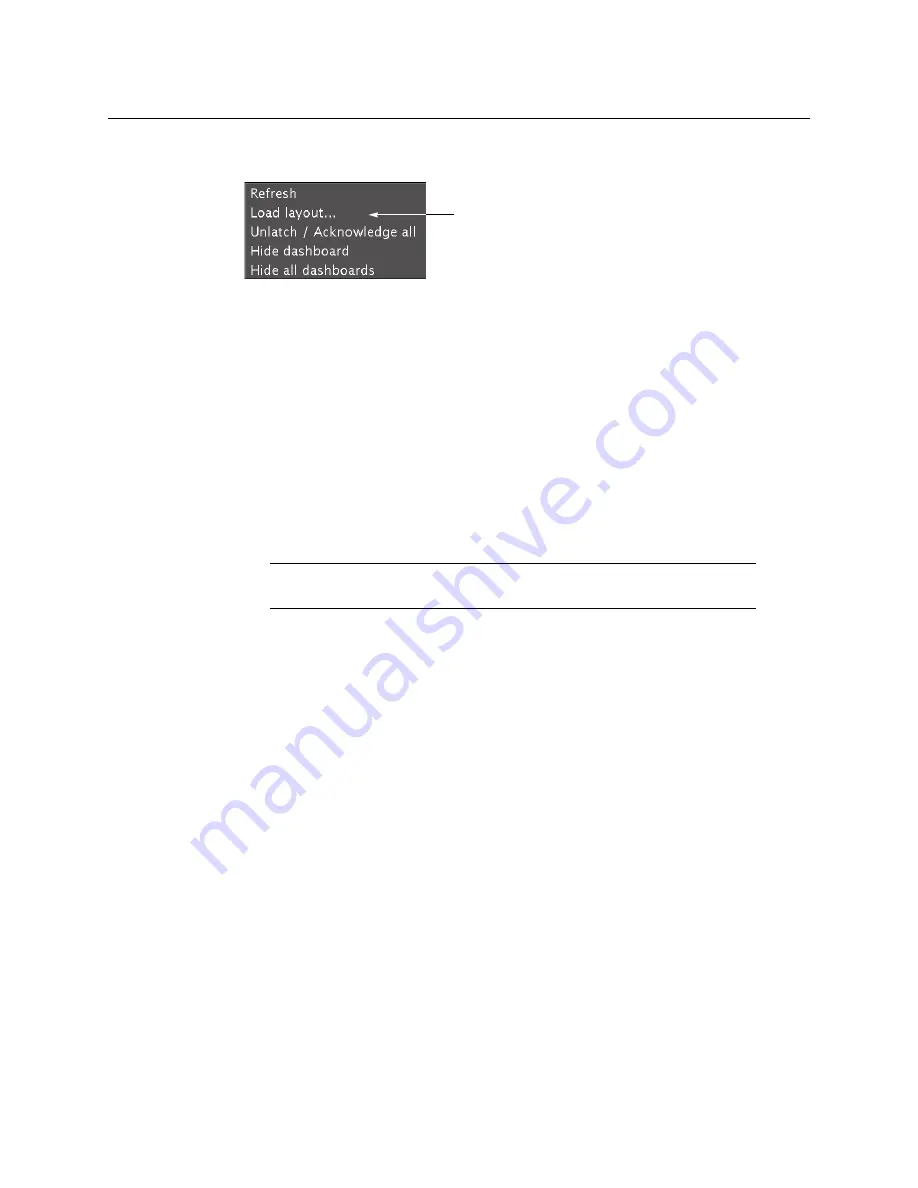
126
Maintenance & Troubleshooting
Customizing Layouts, Logical Sources, and other Kaleido-IP Elements
2 Right-click anywhere on the monitor wall, point to
Monitor wall
(if you clicked a
monitor), and then click
Load layout
on the menu.
Monitor wall shortcut menu
A layout browser appears on the displays associated with the current room.
3 Select the layout you want to load from the list of available layouts for this room, and
then click
OK
.
The selected layout appears on the room displays.
Customizing Layouts, Logical Sources, and other Kaleido-IP Elements
Refer to the
Kaleido Software User’s Manual
to learn how to customize the Kaleido-IP to suit
your specific needs.
Finding the Multiviewer’s IP Address and Application Version
To find the system IP address and application version
1 Press the icon representing the appropriate card on the Densité 3+ FR1 /
Densité 3+ FR4 frame’s local control panel touch display.
The Status LED on the selected card is flashing orange, and the version of the Kaleido
Software that is running on the card (e.g. “10.00 build 2230”) appears on the display of
the Densité 3+ FR1 / Densité 3+ FR4 frame’s local control panel.
2 On the local control panel, touch the [–] button repeatedly until NETWORK SETTINGS
appears on the display, and then touch the SEL button.
SYSTEM IP EDIT appears on the control panel’s display.
3 Touch the SEL button again.
The current IP address appears on the display.
4 Press the Select button
on the front edge of the KMX-3921 card
to exit the control menu.
Note:
The multiviewer’s IP address can also be remotely set through a the
KMX-3921
’s iControl service panel. See
Содержание Grass Valley KMX-3921
Страница 6: ...6 Notices...
Страница 38: ...38 Installation Install the SFP Module s...
Страница 50: ...50 Multiviewer Cabling To make the multiviewer operational...
Страница 152: ...152 Specifications Built in Communications Protocols...






























