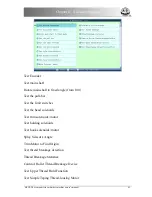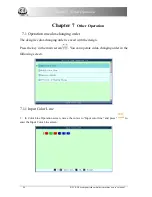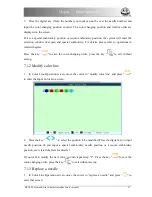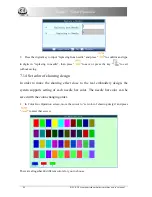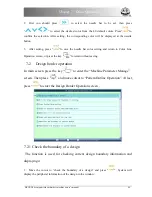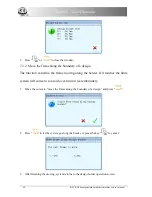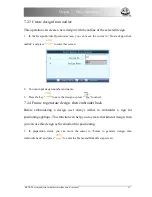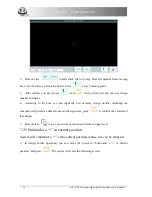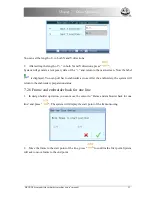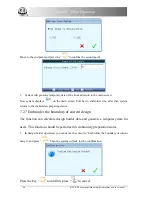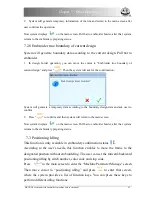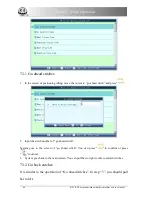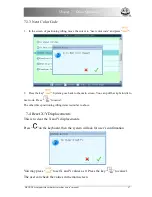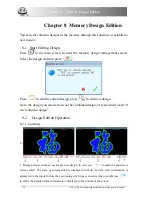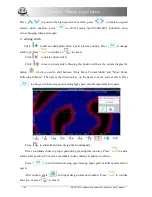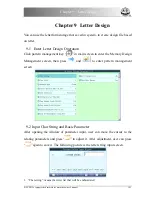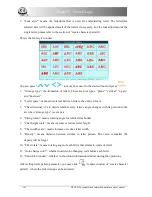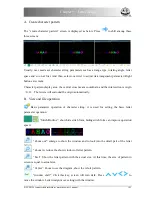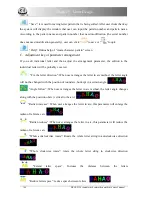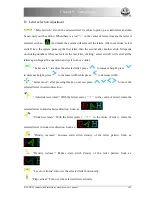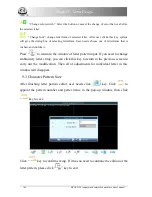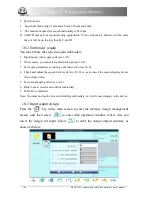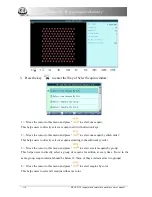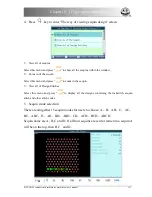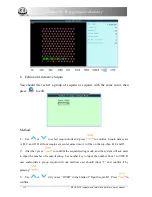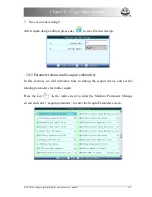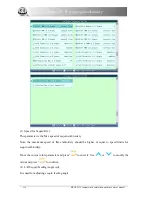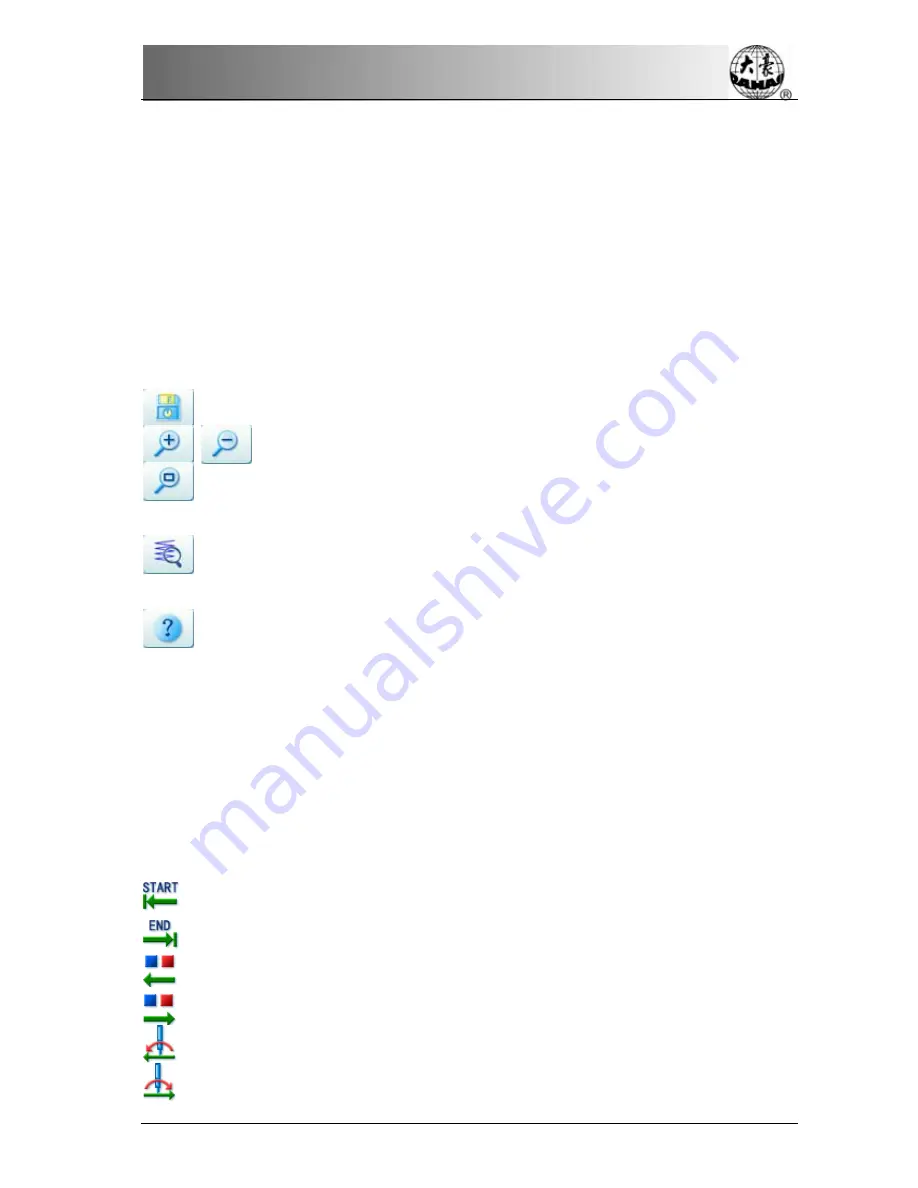
Chapter 8 Memory Design Edition
2. Document operation: to save design.
3. Image operation: to scale image
4. Stitch positioning panel: for positioning the current stitch (stitch to be viewed and edited).
5. Stitch editing function: use for switching stitch code, inserting stitch, deleting stitch and
moving the stitch position.
6. Help: press this key to view the instruction of certain key.
7. Page shifting: press this key to shift between the two pages.
8.2.2
Document and View Operation
Save the current design to a new document.
Scale up/down view. The scaling ratio is 150% every time.
Reduce the design, thus user can see the all of the design. If the design size is smaller
than display scope of the screen, the system will show the design with the actual size.
Enlarge the design to 450%(500%), thus user can look into the detail of the needle
vestige. "Current stitch" will move the middle position of the screen automatically.
Review the online help of the design editing operation screen.
8.2.3
Key for Positioning Stitch and Editing Stitch
Move the current stitch to a certain stitch. At the same time use
“+”
to mark the
position of “current stitch” in the window of design preview. If the “current stitch"
is not in the window, the system will renew the display and move “current stitch"
to the centre of window.
1.
positioning stitch
to the design start point
to the design end point
to last color-changing code
to next color-changing code
to last jump code
to next jump code
BECS-D56 computerized embroidery machine owner’s manual
99
Содержание BECS-D56
Страница 2: ......