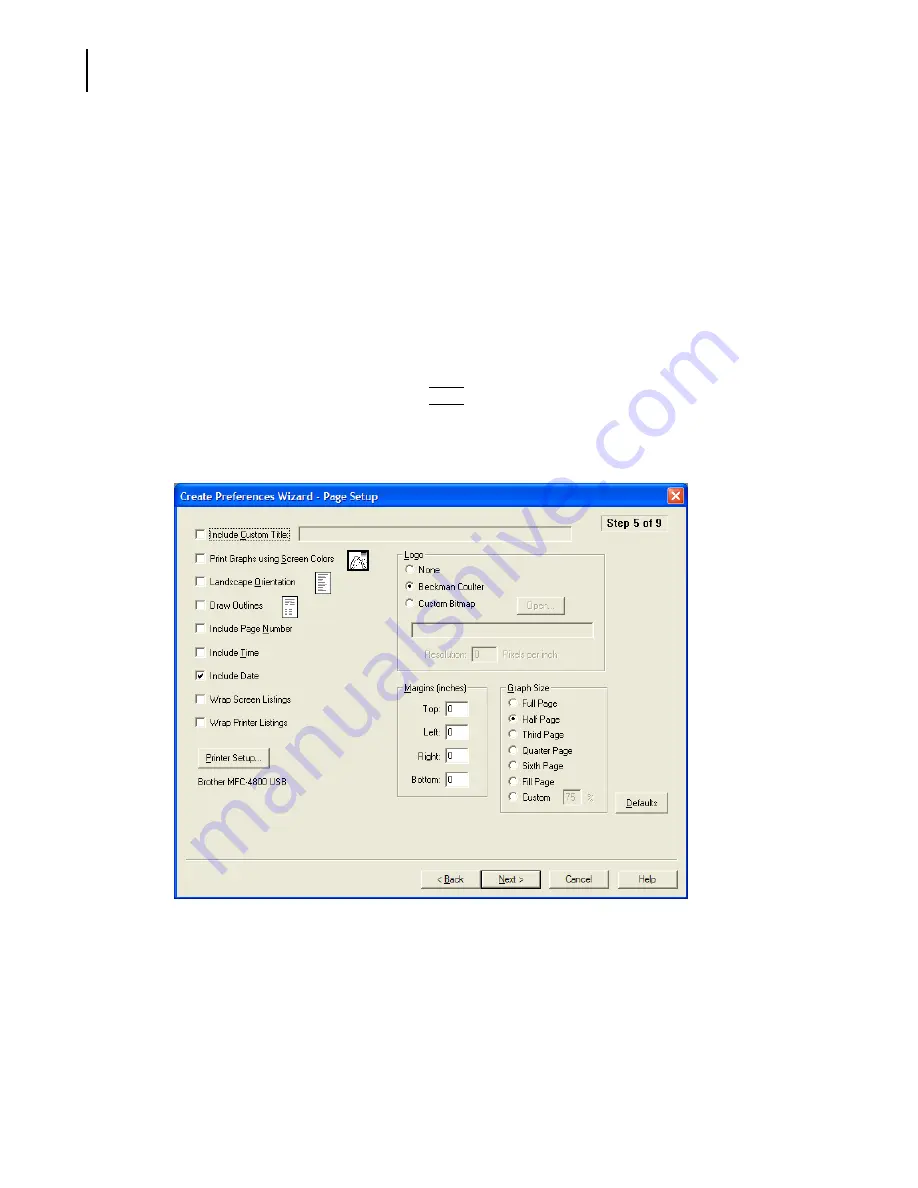
PN A51387A
B
5-20
Setting View and Print Preferences
Creating a Preferences File
6.
In the Export Folder pane, allow the Current folder (default) or select the Custom folder and
browse to a new file location. The new file path appears in the field.
The exported file name is the analysis file name with the export extension. For information on
automatically generated analysis file names, see
Creating Automatically Generated Analysis File
, page
.
Preferences: Page Setup
Use Step 5 of the Create Preferences Wizard (Page Setup) or the Page Setup tab of the Edit
Preferences window to select formatting options and page elements that will appear in the printed
report.
To proceed from Step 4 to Step 5, click
(
Next
)
.
For information on how to open the Create Preferences Wizard and the Edit Preferences windows,
see
, page
NOTE
In the Graph Size pane, select Full Page to print each graph using an entire page. Click Fill Page to
print a graph on a page if the page is empty or less than half full.
Содержание Multisizer 4
Страница 12: ...xii List of Figures ...
Страница 14: ...xiv List of Tables ...
Страница 22: ...PN A51387AB xxii Introduction Before You Start Warnings and Cautions ...
Страница 42: ...PN A51387AB 1 20 Analyzer Overview Preparing the Analyzer for Sample Runs ...
Страница 90: ...PN A51387AB 3 36 Installing and Calibrating an Aperture Tube Running a Concentration Control Sample ...
Страница 160: ...PN A51387AB 6 16 Analyzing a Sample Using Blank Runs ...
Страница 232: ...PN A51387AB 10 8 Regulatory Compliance Additional Security Features ...
















































