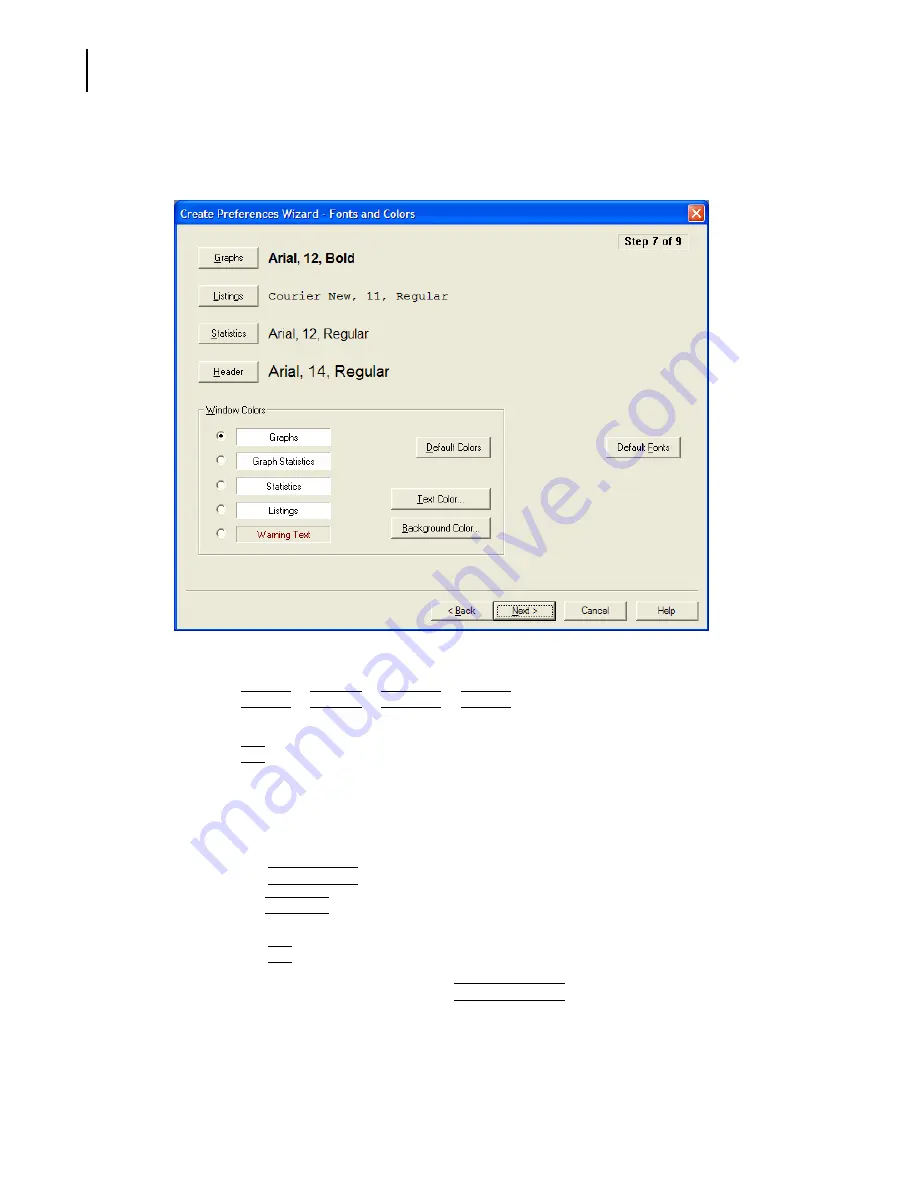
PN A51387A
B
5-22
Setting View and Print Preferences
Creating a Preferences File
For information on how to open the Create Preferences Wizard and the Edit Preferences windows,
see
, page
.
To change font style and size in printed reports:
1.
Click
(
Graphs
)
,
(
Listings
)
,
(
Statistics
)
,
(
Header
)
.
2.
In the Font window, click to select a Font, Font style, and Size.
3.
Click
(
OK
)
to save your settings.
To change text color on the screen and in printed reports:
1.
In the Window Colors pane, select Graphs, Graph Statistics, Statistics, Listings, or Warning Text.
2.
To change text colors for the selection only (for example, Graphs):
a.
Click
(
Default Colors
)
to return to Multisizer 4 defaults.
b.
Click
(
Text Color
) to open the Color window. Select a color in the palette or define a custom
color.
c.
Click
(
OK
)
to save your settings.
3.
To change the background color, click
(
Background Color
)
to open the Color window. Select a
color in the palette or define a custom color.
Содержание Multisizer 4
Страница 12: ...xii List of Figures ...
Страница 14: ...xiv List of Tables ...
Страница 22: ...PN A51387AB xxii Introduction Before You Start Warnings and Cautions ...
Страница 42: ...PN A51387AB 1 20 Analyzer Overview Preparing the Analyzer for Sample Runs ...
Страница 90: ...PN A51387AB 3 36 Installing and Calibrating an Aperture Tube Running a Concentration Control Sample ...
Страница 160: ...PN A51387AB 6 16 Analyzing a Sample Using Blank Runs ...
Страница 232: ...PN A51387AB 10 8 Regulatory Compliance Additional Security Features ...






























