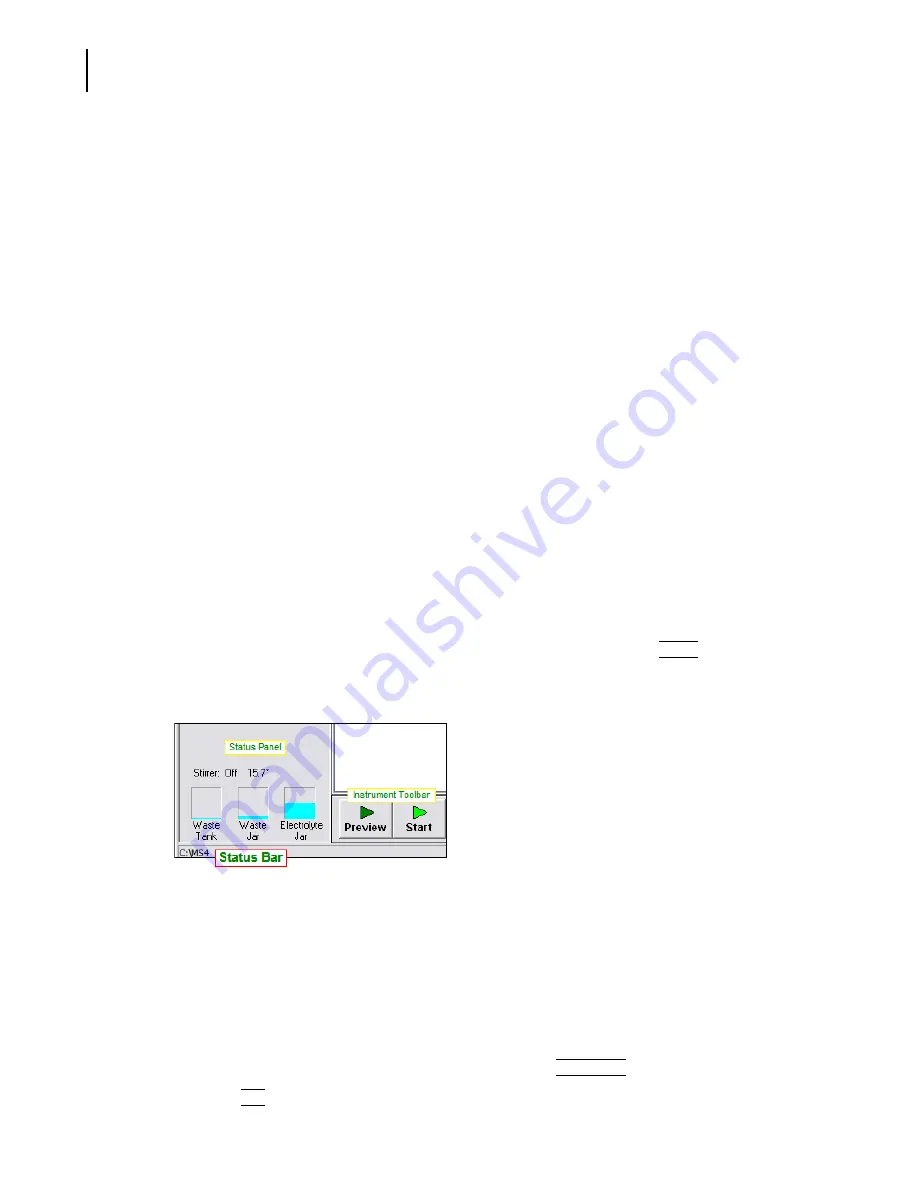
PN A51387A
B
8-12
Configuring Software and Security
Customizing Recent File and Folder Lists
4.
Run List pane options:
•
In the on main menu field, enter the number of recent runs you want to access from the File
drop-down menu in the Main Menu bar. Recent runs will appear only if you select the
option to automatically save the run in the
Edit the SOM > Run Settings
tab (page
).
•
In the on sub-menu field, enter the number of recent runs you want to appear when the
operator opens
File > Recent Runs
. If you enter 0, no submenu will appear. Including recent
runs in the File submenu can help operators locate analysis files saved automatically
(page
). If you enter 0, no recent runs will appear.
5.
In the Update Lists When pane, select options to define when the Multisizer 4 software will add
a file or folder to the recently used list. By selecting a combination of checkboxes, you can
choose to add a file to the list only when the file is saved, any time a file is opened, and/or when
the operator adds a file to an overlay (page
6.
In the Maximum name size field, enter the maximum number of characters that will display in
the File drop-down list or the File submenus.
NOTE
The number of characters you select for display in the Maximum name size field will not affect the
maximum file name length you selected in the Standard Operating Method (page
Selecting a New Folder from the Recent Folder List
Configuring the Multisizer 4 to display a list of recently used folders in the File drop-down menu or
the Recent Folders submenu allows the operator to switch quickly between different folders.
The name of the folder that will open when you select
File > Open
or click
(
Open
)
in the Main
Toolbar is displayed in the Status Bar. The Status Bar is located in the bottom left corner of the
Multisizer 4 software window.
Adding a Folder to the Recent Folders List
You can populate the list of folders that will appear in the File menu or the
File > Recent Folders
submenu.
To populate the recent folders list:
1.
Select
File > Change Folder
on the Main Menu bar.
2.
In the Change Folder window, select a folder and click
(
Add to List
)
.
3.
Click
(
OK
)
.
Содержание Multisizer 4
Страница 12: ...xii List of Figures ...
Страница 14: ...xiv List of Tables ...
Страница 22: ...PN A51387AB xxii Introduction Before You Start Warnings and Cautions ...
Страница 42: ...PN A51387AB 1 20 Analyzer Overview Preparing the Analyzer for Sample Runs ...
Страница 90: ...PN A51387AB 3 36 Installing and Calibrating an Aperture Tube Running a Concentration Control Sample ...
Страница 160: ...PN A51387AB 6 16 Analyzing a Sample Using Blank Runs ...
Страница 232: ...PN A51387AB 10 8 Regulatory Compliance Additional Security Features ...






























