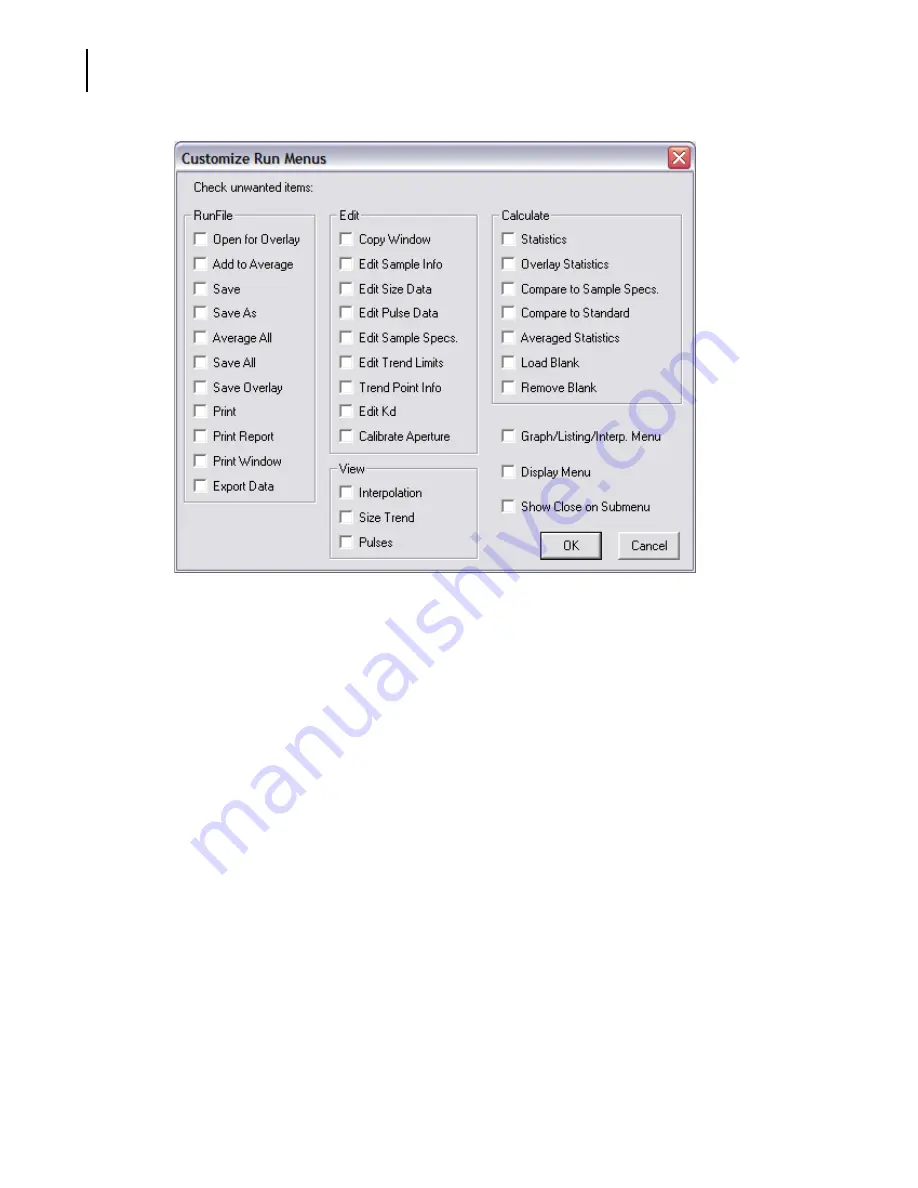
PN A51387A
B
8-6
Configuring Software and Security
Customizing Run Menus
To customize Run menus:
1.
In the RunFile pane, select menu items in the RunFile drop-down menu that you want to hide.
2.
In the Edit pane, select menu items in the Edit menu that you want to hide.
3.
In the View pane, select menu items in the View menu that you want to hide.
4.
In the Calculate pane, select menu items in the Calculate menu that you want to hide.
5.
Select Graph/Listing/Interp. Menu to hide the drop-down menus that appear on the Run menu
bar when you select Graph, Listing, or Interpolation in the View menu. These dynamically
generated menus allow you to change view options for each type of analysis display. For more
information on these menus, see
.
6.
Select Display Menu to hide the Display drop-down menu that appears when you select Graph
in the View menu. This dynamically generated menu appears only when you are viewing an
analysis as a graph. For more information on the Display menu, see
page
.
7.
Select Show Close on Submenu to change the RunFile drop-down menu. If you are viewing
multiple analysis files or overlay files (page
), menu items appear at the bottom of the
RunFile menu that allow you to close each of the open files. To move the Close items to a
submenu, select Show Close on Submenu.
Содержание Multisizer 4
Страница 12: ...xii List of Figures ...
Страница 14: ...xiv List of Tables ...
Страница 22: ...PN A51387AB xxii Introduction Before You Start Warnings and Cautions ...
Страница 42: ...PN A51387AB 1 20 Analyzer Overview Preparing the Analyzer for Sample Runs ...
Страница 90: ...PN A51387AB 3 36 Installing and Calibrating an Aperture Tube Running a Concentration Control Sample ...
Страница 160: ...PN A51387AB 6 16 Analyzing a Sample Using Blank Runs ...
Страница 232: ...PN A51387AB 10 8 Regulatory Compliance Additional Security Features ...
















































