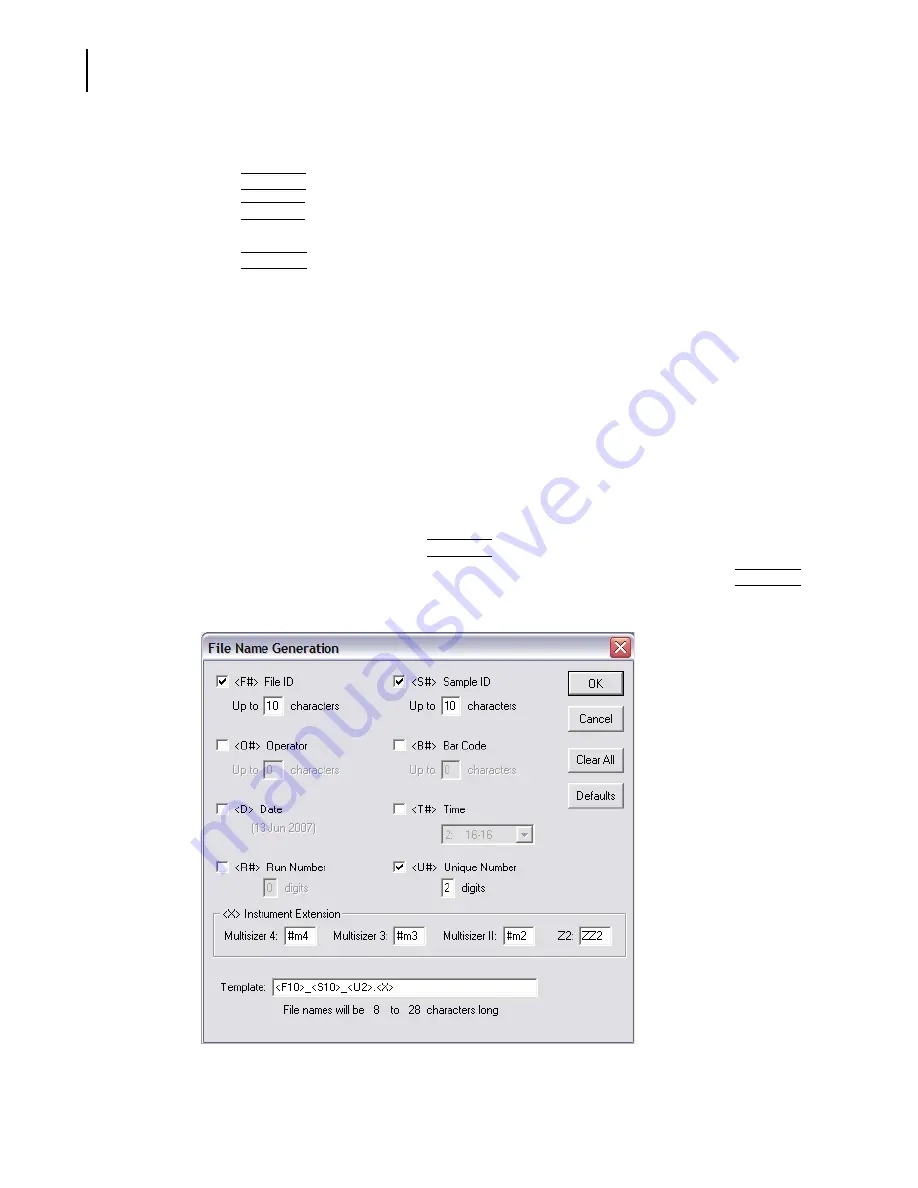
PN A51387A
B
4-4
Selecting Analysis Settings: SOM and SOP
Using a Standard Operating Method (SOM)
In the Description window:
•
Click
(
File Name
)
to set automatic file name generation settings (page
).
•
Click
(
New SOM
)
to set all fields to their default values and enter a new Standard Operating
Method.
•
Click
(
Load SOM
)
to load previously saved SOM settings into the Wizard.
Creating Automatically Generated Analysis File Names
To automatically generate a file name, you will need to enter sample information before each
analysis run (or set of analysis runs). To enter sample information, select
Sample > Enter Sample
Info
on the Main Menu bar. For more information, see
, page
By selecting file name options when you create a Standard Operating Method (SOM), you can use
information entered in the Enter Sample Info for Next Run text fields to create individual or
sequential file names that will help you organize your data.
To automatically generate a file name for each analysis:
1.
Select
SOP > Create SOM Wizard
on the Main Menu bar.
2.
In Step 1 of the SOM Wizard, click
(
File Name
)
. The File Name Generation window opens.
If you are creating or updating an SOM using the Edit the SOM window (page
(
File Name
)
button is located on the Run Settings tab
.
3.
In the File Name Generation window, select each sample information field you want to include
in file names. As you select text fields to include, associated template codes appear in the
Содержание Multisizer 4
Страница 12: ...xii List of Figures ...
Страница 14: ...xiv List of Tables ...
Страница 22: ...PN A51387AB xxii Introduction Before You Start Warnings and Cautions ...
Страница 42: ...PN A51387AB 1 20 Analyzer Overview Preparing the Analyzer for Sample Runs ...
Страница 90: ...PN A51387AB 3 36 Installing and Calibrating an Aperture Tube Running a Concentration Control Sample ...
Страница 160: ...PN A51387AB 6 16 Analyzing a Sample Using Blank Runs ...
Страница 232: ...PN A51387AB 10 8 Regulatory Compliance Additional Security Features ...






























