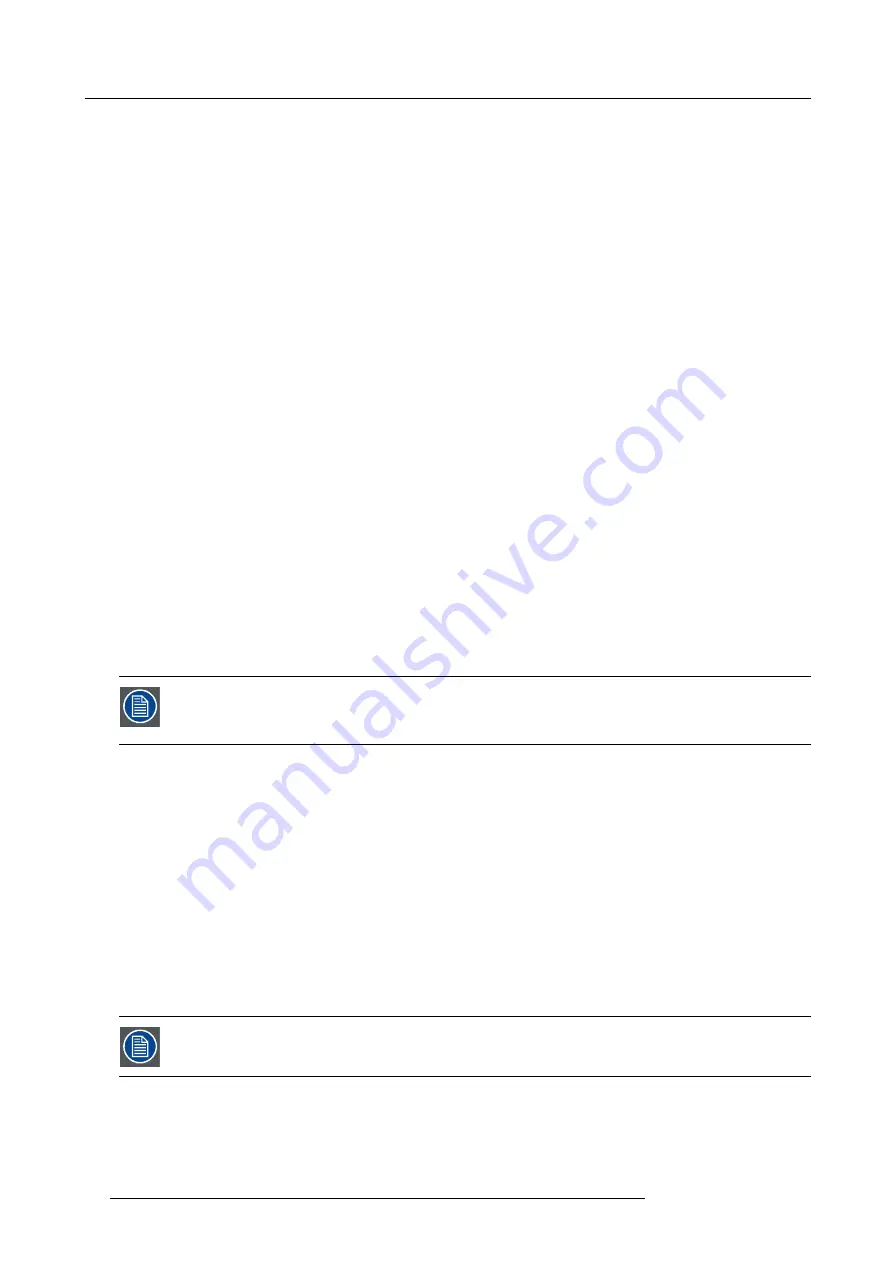
8. GUI – Installation
Setup of a 3D installation requires an advanced understanding of 3D systems, both for the projector as well as for the system the
signal source originates from. In a 3D setup it is crucial that the projected images are perfectly synchronized through the whole
signal path, from the signal source to the picture viewed through the 3D goggles.
Regarding setting up the proper signal source, please refer to the user manual or online help for that graphic card. For example:
when using NVIDIA Quadro cards, use the NVIDIA Control Panel to manage your 3D settings.
8.7.1
Active Stereo & Passive Stereo
What is Passive Stereo?
Passive Stereoscopic 3D (also known as “Passive Stereo”) is the standard method of creating the illusion of depth in an image, by
means of stereopsis for binocular vision.
To present stereoscopic pictures, two images are projected superimposed onto the same screen through polarizing
fi
lters or pre-
sented on a display with polarized
fi
lters. For Digital Cinema, a silver screen is used so that polarization is preserved. On most
passive displays every other row of pixels are polarized for one eye or the other. This method is also known as interlacing.
The viewer wears glasses which contain a pair of opposite polarizing
fi
lters. As each
fi
lter only passes light which is similarly polarized
and blocks the opposite polarized light, each eye only sees one of the images, and the effect is achieved.
What is Active Stereo?
Field sequential 3D (also known as active 3D or “Active Stereo”) is a technique of displaying stereoscopic 3D images. It works by
only presenting the image intended for the left eye while blocking the right eye’s view, then presenting the right-eye image while
blocking the left eye, and repeating this so rapidly that the interruptions do not interfere with the perceived fusion of the two images
into a single 3D image.
This system setup uses liquid crystal shutter glasses (also known as active shutter glasses). Each eye’s glass contains a liquid
crystal layer which has the property of becoming opaque when voltage is applied, being otherwise transparent. The glasses are
controlled by a timing signal that allows the glasses to alternately block one eye, and then the other, in synchronization with the
refresh rate of the screen. The timing synchronization to the video equipment may be achieved via a wired signal or via wireless
communication, this by using either an infrared or radio frequency (e.g. Bluetooth, DLP link) transmitter.
Projection method used
This projector can only show active 3D images, used in combination with a 3D emitter and active shutter glasses. While it is allowed
to connect passive stereo source signals, the image processing of the projector will convert those signals to an active 3D compatible
image.
The options on the projector software allow you to
fi
ne-tune the 3D settings accordingly to the speci
fi
cations of the 3D emitter.
If a 3D emitter is used that radiates IR beams, the IR beams may interfere with the IR communication between
projector and the RCU. If such interference occurs, connect the RCU to the projector using the remote cable.
It is also advised to turn the IR receivers on the projector off to avoid the 3D emitter interference. To turn off
the IR receivers, see "Remote control, on/off button", page 14.
8.7.2
Setup process 3D projection
How to setup 3D projection?
1. Connect the proper source cables to the projector. For more info, see "Connection possibilities", page 74.
2. Set up and connect your 3D emitter to the projector. For more info, refer to the user manual of your 3D emitter.
3. Power on the projector completely.
4. Select the correct stitched source Input in the Source menu. See "Displaying multiple sources: Stitched layouts", page 43.
5. Select the desired Display format. For more info, see "Choosing the desired Display Setup", page 75.
6. Depending on the chosen 3D emitter, correct the 3D setup. For more info, see "3D emitter Setup", page 76.
8.7.3
Connection possibilities
At this moment, the only inputs supporting 3D on the Pulse input boards are the DisplayPort inputs and HDMI
input. More inputs may support 3D in a future release.
Connecting with the quad combo input card
There is only one way of projecting Active stereoscopic 3D with the Combo input card, using the following setup:
74
R5906151 XDL 17/04/2018
Содержание XDL-4K75
Страница 1: ...XDL User Manual R5906151 00 17 04 2018...
Страница 4: ......
Страница 16: ...1 Safety 12 R5906151 XDL 17 04 2018...
Страница 22: ...2 Pulse Remote Control Unit 18 R5906151 XDL 17 04 2018...
Страница 42: ...4 Getting Started Take note that the update process can take a long time to complete 38 R5906151 XDL 17 04 2018...
Страница 46: ...5 Graphic User Interface GUI 42 R5906151 XDL 17 04 2018...
Страница 58: ...7 GUI Image 54 R5906151 XDL 17 04 2018...
Страница 82: ...8 GUI Installation 78 R5906151 XDL 17 04 2018...
Страница 96: ...9 GUI System Settings 92 R5906151 XDL 17 04 2018...
Страница 98: ...10 Status menu 94 R5906151 XDL 17 04 2018...
Страница 104: ...11 Maintenance procedures 100 R5906151 XDL 17 04 2018...






























