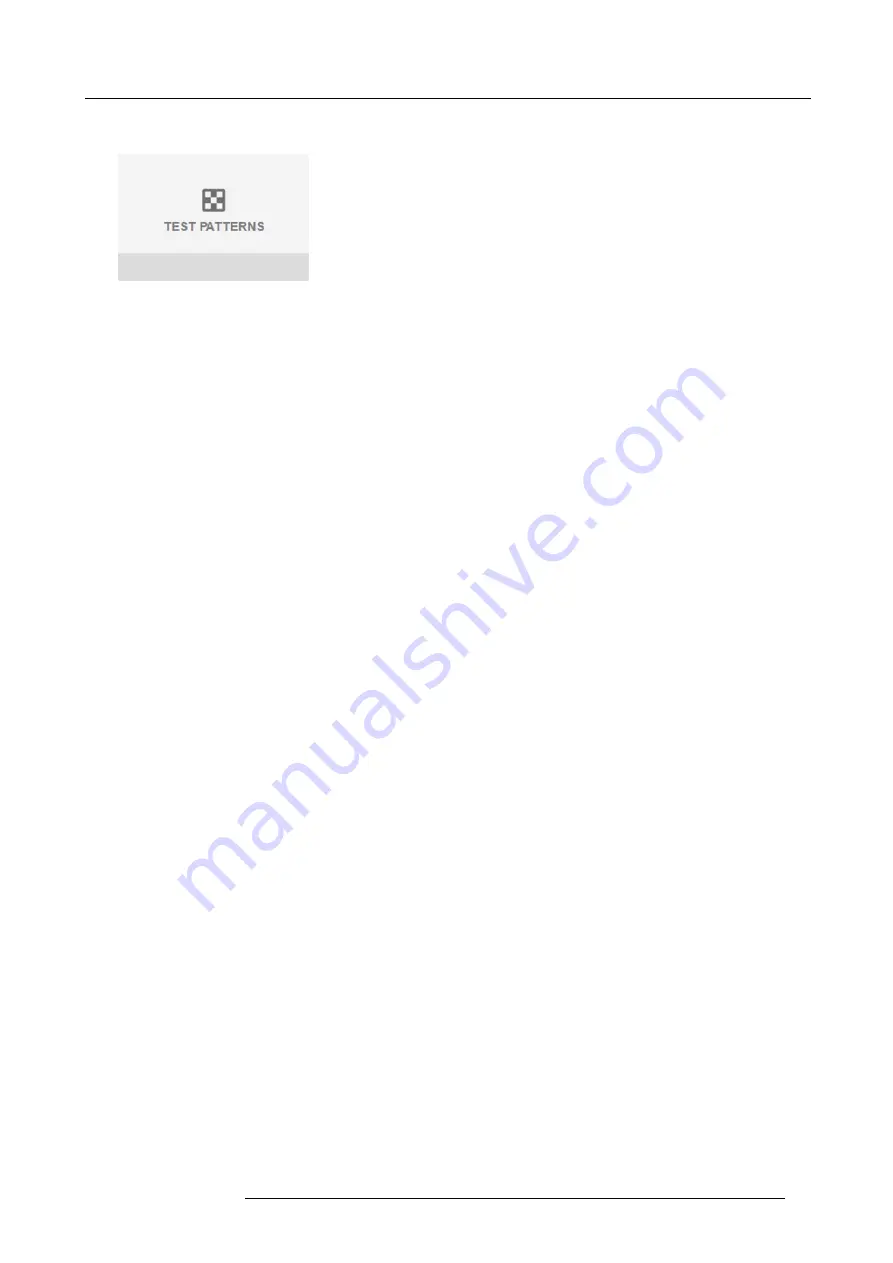
5. Graphic User Interface (GUI)
Or,
Push the
Test Patterns
button on the RC.
Image 5-4
Main menu, Test Patterns
2. In the Test Patterns menu, select either
Internal
, or
Output
test patterns.
3. In the chosen submenu, select the desired test pattern from the list.
You can select one of the following
Internal
test patterns:
-
Color bars
-
Checker board
-
Blue / Green / Red / White
-
Focus
-
Focus White
-
Aspect
-
Cross hatch
-
L Pattern
-
Monoscope
-
3D Stereo
You can select one of the following
Output
test patterns:
-
Blemish zone
-
Checkerboard
-
Color bars
-
Convergence
-
FIP
-
Full screen black / white / blue / green / red / cyan / magenta / yellow
-
Grid
-
Horizontal Ramp
-
Vertical Ramp
-
MTF
4. To turn the test pattern off, return to the previous menu.
R5906151 XDL 17/04/2018
41
Содержание XDL-4K75
Страница 1: ...XDL User Manual R5906151 00 17 04 2018...
Страница 4: ......
Страница 16: ...1 Safety 12 R5906151 XDL 17 04 2018...
Страница 22: ...2 Pulse Remote Control Unit 18 R5906151 XDL 17 04 2018...
Страница 42: ...4 Getting Started Take note that the update process can take a long time to complete 38 R5906151 XDL 17 04 2018...
Страница 46: ...5 Graphic User Interface GUI 42 R5906151 XDL 17 04 2018...
Страница 58: ...7 GUI Image 54 R5906151 XDL 17 04 2018...
Страница 82: ...8 GUI Installation 78 R5906151 XDL 17 04 2018...
Страница 96: ...9 GUI System Settings 92 R5906151 XDL 17 04 2018...
Страница 98: ...10 Status menu 94 R5906151 XDL 17 04 2018...
Страница 104: ...11 Maintenance procedures 100 R5906151 XDL 17 04 2018...






























