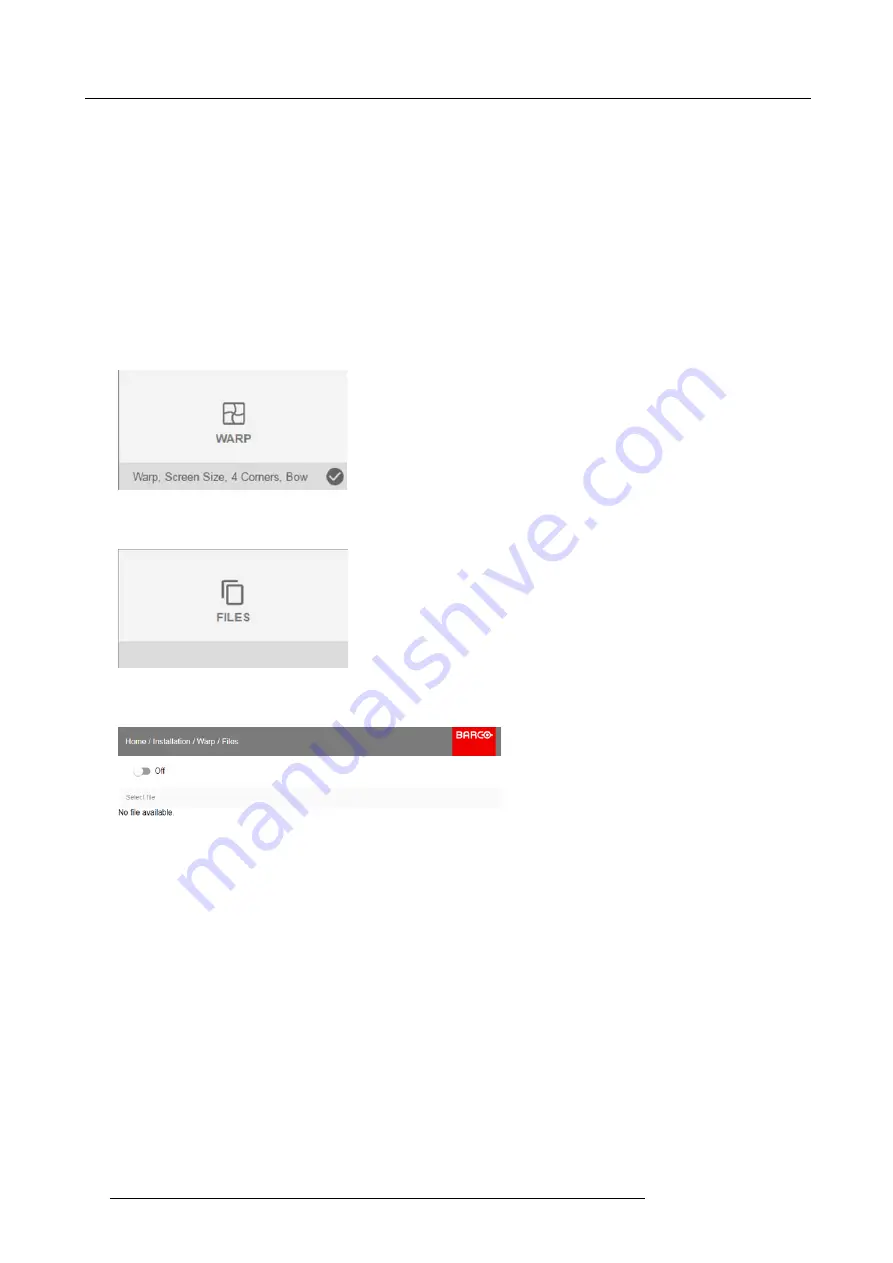
8. GUI – Installation
8.4.6
Warping – Warp
fi
les
About custom Warp Files
Next to setting your speci
fi
c warp con
fi
guration in the GUI, you can also upload or download a custom warp grid in XML format
to/from the projector. This is a time-saving option when multiple projectors need an identical Warp con
fi
guration.
To upload or download warp
fi
les you can use Projector Toolset or Prospector tool to upload/download the warp grid in the format
of an XML
fi
le. Alternatively, you can contact the “
fi
le endpoint” directly via the curl program or some other tool that supports http
upload.
For more information on uploading/downloading Warp
fi
les using the Projector Toolset, refer to the Projector Toolset user manual.
For more information on uploading/downloading Warp
fi
les using curl or other tools that supports HTTP upload, refer to the Pulse
API Reference Guide.
How to activate an uploaded Warp grid?
1. In the main menu, select
Installation
→
Warp
.
Image 8-26
Installation menu, Warp
2. In the Warp menu, select
Files
.
Image 8-27
Warp menu, Files
The Warp Files menu is displayed.
Image 8-28
3. If any custom Warp
fi
les are available, select the desired warp
fi
le.
64
R5906151 XDL 17/04/2018
Содержание XDL-4K75
Страница 1: ...XDL User Manual R5906151 00 17 04 2018...
Страница 4: ......
Страница 16: ...1 Safety 12 R5906151 XDL 17 04 2018...
Страница 22: ...2 Pulse Remote Control Unit 18 R5906151 XDL 17 04 2018...
Страница 42: ...4 Getting Started Take note that the update process can take a long time to complete 38 R5906151 XDL 17 04 2018...
Страница 46: ...5 Graphic User Interface GUI 42 R5906151 XDL 17 04 2018...
Страница 58: ...7 GUI Image 54 R5906151 XDL 17 04 2018...
Страница 82: ...8 GUI Installation 78 R5906151 XDL 17 04 2018...
Страница 96: ...9 GUI System Settings 92 R5906151 XDL 17 04 2018...
Страница 98: ...10 Status menu 94 R5906151 XDL 17 04 2018...
Страница 104: ...11 Maintenance procedures 100 R5906151 XDL 17 04 2018...






























