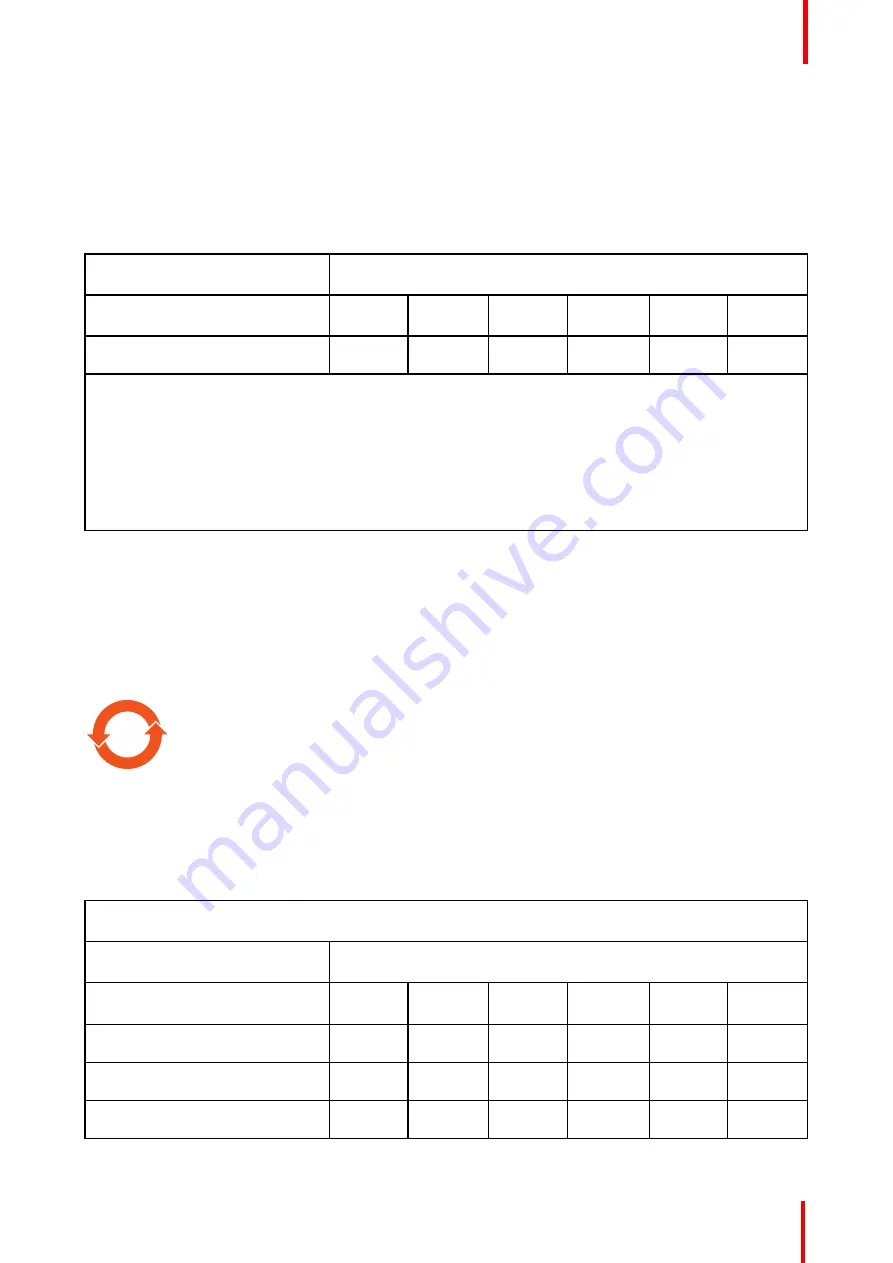
K5905271 /16
Display Controller
47
根据中国大陆《电器电子产品有害物质限制使用管理办法》(也称为中国大陆
RoHS
), 以下部分列出了
Barco
产品中可能包含的有毒和
/
或有害物质的名称和含量。中国大陆
RoHS
指令包含在中国信息产业部
MCV
标
准:“电子信息产品中有毒物质的限量要求”中。
According to the
“
Management Methods for the Restriction of the Use of Hazardous Substances in Electrical
and Electronic Products
”
(Also called RoHS of Chinese Mainland), the table below lists the names and
contents of toxic and/or hazardous substances that Barco
’
s product may contain. The RoHS of Chinese
Mainland is included in the MCV standard of the Ministry of Information Industry of China, in the section
“
Limit
Requirements of toxic substances in Electronic Information Products
”
.
零件项目
(
名称
)
Component name
有毒有害物质或元素
Hazardous substances and elements
铅
Pb
汞
Hg
镉
Cd
六价铬
Cr6+
多溴联苯
PBB
多溴二苯醚
PBDE
印制电路配件
Printed Circuit Assemblies
x
o
o
o
o
o
本表格依据
SJ/T 11364
的规定编制
This table is prepared in accordance with the provisions of SJ/T 11364.
o:
表示该有毒有害物质在该部件所有均质材料中的含量均在
GB/T 26572
标准规定的限量要求以下
.
o: Indicates that this toxic or hazardous substance contained in all of the homogeneous materials for this part
is below the limit requirement in GB/T 26572.
x:
表示该有毒有害物质至少在该部件的某一均质材料中的含量超出
GB/T 26572
标准规定的限量要求
.
x: Indicates that this toxic or hazardous substance contained in at least one of the homogeneous materials
used for this part is above the limit requirement in GB/T 26572.
在中国大陆销售的相应电子信息产品(
EIP
)都必须遵照中国大陆《电子电气产品有害物质限制使用标识要
求》标准贴上环保使用期限(
EFUP
)标签。
Barco
产品所采用的
EFUP
标签(请参阅实例,徽标内部的编号使
用于指定产品)基于中国大陆的《电子信息产品环保使用期限通则》标准。
All Electronic Information Products (EIP) that are sold within Chinese Mainland must comply with the
“
Marking
for the restriction of the use of hazardous substances in electrical and electronic product
”
of Chinese
Mainland, marked with the Environmental Friendly Use Period (EFUP) logo. The number inside the EFUP
logo that Barco uses (please refer to the photo) is based on the
“
General guidelines of environment-friendly
use period of electronic information products
”
of Chinese Mainland.
10
台灣
RoHS
Taiwan RoHS
限用物質含有情況標示聲明書
Declaration of the Presence Condition of the Restricted Substances Marking
設備名稱:视频显示卡
.
型號(型式):
102-c58708-01; MXRT-5600; MXRT-7600
Equipment name . Type designation (Type)
單元
Unit
限用物質及其化學符號
Restricted substances and its chemical symbols
鉛
(Pb)
汞
(Hg)
鎘
(Cd)
六價鉻
(Cr
+6
)
多溴聯苯
(PBB)
多溴二苯醚
(PBDE)
风扇散热器
Fansink
-
○
○
○
○
○
电路板
Circuit Board
-
○
○
○
○
○
托架
Bracket
○
○
○
○
○
○
Содержание MXRT-7600
Страница 1: ...ENABLING BRIGHT OUTCOMES Windows 7 Windows 8 1 and Windows 10 User Guide Display Controller...
Страница 6: ...K5905271 16 Display Controller 6...
Страница 7: ...7 K5905271 16 Display Controller Welcome 1...
Страница 9: ...9 K5905271 16 Display Controller Display Controller installation 2...
Страница 16: ...K5905271 16 Display Controller 16 Display Controller installation...
Страница 17: ...17 K5905271 16 Display Controller Driver and software installation 3...
Страница 22: ...K5905271 16 Display Controller 22 Driver and software installation...
Страница 23: ...23 K5905271 16 Display Controller Configuring Barco displays in Windows 4...
Страница 26: ...K5905271 16 Display Controller 26 Configuring Barco displays in Windows...
Страница 27: ...27 K5905271 16 Display Controller Driver and Intuitive Workflow Tools 5...
Страница 45: ...45 K5905271 16 Display Controller Important information 6...
Страница 59: ...K5905271 16 Display Controller 59 Important information...














































