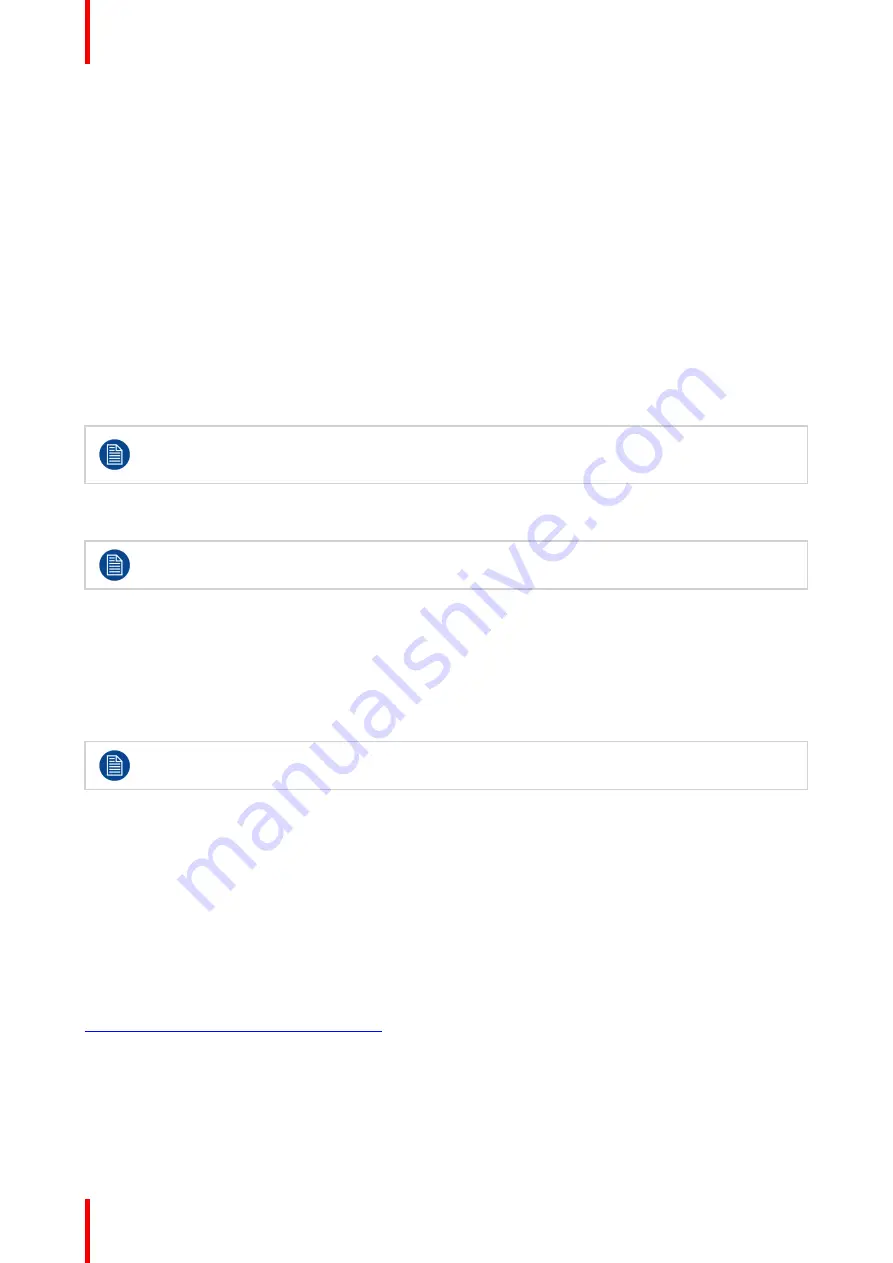
K5905271 /16
Display Controller
18
3.1 Introduction
About
This chapter will guide you through the installation of the drivers, software and documentation associated with
your Barco Display System or Barco Display Controller(s).
Prerequisites
Before starting the installation of the Barco drivers, software and documentation following prerequisites must
be adhered:
•
Your operating system must be installed and running. Following versions of Windows are supported:
-
Windows 7 (32-bit or 64-bit)
-
Windows 8.1 (64-bit)
-
Windows 10 (64-bit)
•
You must be logged on as a user with local administrator privileges.
•
All Barco displays must be connected to the appropriate Display Controller(s) in your system.
For optimal system performance, Barco recommends installing no more than two drivers on a
system at one time. If the configuration will require three drivers, the Barco Driver Installer will alert
the user to replace one board to eliminate one of the drivers.
•
When there is a non-Barco board in the system, you must first install the driver for the non-Barco display
controller before installing the Barco driver.
After each driver installation, you should reboot the system before proceeding with the installation of
another driver.
You will need to install the Barco Display Controller system drivers and software in the following cases:
•
After you have installed the Barco Display Controller(s) for your Barco Display System in your system for
the first time.
•
After you have reinstalled or upgraded your operating system.
•
When upgrading to a newer version of the MXRT driver and software, manual uninstallation of the prior
version is not necessary. The Barco Product Installation Wizard will detect any prior installations and start
the uninstallation process automatically.
The installation dialog will display in English if your operating system
’
s language is not supported.
3.2 Installation procedure
Installation procedure
1.
Start your system.
If you have a fresh OS installation, or you have uninstalled an existing driver, the OS may automatically install
an inbox driver from the Windows driver store, either an AMD driver or a standard VGA driver, for the Barco
Display Controller(s). If this occurs, the OS prompts you to restart your computer, click
Yes
to allow the
automatic driver installation to complete and reboot the system.
2.
Download the installer from the Barco public site for your controller, such as
https://www.barco.com/en/product/mxrt-5600
. Launch the Barco Product Installation Wizard by clicking
master_setup.exe
in the Barco folder.
3.
The first page of the installation wizard is the license agreement. You must accept the license agreement in
order to proceed.
4.
The second page of the installation wizard will show you the display controller driver and software components
that will be installed. To accept the installation of default software components, click
Next
. To custom select
software components, click on specific software components to unselect them.
Содержание MXRT-7600
Страница 1: ...ENABLING BRIGHT OUTCOMES Windows 7 Windows 8 1 and Windows 10 User Guide Display Controller...
Страница 6: ...K5905271 16 Display Controller 6...
Страница 7: ...7 K5905271 16 Display Controller Welcome 1...
Страница 9: ...9 K5905271 16 Display Controller Display Controller installation 2...
Страница 16: ...K5905271 16 Display Controller 16 Display Controller installation...
Страница 17: ...17 K5905271 16 Display Controller Driver and software installation 3...
Страница 22: ...K5905271 16 Display Controller 22 Driver and software installation...
Страница 23: ...23 K5905271 16 Display Controller Configuring Barco displays in Windows 4...
Страница 26: ...K5905271 16 Display Controller 26 Configuring Barco displays in Windows...
Страница 27: ...27 K5905271 16 Display Controller Driver and Intuitive Workflow Tools 5...
Страница 45: ...45 K5905271 16 Display Controller Important information 6...
Страница 59: ...K5905271 16 Display Controller 59 Important information...






























