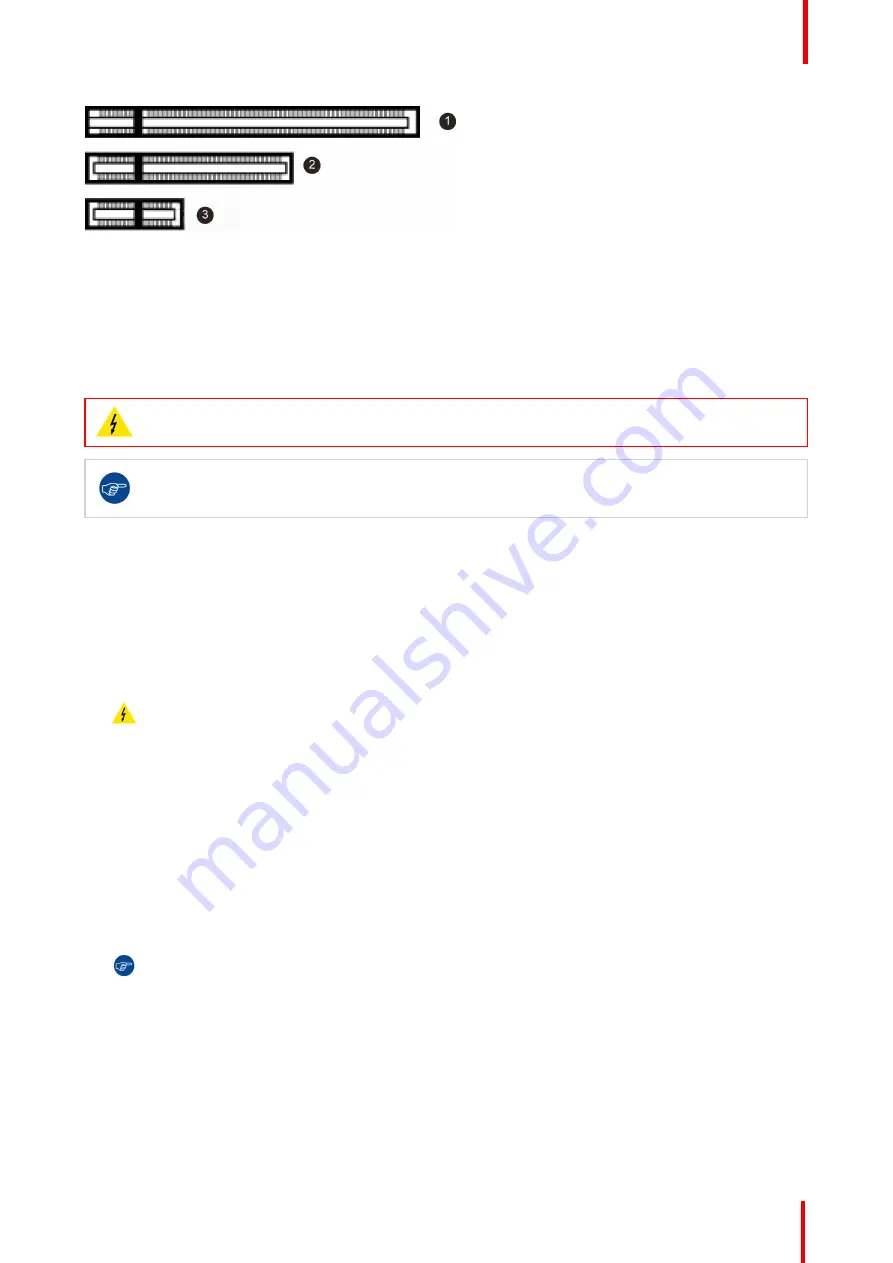
K5905271 /16
Display Controller
11
Image 2-1: Examples of PCIe slots
1.
x16 slot
2.
x8 slot
3.
x1 slot
2.3 Installation procedure
WARNING:
Wear a grounded, protective ESD strap when handling or during installation of the
Display Controller. Electrostatic charges can damage the Display Controller.
If you are using a motherboard containing an on-board graphics solution and do not intend to use it
as part of a multiple-display setup, disable it either in the computer
’
s System Set-up utility (BIOS) or
the Windows device manager.
How to install
The following instructions will take you step by step through the installation of the Barco Display Controller(s)
for your Barco Display System.
1.
If you are not going to use your old Display Controller, uninstall its drivers and software.
2.
Turn off the computer, display(s), and other peripheral devices.
3.
Unplug the computer
’
s power cord and disconnect all cables from the back of your computer.
Warning:
Wait approximately 20 seconds after unplugging the power cord before disconnecting a
peripheral or removing a component from the motherboard to avoid possible damage to the
motherboard.
4.
Remove the computer cover. If necessary, consult your computer
’
s manual for instructions.
5.
If necessary, unscrew or unfasten and remove any existing display controller(s) from your computer.
6.
Locate the appropriate slot and, if necessary, remove the metal back-plate cover(s).
7.
Align the Barco Display Controller(s) for your Barco Display System with the slot(s) and press it(them) in firmly
until the card(s) is(are) fully seated.
8.
Connect the power cable, available from the workstation vendor, to the 6-pin power connection on the Display
Controller. Make sure the cables are not interfering with anything inside the computer (for example, a cooling
fan).
Tip:
This step only applies to the MXRT-7400, MXRT-7500 & MXRT-7600.
Содержание MXRT-7600
Страница 1: ...ENABLING BRIGHT OUTCOMES Windows 7 Windows 8 1 and Windows 10 User Guide Display Controller...
Страница 6: ...K5905271 16 Display Controller 6...
Страница 7: ...7 K5905271 16 Display Controller Welcome 1...
Страница 9: ...9 K5905271 16 Display Controller Display Controller installation 2...
Страница 16: ...K5905271 16 Display Controller 16 Display Controller installation...
Страница 17: ...17 K5905271 16 Display Controller Driver and software installation 3...
Страница 22: ...K5905271 16 Display Controller 22 Driver and software installation...
Страница 23: ...23 K5905271 16 Display Controller Configuring Barco displays in Windows 4...
Страница 26: ...K5905271 16 Display Controller 26 Configuring Barco displays in Windows...
Страница 27: ...27 K5905271 16 Display Controller Driver and Intuitive Workflow Tools 5...
Страница 45: ...45 K5905271 16 Display Controller Important information 6...
Страница 59: ...K5905271 16 Display Controller 59 Important information...


























