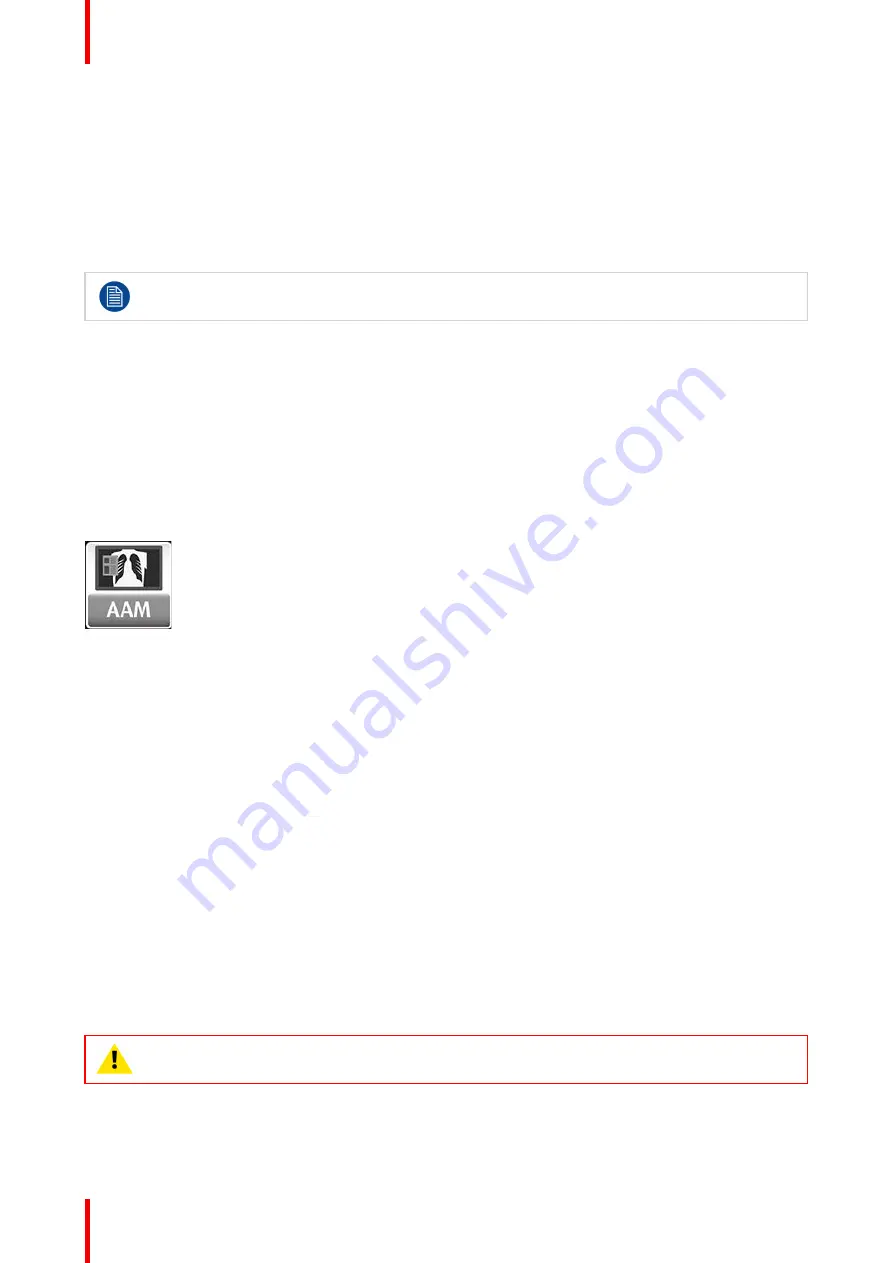
K5905271 /16
Display Controller
30
2.
Edit the new file:
•
Change line 3 from
names=<profileName>
to
names=Default
•
Change line 5 from
[<profileName]
to
[Default]
3.
Replace the default profile in
C:\Program Files\Barco\ProductivityTools\Default.ini
with
the new one.
5.2 Application Appearance Manager
Application Appearance Manager is pending medical device clearance and is currently not available
in all markets.
5.2.1 Description
Overview
The high luminance of Barco diagnostic displays may not be necessary when using the displays to view non-
diagnostic applications, such as text documents and emails. The
Application Appearance Manager (AAM)
feature allows the user to set all windows of specific applications to a lower desired luminance, while retaining
the full diagnostic luminance for all other applications.
For the SteadyColor
™
displays, such as the Coronis Uniti and the MDNC-6121,
AAM
can also change the
output color profile of specific applications to match the application expectations. For example, a web browser
used for non-diagnostic purposes could be set to an sRGB color space.
Image 5-2
Supported display controllers
When driven by an MXRT-x500 or later display controller,
AAM
can be enabled on selected Barco Coronis,
Nio, and Mammography displays. These include the MDCC-6530, MDCC-6430, MDCC-6330, MDCC-4430,
MDCC-4330, MDCC4230, MDNC-6121, and MDMC-12133.
The color profile management feature is supported on SteadyColor calibrated displays. The MDMC-12133 is
supported when calibrated with QAWeb (1.13.01 or later) or QAWeb Enterprise. The MDNC-6121 is
supported when calibrated with QAWeb (1.13.10 or later) or QAWeb Enterprise. The MDCC-6530 and MDCC-
4430 are supported when calibrated by QAWeb Enterprise (2.2 or later).
5.2.2 Operation
Using Application Appearance Manager
Select each desired application executable to add it to the list of
AAM
-managed applications. Independently
edit the luminance and color profile for each managed application.
Applications can be blocked from being managed by
AAM
. In the directory
C: \ProgramData \Barco
\ProductivityTools
, open the
AAMBlackList. txt
file. Enter the name of the application executable,
and after rebooting the system, the application will not appear in
AAM
. If the name of the executable is not
known, launch the application, enable
AAM
, and note the name of the executable from the unmanaged list. To
edit the file, launch the editor with the
Run As Administrator
option.
CAUTION:
If you are using a web browser-based DICOM viewer, do not change the
AAM
setting for
your web browser.
Содержание MXRT-7600
Страница 1: ...ENABLING BRIGHT OUTCOMES Windows 7 Windows 8 1 and Windows 10 User Guide Display Controller...
Страница 6: ...K5905271 16 Display Controller 6...
Страница 7: ...7 K5905271 16 Display Controller Welcome 1...
Страница 9: ...9 K5905271 16 Display Controller Display Controller installation 2...
Страница 16: ...K5905271 16 Display Controller 16 Display Controller installation...
Страница 17: ...17 K5905271 16 Display Controller Driver and software installation 3...
Страница 22: ...K5905271 16 Display Controller 22 Driver and software installation...
Страница 23: ...23 K5905271 16 Display Controller Configuring Barco displays in Windows 4...
Страница 26: ...K5905271 16 Display Controller 26 Configuring Barco displays in Windows...
Страница 27: ...27 K5905271 16 Display Controller Driver and Intuitive Workflow Tools 5...
Страница 45: ...45 K5905271 16 Display Controller Important information 6...
Страница 59: ...K5905271 16 Display Controller 59 Important information...
















































