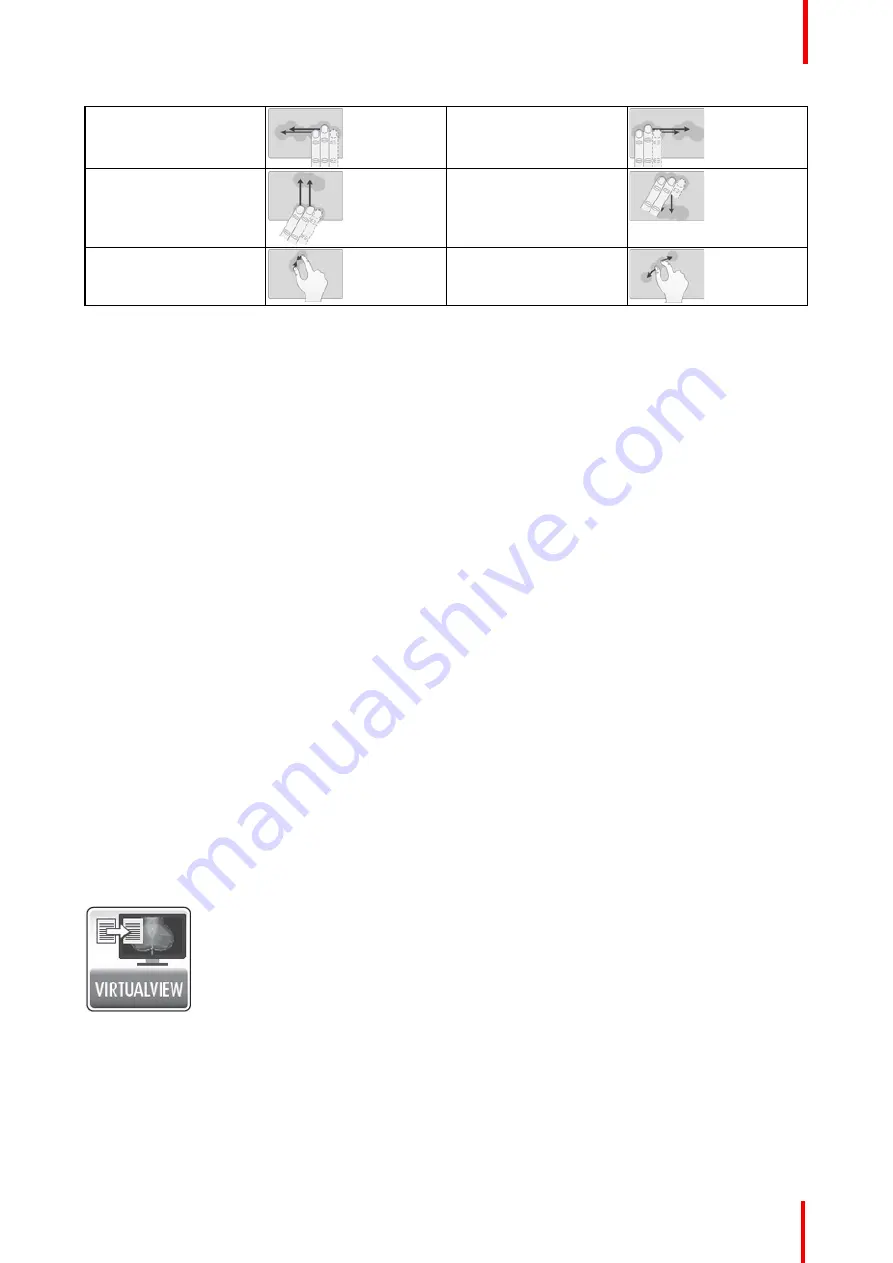
K5905271 /16
Display Controller
43
Swipe Left
Swipe Right
Swipe Up
Swipe Down
Pinch In
Pinch Out
Each gesture can be programmed to send keystroke shortcuts, as if those keys were pressed on the
keyboard. These keystroke shortcuts can be used by the active application in Windows. The gesture can send
a single keystroke or send the keystroke continuously until the gesture ceases. Some gestures are used by
default in
Mouse Emulation Mode
; those defaults can be overwritten in the Barco System Settings Control
Panel.
5.15.3 Configuration
Configuring the Barco Touchpad
From the Barco System Settings Control Panel, navigate to the Touchpad Gestures section to associate the
Barco Touchpad gestures with desired shortcut keys.
•
Enable Mouse Emulation:
Click on this checkbox to control the cursor with the touchpad.
•
Speed:
This slides controls the responsiveness of the cursor in
Mouse Emulation Mode
.
•
Emitted Shortcut:
This field shows the currently defined keyboard shortcut for each gesture. Click on the
field to define a new shortcut.
•
Clear:
Click the Clear button to remove the hotkey for a given gesture or button.
•
Continuous:
This checkbox enables continuous shortcut emission.
•
Rate:
This slide controls the rate of continuous shortcut emission.
•
Shortcut Description:
Click on this free text field to describe the intention of the shortcut.
5.16 VirtualView
™
5.16.1 Description
Overview
VirtualView
gives the user additional real-estate on the screen by creating a virtual display in Windows without
the need for an additional physical display on the desk. A virtual display is created for the user to use as a
navigational head, or for other software, such as dictation. The user can set the location of the virtual display,
and when the cursor moves into that virtual area, or hotkey is triggered, the virtual display appears on the
Windows desktop.
Image 5-20
Supported display controllers
VirtualView
is supported by all systems with an MXRT-2500, MXRT-4500, MXRT-5500, MXRT-7500, MXRT-
5600, or MXRT-7600 display controller.
Содержание MXRT-7600
Страница 1: ...ENABLING BRIGHT OUTCOMES Windows 7 Windows 8 1 and Windows 10 User Guide Display Controller...
Страница 6: ...K5905271 16 Display Controller 6...
Страница 7: ...7 K5905271 16 Display Controller Welcome 1...
Страница 9: ...9 K5905271 16 Display Controller Display Controller installation 2...
Страница 16: ...K5905271 16 Display Controller 16 Display Controller installation...
Страница 17: ...17 K5905271 16 Display Controller Driver and software installation 3...
Страница 22: ...K5905271 16 Display Controller 22 Driver and software installation...
Страница 23: ...23 K5905271 16 Display Controller Configuring Barco displays in Windows 4...
Страница 26: ...K5905271 16 Display Controller 26 Configuring Barco displays in Windows...
Страница 27: ...27 K5905271 16 Display Controller Driver and Intuitive Workflow Tools 5...
Страница 45: ...45 K5905271 16 Display Controller Important information 6...
Страница 59: ...K5905271 16 Display Controller 59 Important information...






























