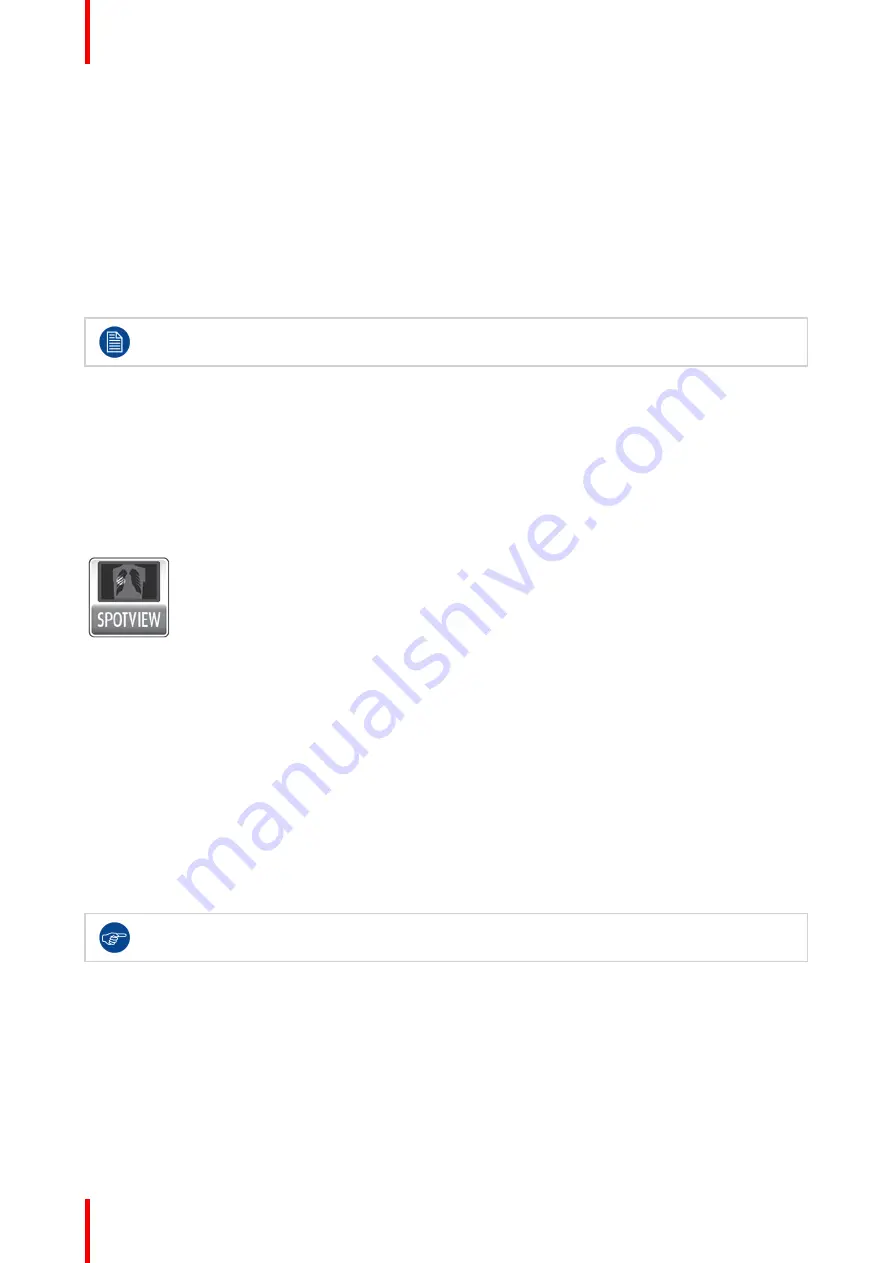
K5905271 /16
Display Controller
40
5.13.3 Configuration
Configuring SoftGlow
•
Task Light
and
Wall Light
: Use these sliders to set the brightness of the lights. Click and enter 0 to shut
the light off.
•
Hotkey
: When configured, this hotkey will toggle the task lights on and off. The wall lights are only
controlled by the slider.
5.14 SpotView
™
SpotView is pending medical device clearance and is currently not available in all markets.
5.14.1 Description
Overview
The
SpotView
feature allows focused observation during readings by dimming images outside a region of
interest and optionally enhancing the contrast in the region of interest.
The
SpotView Mag
feature offers 2x zoom within the
SpotView
region of interest.
SpotView Invert
inverts the
pixels in the region of interest.
SpotView Align
creates a bar-shaped region of interest, which can be rotated as
needed.
SpotView Align
has 2 modes of operation, a straight bar, or a V-shaped bar.
Image 5-16
Supported displays and display controllers
When driven by an MXRT-x500 or later display controller, SpotView can be enabled on selected Barco
Coronis, Nio, and Mammography displays, including MDCC-6530, MDCC-6430, MDCC-6330, MDCC-4430,
MDCC-4330, MDCC-4230, MDCG-5221, MDCG-3221, MDNC-6121, MDNC-3421, MDNC-3321, MDNC-
2221, MDNG-5221, MDMG-5121, MDMG-5221, MDMC-12133.
5.14.2 Operation
Using SpotView
SpotView
highlights a region of interest. The region of interest is selected by the use of the Barco Touchpad or
by the mouse and a hotkey (default:
Shift+X
). To control
SpotView
with the touchpad, hold and move
one finger. The highlighted region of interest is always bound to displays that support
SpotView
.
To show
SpotView
when the Barco Touchpad is in
Mouse Emulation Mode
, hold one finger then tap
a second.
The default diameter of the region of interest is controllable in the Barco System Settings Control Panel. If
Dynamic Sizing is enabled, the diameter is also controllable with the scroll wheel when using the mouse, or
with a pinch gesture when using the Barco touchpad. When
SpotView
is released, it returns to the default
diameter on the next activation. When using the mouse, clicking on the scroll wheel will toggle between
controlling the Dynamic Sizing of the spot and scrolling in the Windows application.
To enhance viewing on Coronis and Mammography displays, the
SpotView
feature boosts the luminance of
the display, if supported. The boost feature will turn off after one minute of continuous use. To further enhance
viewing, the
SpotView
feature will optionally enhance the contrast of the region of interest. Contrast
enhancement is not available with
SpotView Align
.
Содержание MXRT-7600
Страница 1: ...ENABLING BRIGHT OUTCOMES Windows 7 Windows 8 1 and Windows 10 User Guide Display Controller...
Страница 6: ...K5905271 16 Display Controller 6...
Страница 7: ...7 K5905271 16 Display Controller Welcome 1...
Страница 9: ...9 K5905271 16 Display Controller Display Controller installation 2...
Страница 16: ...K5905271 16 Display Controller 16 Display Controller installation...
Страница 17: ...17 K5905271 16 Display Controller Driver and software installation 3...
Страница 22: ...K5905271 16 Display Controller 22 Driver and software installation...
Страница 23: ...23 K5905271 16 Display Controller Configuring Barco displays in Windows 4...
Страница 26: ...K5905271 16 Display Controller 26 Configuring Barco displays in Windows...
Страница 27: ...27 K5905271 16 Display Controller Driver and Intuitive Workflow Tools 5...
Страница 45: ...45 K5905271 16 Display Controller Important information 6...
Страница 59: ...K5905271 16 Display Controller 59 Important information...






























