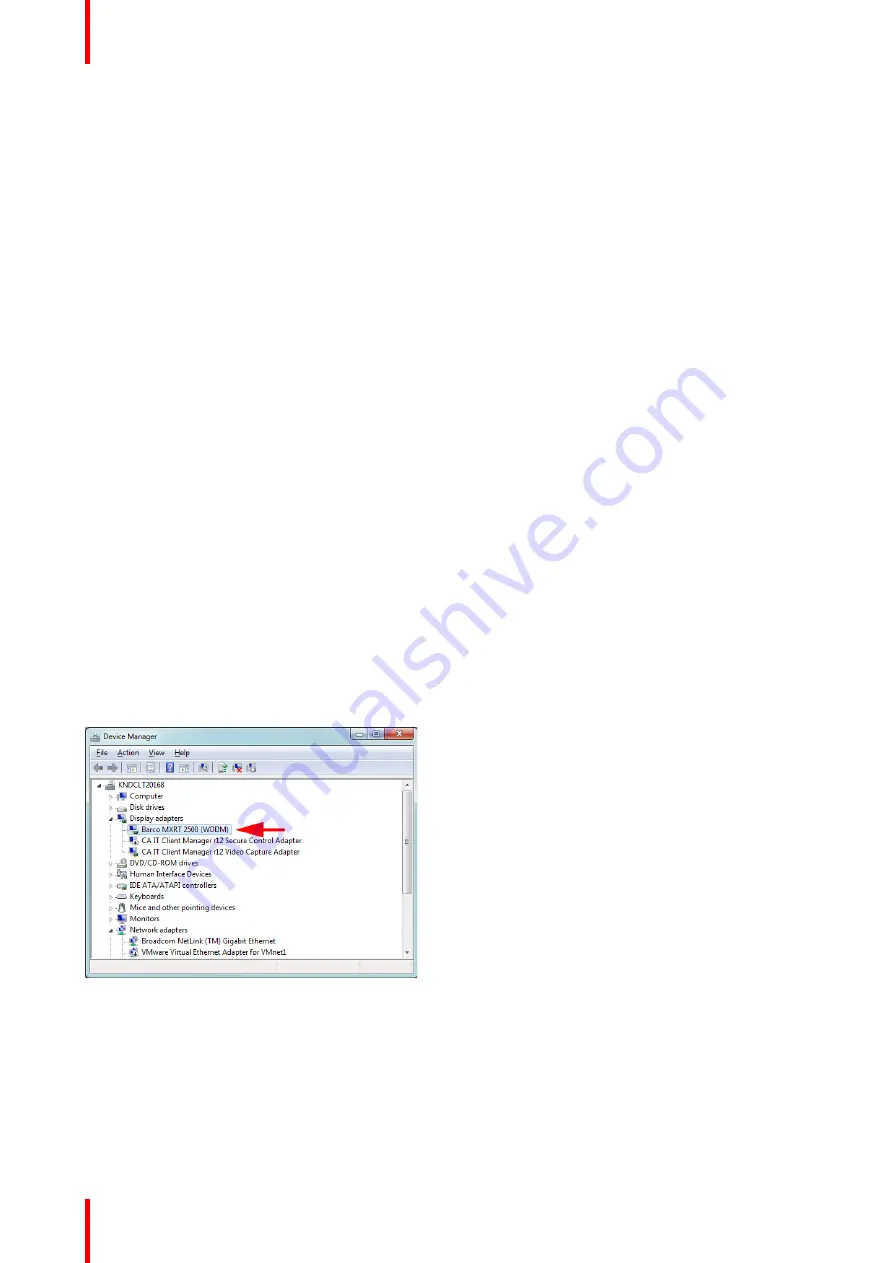
K5905271 /16
Display Controller
20
3.4 Installation options
Configure installation options
You can modify the setup. ini file at the Barco root folder to change the default setting of MXRT driver after
either installation or silent installation.
Install driver in 24-bit
•
Locate the
[MXRT_WDDM]
section of setup.ini
•
Remove
-30bit
command line parameter from both
Install
and
SilentInstall
lines
•
Modify the default.ini file, found in:
Barco_MXRT_Driver_SoftwarePackage_xxxx\Setup_Barco_Productivity_Tools.x.x.x\
Change
Color%20Depth\30BitDesktop
to
false
.
Install driver with Coronis Fusion displays in SingleView mode
•
Locate the
[MXRT_WDDM]
section of setup.ini
•
Add
-singleview
command line parameter to the end of both
Install
and
SilentInstall
lines
•
Modify the default.ini file, found in:
Barco_MXRT_Driver_SoftwarePackage_xxxx\Setup_Barco_Productivity_Tools.x.x.x\
Change
SingleView\singleviewEnabled
to
true
.
Install driver with VirtualView enabled
•
Locate the
[MXRT_WDDM]
section of setup.ini
•
Add
-virtualview
parameter to both
Install
and
SilentInstall
lines
•
Modify the default.ini file, found in:
Barco_MXRT_Driver_SoftwarePackage_xxxx\Setup_Barco_Productivity_Tools.x.x.x\
Change
VirtualView\FeatureEnabled
to
true
.
3.5 After installation
Installation verification
To verify that the driver was installed, go to the
Windows Control Panel
, select
System
, select
Device
Manager
, then select
Display Adapters
. Verify that Barco Display Controllers are properly identified, as
shown below:
Image 3-2: Verifying driver installation
Automatic display configuration
Once the drivers, software and documentation have been installed and the system has been rebooted, the
computer should automatically detect your Barco displays and attach them to the desktop with the correct
resolution. If the computer fails to detect your Barco displays or fails to attach them to the desktop correctly,
please use the
Windows Screen Resolution
to set the correct resolution.
Содержание MXRT-7600
Страница 1: ...ENABLING BRIGHT OUTCOMES Windows 7 Windows 8 1 and Windows 10 User Guide Display Controller...
Страница 6: ...K5905271 16 Display Controller 6...
Страница 7: ...7 K5905271 16 Display Controller Welcome 1...
Страница 9: ...9 K5905271 16 Display Controller Display Controller installation 2...
Страница 16: ...K5905271 16 Display Controller 16 Display Controller installation...
Страница 17: ...17 K5905271 16 Display Controller Driver and software installation 3...
Страница 22: ...K5905271 16 Display Controller 22 Driver and software installation...
Страница 23: ...23 K5905271 16 Display Controller Configuring Barco displays in Windows 4...
Страница 26: ...K5905271 16 Display Controller 26 Configuring Barco displays in Windows...
Страница 27: ...27 K5905271 16 Display Controller Driver and Intuitive Workflow Tools 5...
Страница 45: ...45 K5905271 16 Display Controller Important information 6...
Страница 59: ...K5905271 16 Display Controller 59 Important information...






























