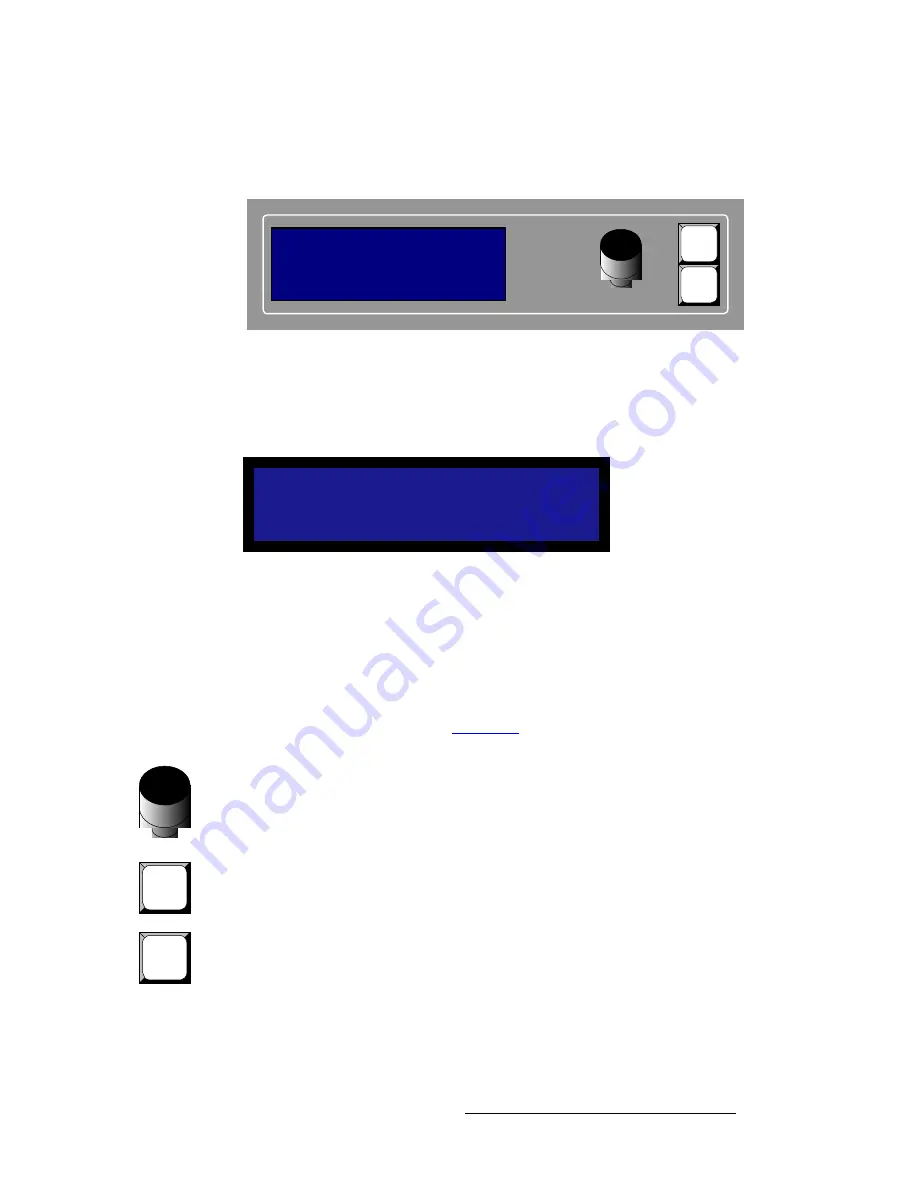
LED-PRO • User’s Guide
11
2. Hardware Orientation
LED-PRO Front Panel
aáëéä~ó=pÉÅíáçå
The figure below illustrates the
Display Section
:
Figure 2-2.
Display Section
Descriptions of each button and control are provided below:
•
The
Menu Display
is a 4 line x 20 character Vacuum Fluorescent Display (VFD)
that shows all LED-PRO menus and sub-menus. Brightness is adjustable.
Figure 2-3.
Sample Menu Display (Setup Menu)
Please note:
~
The top line names the current menu, in all capital letters.
~
The navigation cursor (
>
) in the left-hand column indicates the current
line on which action can be taken.
~
The double arrow (
>>
) indicates that a sub-menu is available.
In Chapter 4, refer to the “
Menu Tree
” section on page 30 for complete menu
structure details.
•
ADJUST
— use the
Adjust Knob
to scroll through all system menus.
~
Turn the knob counter-clockwise (
CCW
) to scroll down.
~
Turn the knob clockwise (
CW
) to scroll up.
•
SEL
— press to enter a sub-menu, to change a parameter, to accept a parameter,
or to answer “
Yes
” to certain menu queries.
•
ESC
— press to exit a menu without making changes, to cancel an operation, or
to answer “
No
” to certain menu queries. Each press takes you back up the menu
tree by one level.
S E T U P
> S e t u p W i z a r d
> >
I n p u t W i z a r d
> >
S o u r c e A l i g n m e n t
> >
SEL
ESC
ADJUST
IN:
OUT:
Freerun
Wall: Enabled
SEL
ESC
Содержание LED-PRO
Страница 1: ...r d ibaJmol Manual 26 0501000 00 Revision B qj...
Страница 14: ...xiv LED PRO User s Guide Table of Contents...
Страница 38: ...24 LED PRO User s Guide 3 Installation Format Connection Table...
Страница 124: ...110 LED PRO User s Guide 4 Operation Using the Input Position Menu...
Страница 174: ...160 LED PRO User s Guide _K o m LED PRO Remote Commands...
Страница 186: ...172 LED PRO User s Guide Index v YUV 15 16 w Zoom 97 ZOOM nnn n 159...
















































