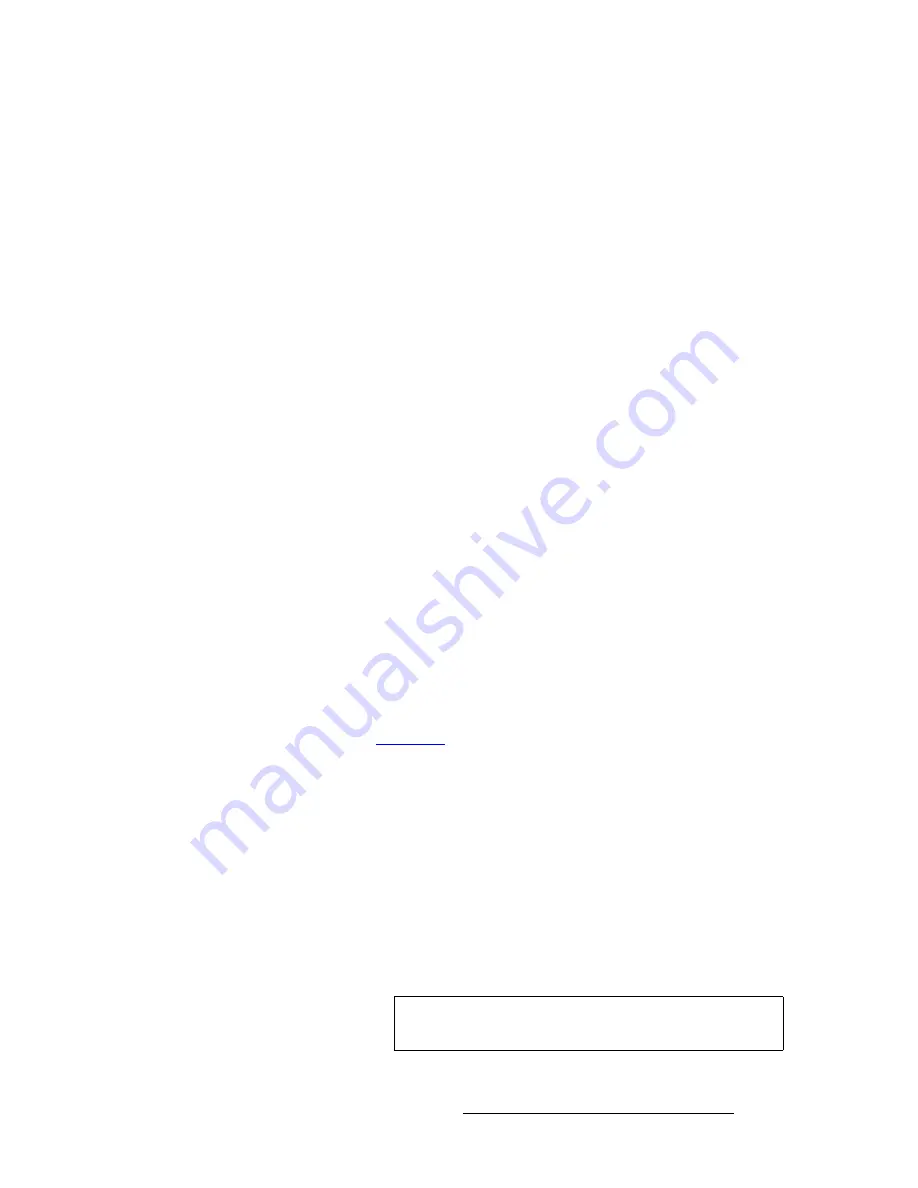
LED-PRO • User’s Guide
87
4. Operation
Using the Expert Mode Menu
få=^ìíç=^ÅèìáêÉ
From the
Expert Mode Menu
, scroll to the
In Auto Acquire
function to enable or disable
the automatic input acquisition (auto-acquire) function. Press
SEL
, use the knob to select
the desired mode, then press
SEL
to accept.
•
On
— in this (default) mode, the system always performs a full sync acquisition on
the input signal in the following conditions:
~
Any time the input channel is selected.
~
Any time the input type is changed.
~
Any time the input signal changes sync rates.
•
Off
— in this mode, the system uses the last known configuration for each input
channel, to the greatest extent possible. Please note:
~
At some point, the input signal may be too far away from the saved
configuration, in which case a good input lock may not be possible.
~
If the input signal is too different from the saved configuration to be
usable, then the
<in_format>
field in the
Status Display
will read
"
Invalid Signal
."
Please note the following important points regarding the
In Auto Acquire
mode:
•
It is recommended that the
In Auto Acquire
mode remain
on
for most users. In
this mode, LED-PRO automatically detects and acquires the input video type and
resolution in most cases — and limits menu selections as applicable to the
detected type.
•
Advanced users that already know a source’s video timing parameters may
choose to turn
In Auto Acquire
off — and select the timing manually.
•
The
In Auto Acquire
mode should be turned off when using transitions,
especially when you have already configured and saved the unit's input setup.
~
Turning auto-acquire
off
provides the fastest transition times for
switching between inputs.
~
When auto-acquire is
on
, transition times will be greater due to the
additional time required to analyze the input video timing.
Refer to the “
Trans With
” section on page 85 for details about transitions.
cêÉÉòÉ
From the
Expert Mode Menu
, scroll to the
Freeze
function to enable or disable the freeze
mode. Press
SEL
, use the knob to select the desired mode, then press
SEL
to accept.
The mode is not updated until
SEL
is pressed.
•
Off
— in this (default) mode, the image is not frozen
•
On
— select to freeze the input source.
~
When enabled, the
PAN & ZOOM
and
INPUT POS
buttons are not
operational.
~
When enabled, the
Input Setup
and
View
menus are inaccessible,
because since these adjustments cannot be applied to a frozen image.
Note
If another input is selected, the
Freeze
mode is automatically
turned off.
Содержание LED-PRO
Страница 1: ...r d ibaJmol Manual 26 0501000 00 Revision B qj...
Страница 14: ...xiv LED PRO User s Guide Table of Contents...
Страница 38: ...24 LED PRO User s Guide 3 Installation Format Connection Table...
Страница 124: ...110 LED PRO User s Guide 4 Operation Using the Input Position Menu...
Страница 174: ...160 LED PRO User s Guide _K o m LED PRO Remote Commands...
Страница 186: ...172 LED PRO User s Guide Index v YUV 15 16 w Zoom 97 ZOOM nnn n 159...






























