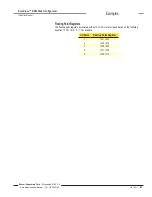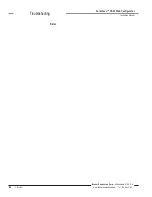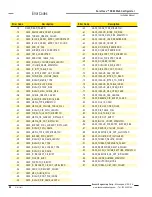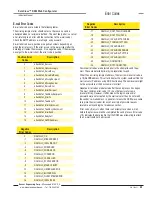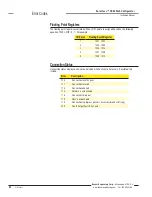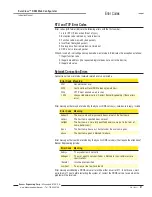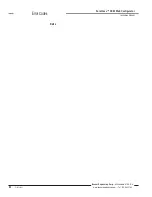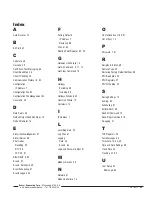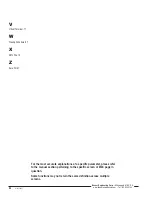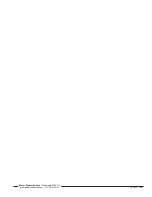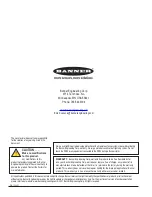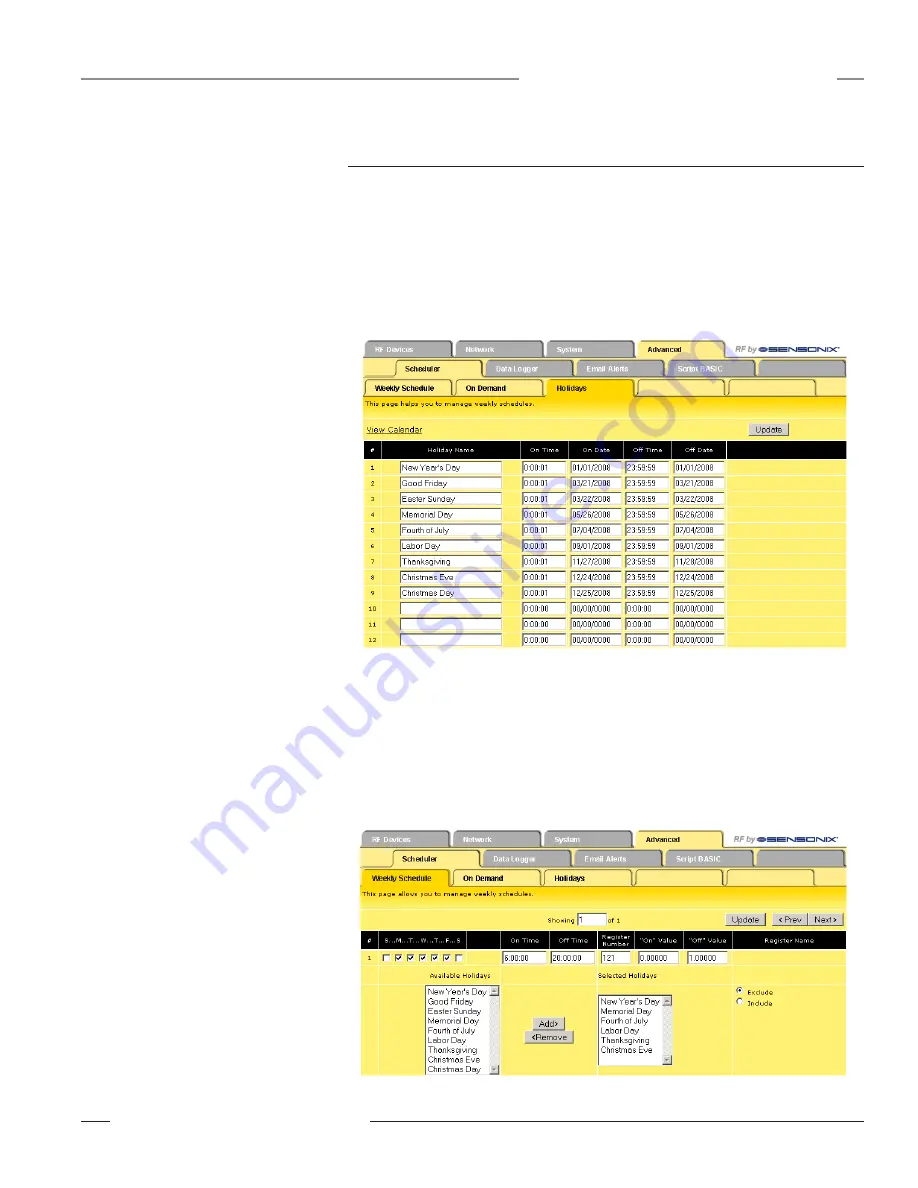
P/N 134421
81
Banner Engineering Corp. • Minneapolis, MN U.S.A.
www.bannerengineering.com • Tel: 763.544.3164
SureCross™ DX80 Web Configurator
Instruction Manual
Examples
Scheduling
To schedule specific events or actions, use the
Advanced > Scheduler
pages. Use the
Weekly
page to manage weekly activities and the
On Demand
page to set up one time only events.
To exclude or include specific holidays from weekly events, set up the holidays in the list. In the
screen shot shown, eight single-day holidays are set up to start one second after midnight and
end one second before midnight that night. One two-day holiday, Thanksgiving, is included in the
list.
Any holiday set up on this
Holidays
page may be included or excluded from the
Weekly
Schedule
.
To set up a weekly schedule:
Select the checkbox for the days of the
week this schedule is to be active.
Enter a start and end time (On Time and
Off Time) in HH:MM:SS format.
Enter the register number to write the On
or Off Values to.
Enter the On and Off Values.
To exclude or include holidays to this
event, select the holiday and click the
Add button to add it to the list.
Click the Exclude or Include button
depending on if this holiday list is to
be excluded from the weekly event or
included.
When finished, click the Update button
to submit these changes to the Ethernet
Bridge or Gateway Pro.
1.
2.
3.
4.
5.
6.
7.
The screen shots shows a sample weekly event occurring Monday through Friday, excepting
the specific holidays listed on the right. This event starts at 6:00 am and ends at 8:00 pm and
writes a value of 0 during that time to register 121. During the off times, a value of 1 is written to
register 121.
Register 121 controls an automated lock for the front door of a business that is typically open
Monday through Friday from 6:00 am until 8:00 pm. These doors remain locked on Saturdays,
Sundays, and any holiday in the list to the right occurring on the selected days.
An
On Demand
event is set up similarly, except that it occurs only once on a specified date.