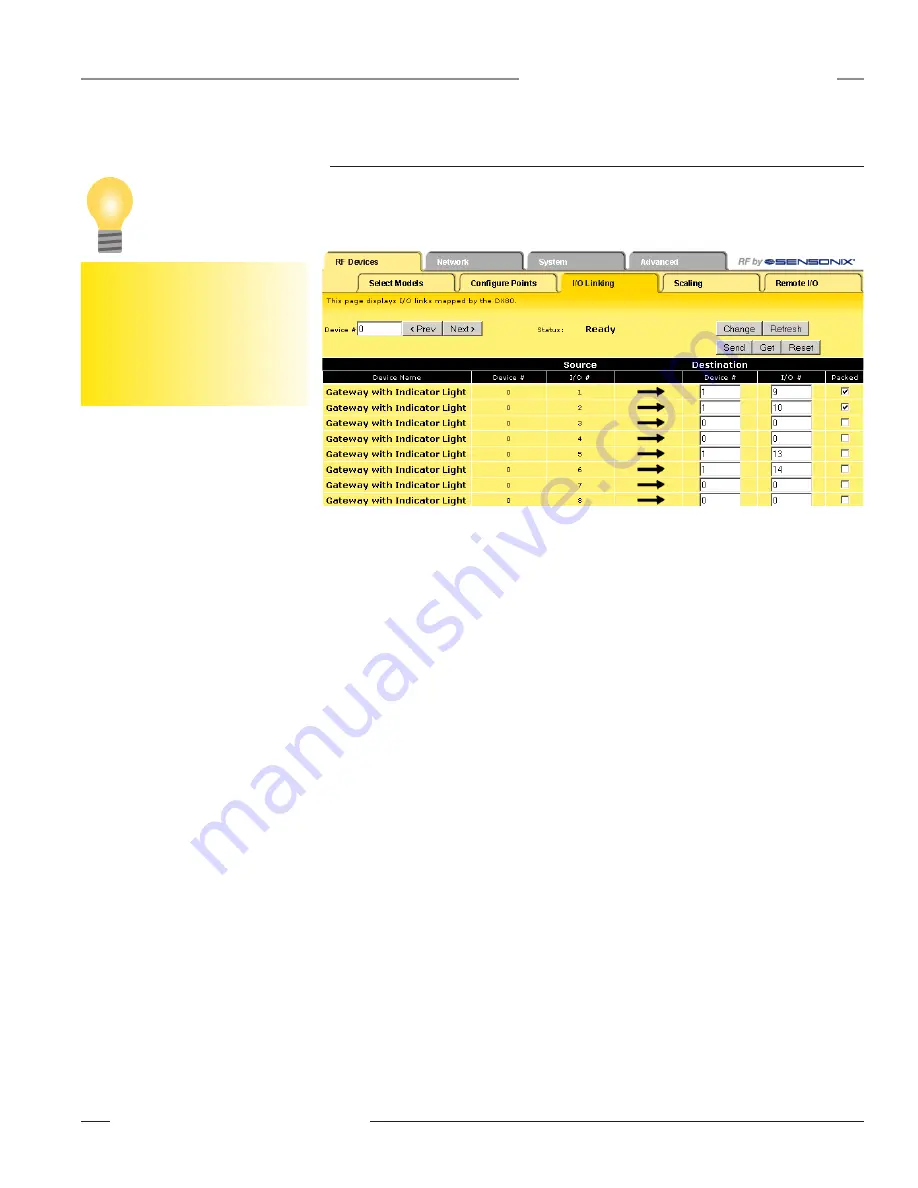
P/N 134421
19
Banner Engineering Corp. • Minneapolis, MN U.S.A.
www.bannerengineering.com • Tel: 763.544.3164
SureCross™ DX80 Web Configurator
Instruction Manual
RF Devices Tab
I/O Linking
Each device input point can be linked or connected to any output point in the system. An output link
defined as zero for the device and zero for the output point is not connected. Valid output points on
all devices are nine through fourteen; valid devices are one through fifteen with zero reserved for
the Gateway (or Gateway Pro).
After making changes, click on the
Change button to send the changes
to the DX83 Ethernet Bridge or the
Gateway Pro, then click on the Send
button to send these changes to the
device.
Tip
Packed flag: Setting the Packed flag communicates discrete output point information more
efficiently. Instead of sending one message for each output change, discrete values are packed
into one message sent to the destination device. The packing data reduces the wireless device
traffic and improves the timing in critical applications when multiple inputs from a single device are
connected to outputs on one other device.
The Packed flag only affects the output point messages, the input message communication
is defined by each device I/O point. If a device I/O point Report Type parameter is defined as
discrete, the input reporting messages for this point are packed into one wireless message. For
greatest efficiency, all discrete inputs should be defined as a discrete Report Type.
In the sample screen shown, the Gateway input points can be mapped to any Node’s outputs.
Manually enter the device number in the Destination Device # box, then enter the I/O point number
for that destination device.
Saving Changes to the XML File
To save the changes to the XML file, go to the
System > Setup > Config File
page and click the
Save button. Clicking the Change button only sends the changes to the Ethernet Bridge. These
changes are temporary until saved permanently in the configuration file.
Other Commands
Change button: Submits changes to the Ethernet Bridge or Gateway Pro.
Get button: Reads all device and I/O parameters from the DX80 device and loads them into the
Web Configurator screens. This does NOT save the parameters to the XML file.
Prev and Next buttons: Scroll through the devices.
Refresh button: Displays the most current device information.
Reset button: Resets any error conditions displayed. Until the error message is reset, the device will
not start any additional operations.
Send button: After making changes to parameters on the expanded
Configure Point
screen, click on
the Change button to send the changes to the DX83 Ethernet Bridge or the Gateway Pro, then click
on the Send button to send these changes to the device.






























