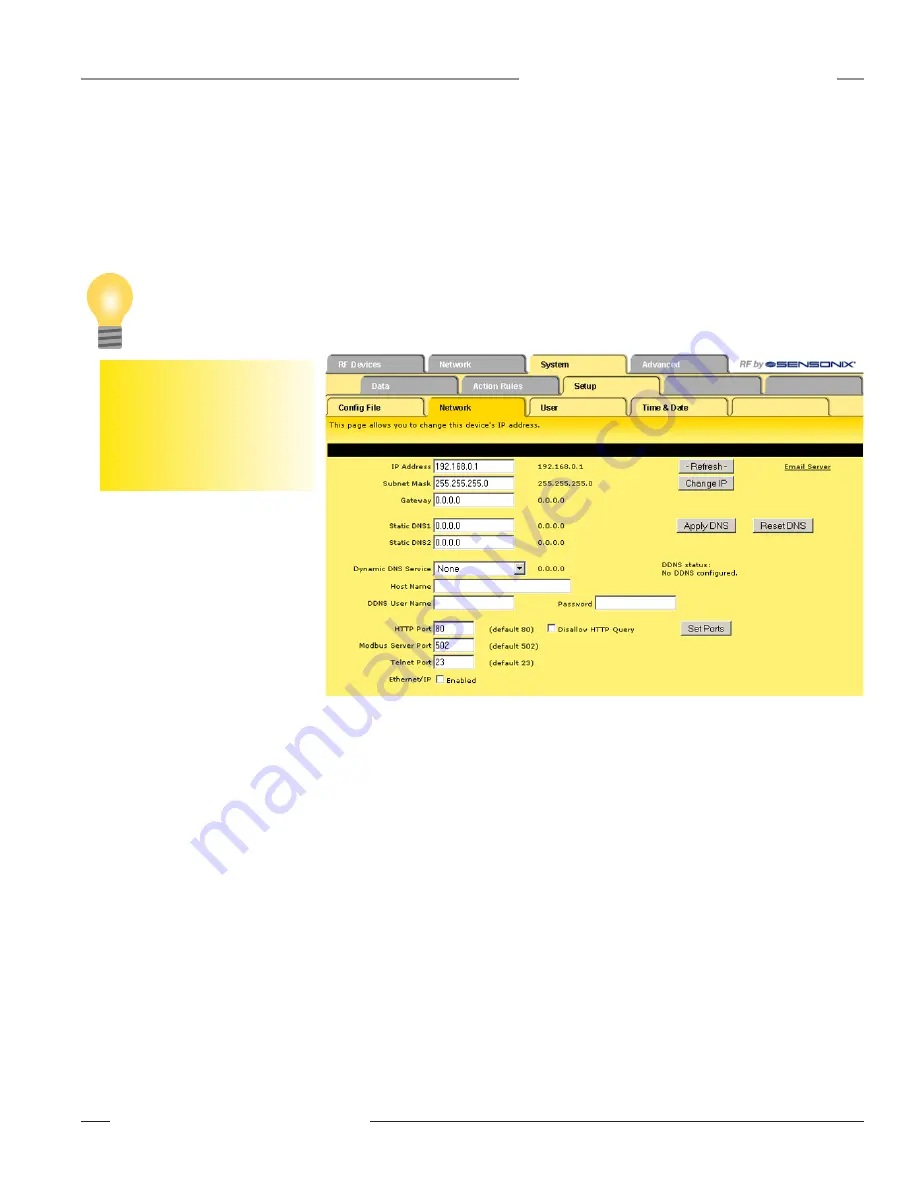
P/N 134421
1
Banner Engineering Corp. • Minneapolis, MN U.S.A.
www.bannerengineering.com • Tel: 763.544.3164
SureCross™ DX80 Web Configurator
Instruction Manual
System Tab
Network
The
Network
tab contains the IP address set-up information. Use this page to change the IP
address of the device or to enable EtherNet/IP.
To change the IP address of this device, enter the address, subnet mask, and gateway, then click
the Change IP button. This change takes effect after the next reboot.
Set the IP address to 255.255.255.255 to use Dynamic Host Configuration Protocol (DHCP) to
obtain an IP address upon power-up. The IP address change takes effect on the next power cycle
or when the Restart button is clicked on the
Config File
page.
The Refresh button only updates the information shown on this page, it does not submit a DHCP
renewal request. DHCP renewal is automatic.
The default port for web page serving is 80. To change this port, enter the port number and click
the Set Port button. This change takes effect on the next power-up. If the port is anything other
than 80, the port number must be included in the URL. For example, if http://10.0.0.101/ is normally
used to access the Configurator when the port is set to 80 and the port is changed to 8215, use
http://10.0.0.101:8215/ to access the Configurator. (Note: The port change is accepted only by the
root login, not the system login.)
User name: root
Password: sxi
If the Modbus and Telnet services are not used, disabling these ports improves network security.
Disable these ports by entering
zero
as the port. The HTTP port cannot be disabled - if set to zero,
it will revert back to the default value of 80.
To use domain names instead of a static IP address, supply the IP address of at least one DNS
server (Static DNS1 or 2). The DNS server must be at a static IP address. These changes take
effect immediately. Note: If you are using DHCP, set the Static DNS1 and DNS2 addresses to
0.0.0.0 because the DHCP supplies the DNS addresses.
The numbers shown to the right of the input windows are the actual numbers in the system. For
example, entering an IP address of 255.255.255.255 causes the system to acquire a dynamic IP
address via DHCP. The IP address shown to the right is the currently leased IP address. When
DHCP is used, static DNS entries are ignored and the actual DNS entries provided by DHCP are
shown.
When using a Dynamic DNS service to keep track of this device on the Internet, select the service
type, enter the host name the service uses for this device, and enter the user name and password
After changing the IP address of
the DX80 device, print this page
for your records.
Tip






























