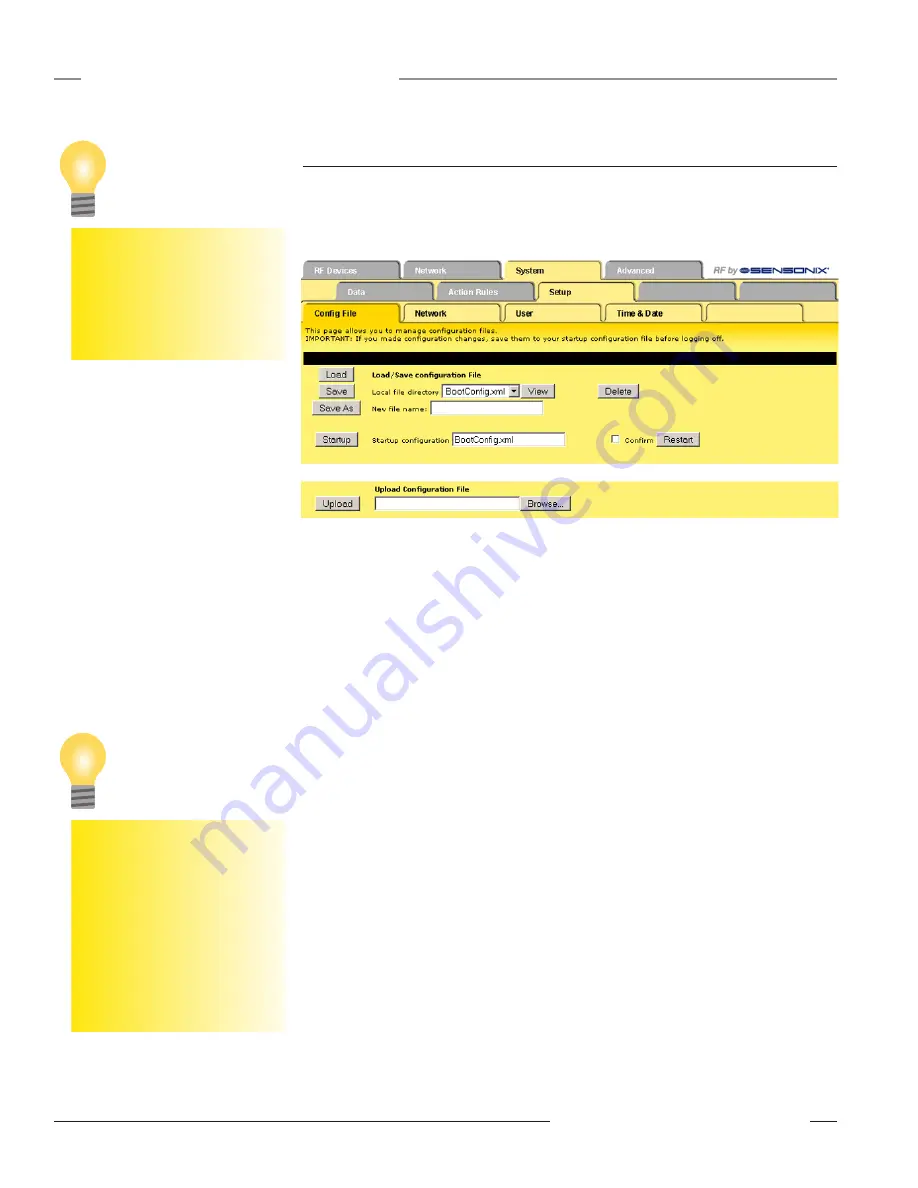
0
P/N 134421
Banner Engineering Corp. • Minneapolis, MN U.S.A.
www.bannerengineering.com • Tel: 763.544.3164
SureCross™ DX80 Web Configurator
Instruction Manual
System Tab
Setup Submenu
Tabs under the Setup submenu control general system parameters.
Config File
The
Config File
tab manages the configuration files.
All configuration changes are lost
the next time power cycles if you
did not click the Save or Save
As buttons to write those change
to the XML file in non-volatile
memory (Flash file).
Tip
Browse button: Selects a file for upload from the PC. Once selected, click the Upload button to
complete the process.
Delete button: Removes the file listed in the Local file directory drop-down list from the directory.
Clicking the Delete button does
not
bring up a file list and does
not
ask if you are sure you want to
delete the file.
Load button: Loads the selected file in the local file directory into the local memory. Settings within
the web pages reload from the file and take effect immediately. This does not send any data to the
DX80 radio devices. Any parameters changed within the web pages but not saved to the XML file
are lost.
Save button: Stores the current Web Configurator contents to a flash memory file. The configuration
overwrites the selected file in the local file directory.
Save As button: Stores the Web Configurator contents to a new flash memory file as defined next
to the Save As button. When naming the file, include the .xml file extension because this interface
will not add the file extension automatically.
Startup button: Selects a different start-up configuration file. The selected file is the flash memory
file automatically loaded during power-up. Before setting a file as the startup file, first verify the XML
file properly loads.
View button: Displays the selected file. The file should be an XML file, and the browser recognizes it
as such if the file is properly formatted.
Select the Confirm checkbox and click the Restart button to re-boot the system. Power is not
cycled to the hardware, but the processor reboots as if the power cycled. One example use of this
function is to remotely change a device’s IP address and force a reboot (only the root user can do
this). Upon restart, because the IP address was changed and the device updated, this page will not
reload and the HTTP connection is lost.
When the flash memory updates, there is a delay of several seconds.
If you upload a file, make changes to the parameters on your PC, and re-upload the same file, the
browser displays the old cached file. Find the option among the browser settings to delete cached
files from the PC and re-upload the file. In some cases, exit and restart the browser.
The web browser may cache
files. After making configuration
changes, saving the file, then
viewing the file again, the old file
may be displayed instead of the
updated file. To view the updated
file, go to
Internet Options
in the
browser’s
Tools
menu and delete
temporary Internet files (or delete
cache files).
Tip






























