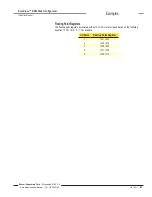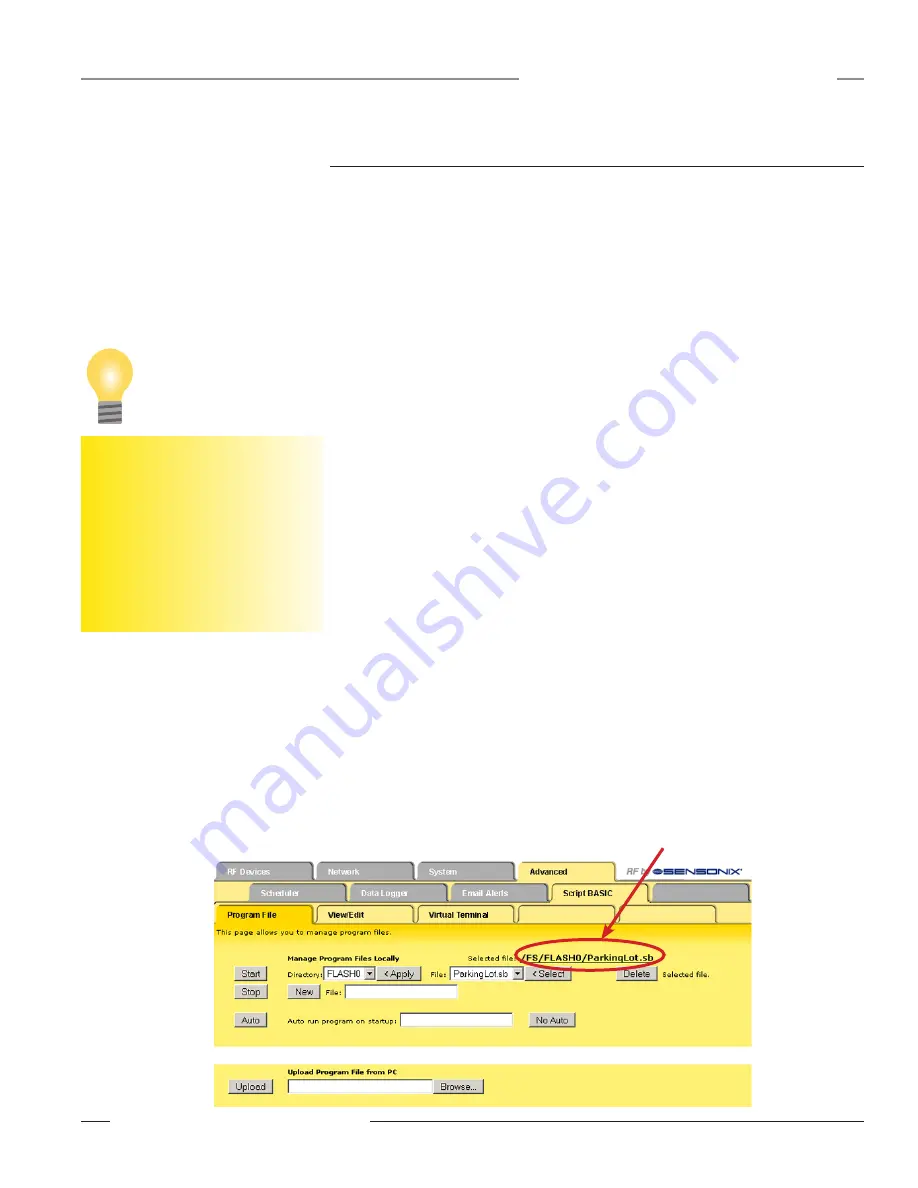
P/N 134421
69
Banner Engineering Corp. • Minneapolis, MN U.S.A.
www.bannerengineering.com • Tel: 763.544.3164
SureCross™ DX80 Web Configurator
Instruction Manual
Advanced Tab
Script BASIC Submenu
Use the pages under the Script BASIC menu to create, edit, and manage BASIC programs. The
BASIC programs are typically created to manipulate register contents.
Program File
The
Script BASIC > Program File
screen allows the user to create, manage, save, and delete Script
BASIC programs. Begin by selecting the appropriate directory (RAM0 or FLASH0), then click the
Apply button. RAM0 is a volatile directory space. Files stored in RAM0 are lost when power is
turned off. The FLASH0 directory is in a non-volatile area.
To create a new Script BASIC program:
Type in
filename.sb
next to the New button.
Click on the New button. The Script BASIC program appears in the File drop-down menu.
Click the Select button when the appropriate file is shown in the File select window.
When a file is selected, the
filename.sb
is shown as a link above the Select button. Click on this link
to download the file to the PC. To upload a file from the PC, use the Browse and Upload buttons.
Use the following buttons to create and manipulate files.
Apply: Changes the directory and refreshes the file list from that directory. Only .sb files appear in
this list.
Auto: Selects the file to start automatically at startup. Clear the text window and click the Auto
button to disable previously selected auto-run programs. This file name is saved in the boot
configuration file, so save the configuration file to retain this auto-run file name through a power
cycle.
Browse: Click the Browse button to find a file to upload from the PC. Once the file is selected, click
the Upload button to load the file.
Delete: Removes the selected file from the local file directory.
New: Creates a new file with the name entered into the text window.
No Auto: Click the No Auto button to remove the listed file from the auto-run list. The No Auto
button also stops the program if it is running.
Select: Selects the program file. This selection applies to the Start button and also to the
View/Edit
and
Virtual Terminal
pages.
Start: Runs the selected program in the background. If the same file is also selected to auto run at
startup, clicking the Start button will run two copies of the program. Do not run two copies of the
same program.
1.
2.
3.
Selected and currently active file
Browsers may cache files. It is possible
to view a file, make configuration
changes, save the file, then view the file
again and see the old file cached by the
browser.
To see the updated file, go to
Internet
Options
in the web browser’s
Tools
menu and delete temporary Internet
files (or delete cache files).
Tip