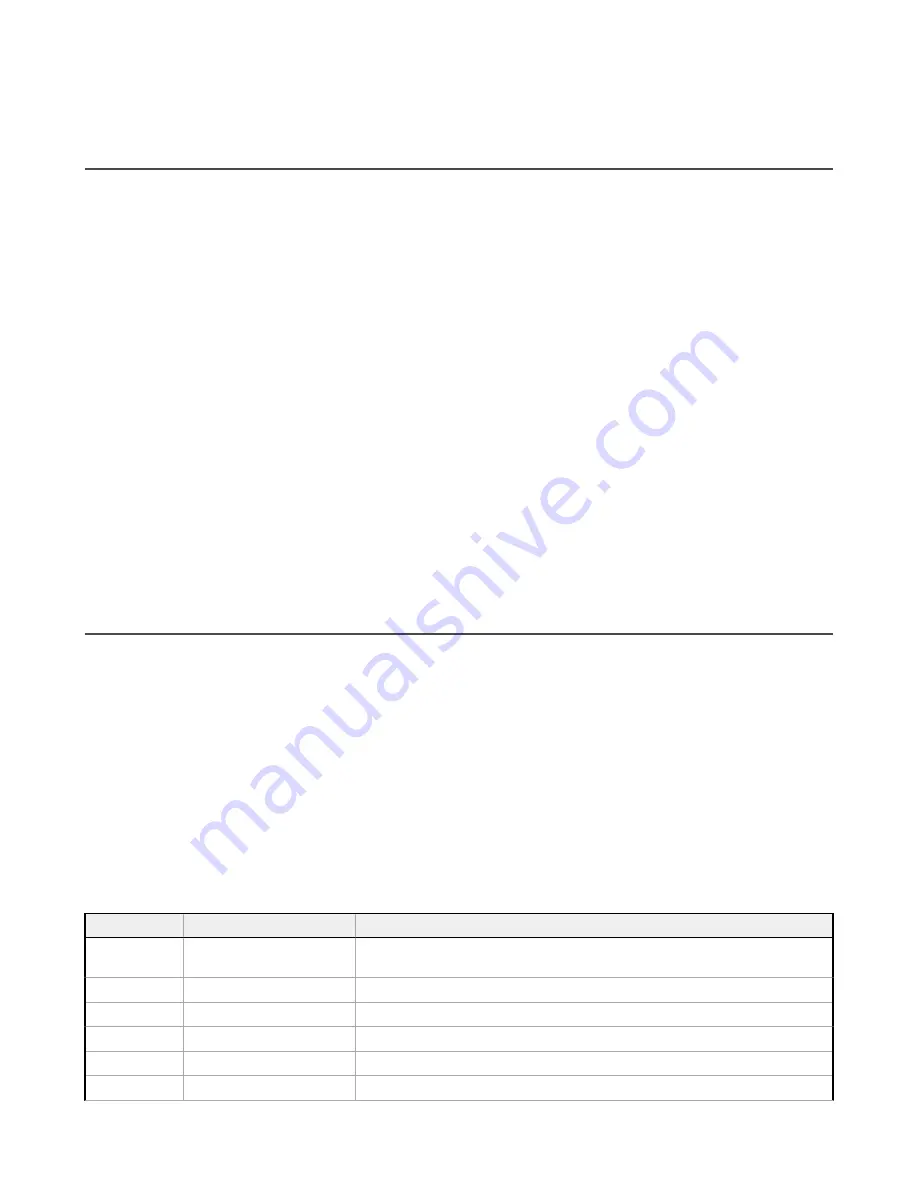
14 Industrial Ethernet Overview
14.1 Device Setup
14.1.1 Set IP Address
When shipped, the device is assigned a default IP address of 192.168.0.1, a default Subnet Mask of 255.255.255.0, and a
default Gateway of 0.0.0.0. To change these defaults, go to Main Menu > System > Communications > Ethernet I/O.
14.1.2 Set the Industrial Ethernet Protocol (Ethernet/IP
™
/Modbus/
PCCC/PROFINET
®
)
The Industrial Ethernet communication channel is disabled by default. To enable this channel, go to Main Menu > System >
Communications > Industrial Ethernet > Connection. Select the desired channel: Ethernet/IP, MODBUS, PCCC, or
PROFINET. Only one type of connection can be established at a time.
View information about an established connection from Main Menu > System > Communications > Industrial Ethernet >
Status. Click the desired connection to view details.
This device provides extensive logging for the communication that occurs over the Industrial Ethernet connection. View logs
from either Main Menu > System > Communications > Industrial Ethernet > View Logs or Main Menu > Logs >
Communication Logs > Industrial Ethernet.
14.1.3 Set Trigger Mode
Trigger the iVu BCR using the hardware trigger input line or an internally supplied software trigger, or by toggling a bit over
Industrial Ethernet. To only accept triggers generated through the Industrial Ethernet communication channel, go to Main
Menu > Imager > Trigger, and select Industrial Ethernet Only from the drop-down list.
14.2 Supported Functions
Control the iVu BCR over EtherNet/IP, PCCC, Modbus/TCP, or PROFINET using the input and output data the iVu BCR
makes available as a slave device for those protocols.
The following are some of the device operations that can be performed using input and output values:
• Product Change
• Teach Enable
• Trigger the iVu BCR
• Read output indicators (pass, fail, ready, error)
• Read counters (pass, fail, system error, missed trigger, frame count, iteration count)
• Read sensor results
14.2.1
iVu BCR
Input Values
The operation of the iVu BCR can be controlled through input bits and commands.
Register/Input Coil Bits
The following commands can only be executed using bits:
Input Coil Bit
Command
Description
0
Product Change
Execute a product change (inspection number specified in the "Product Change
Number" 32-bit integer register)
1
Teach Latch
Latch a teach flag. The Teach is executed on the next trigger
2
Trigger
Causes the iVu BCR to run the current inspection
3
Gated Trigger
Causes the iVu BCR to start looking for requested barcodes
5
Set BCR String
Sets the barcode compare string
6
Set BCR Mask
Sets masks for the barcode compare string
iVu Plus BCR Gen2 Series Sensor
www.bannerengineering.com - Tel: + 1 888 373 6767
99






























