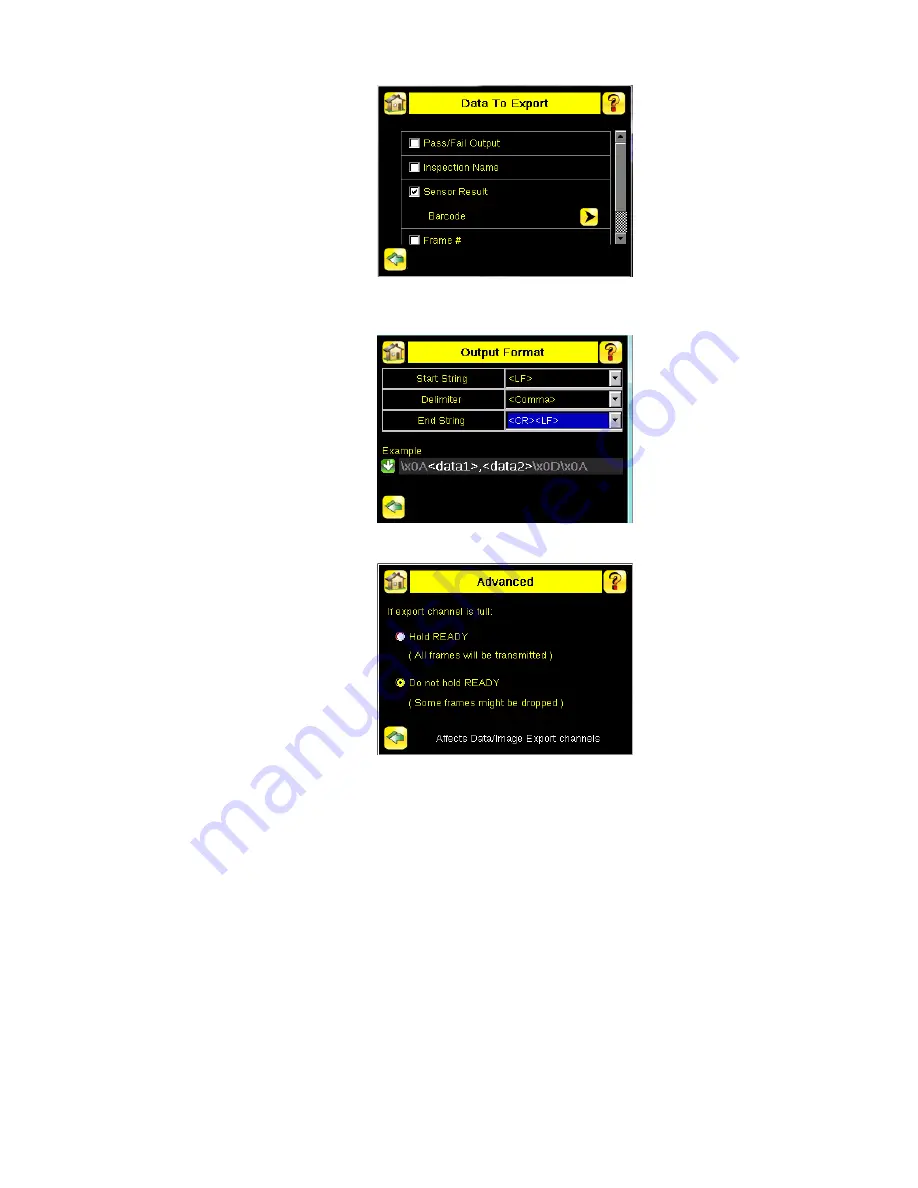
c. Go to Main Menu > System > Communications > Data Export > Output Format and select the Start String,
Delimiter, and End String.
Figure 72. Output Format Screen
d. Go to Main Menu > System > Communications > Data Export > Advanced.
Figure 73. Advanced Screen
During the Data and Image export operation the sensor's output channels might become full. This can occur
if the sensor is producing export data (frames) faster than the data can be exported from the device (due to
bandwidth limitations) or faster than the client is reading the channel export data.
This setting affects how the sensor will behave in this situation.
• Select Hold READY to ensure that all frames are transmitted. In this case, the READY signal remains
inactive (sensor is busy) until the new frame has been added to the channel for transmission.
Triggers might be missed during this time.
• Select Do not hold READY to cause the sensor to discard the new frame if the channel is full and
activate the READY signal immediately after the current inspection is complete. In this case, the
discarded frames are not transmitted.
Communications Channel Ports
The following are the default Ethernet port settings for the communications channels:
• Command Channel — 32200
• Data Export — 32100
• Image Export — 32000
iVu Plus BCR Gen2 Series Sensor
www.bannerengineering.com - Tel: + 1 888 373 6767
77






























