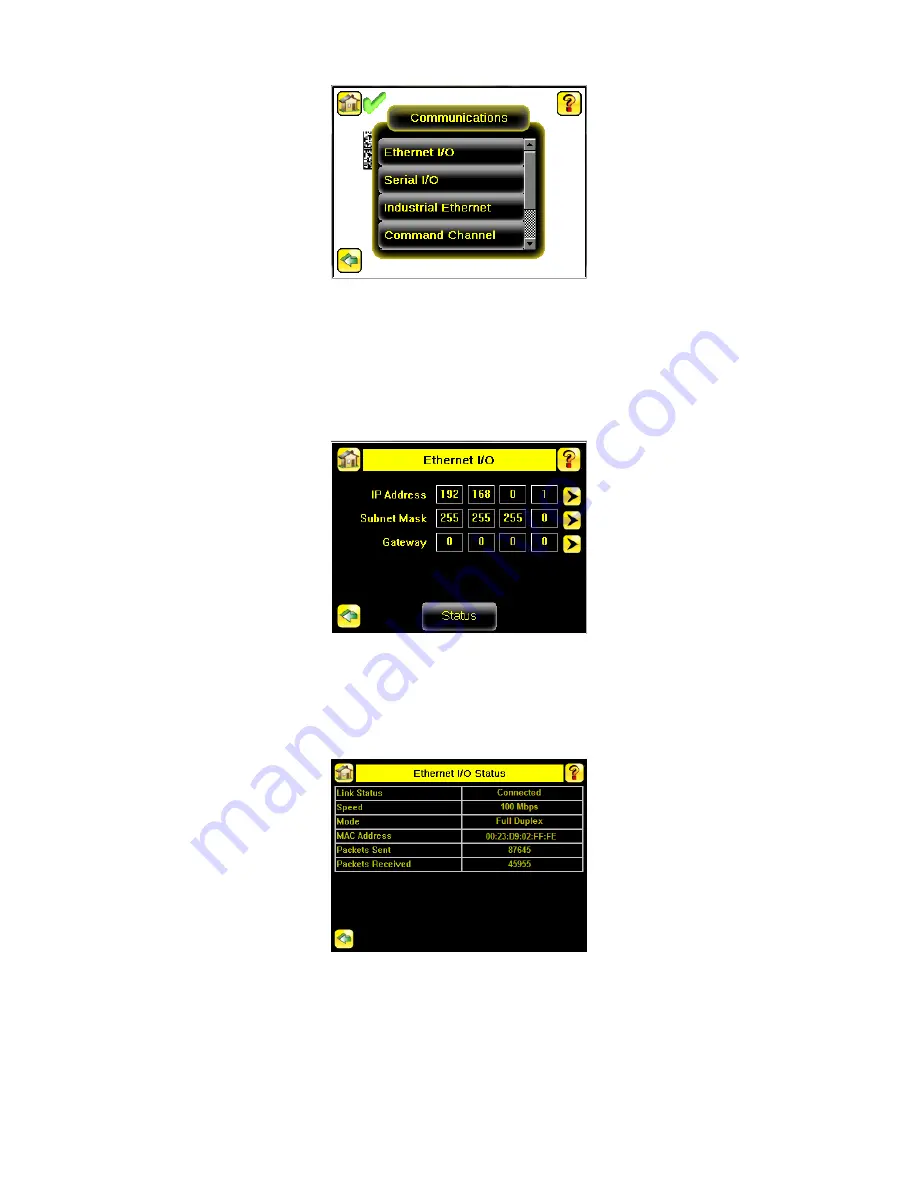
Figure 38. Communications Menu
11.5.1 Ethernet I/O
Main Menu > System > Communications > Ethernet I/O
Use Ethernet communications to send data out the Ethernet port as part of an inspection, and so that remote devices can
communicate with the iVu BCR. Configure the IP Address, Subnet Mask, and Gateway settings from the Ethernet I/O
screen. Use the expand arrow next to each field to display a keypad to enter values for each field. Click Status to verify
communications as you connect to remote devices.
Figure 39. Ethernet I/O Screen
Ethernet I/O Status
Main Menu > System > Communications > Ethernet I/O > Status
Use the Ethernet I/O Status screen to verify that the Ethernet wiring is correct. In addition to determining whether the link
has been established, incoming and outgoing traffic can be monitored.
Figure 40. Ethernet I/O Status Screen
11.5.2 Serial I/O
Main Menu > System > Communications > Serial I/O
Use the Serial I/O screen to adjust the settings for Baud Rate, Data Bits, Parity Control, and Stop Bits. Click Status to
display recent bytes transmitted through this channel.
iVu Plus BCR Gen2 Series Sensor
56
www.bannerengineering.com - Tel: + 1 888 373 6767






























