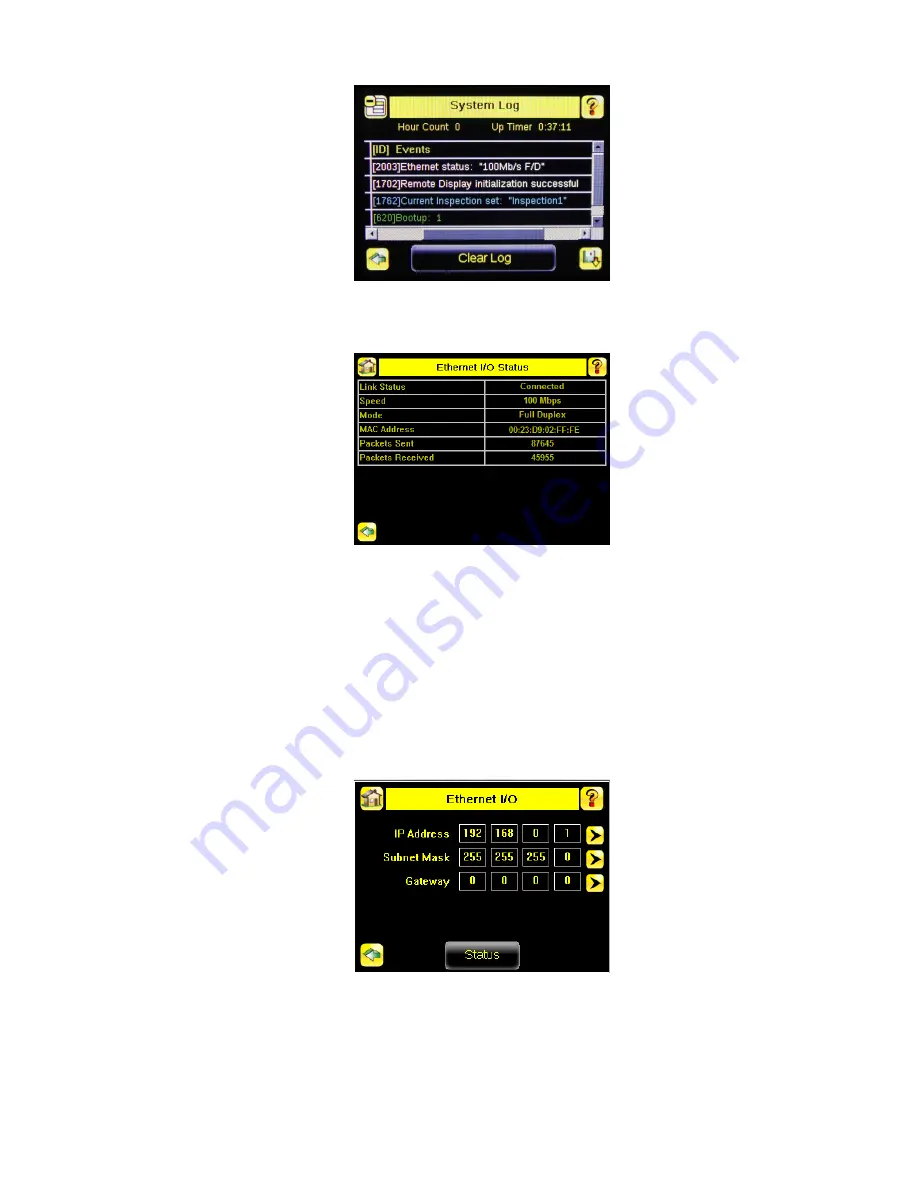
Figure 176. System Log Screen—Ethernet Link
5. Go to System > Communications > Ethernet I/O, and click Status.
6. Verify that the Link Status is Connected, and that the link parameters, such as speed and duplex settings are as
expected. For example:
Figure 177. Ethernet I/O Status Screen
7. If the Link Status indicates that there is no link, inspect the wiring and verify that the Ethernet switch is powered up.
8. If the link parameters are not as expected (wrong baud rate or duplex setting) try the following:
a. Log in to your managed switch and verify that the port to which the iVu BCR device is connected is correctly
configured, or, consult with your IT department to perform this verification.
b. Verify that your cable is the correct type, and is properly connected to the switch and to the camera.
14.10.2 Networking and TCP/IP Diagnostics
To verify networking and TCP/IP connectivity, follow these steps:
1. Verify that the Ethernet link has been established.
2. Go to System > Communications > Ethernet I/O , and check the iVu BCR IP address, subnet mask, and the
Gateway address.
Figure 178. Ethernet I/O Screen
3. Verify with your IT department that these settings are correct. If necessary, make the required modifications and
restart the iVu BCR.
4. Click Status on the Ethernet I/O screen to open the Ethernet I/O Status screen.
iVu Plus BCR Gen2 Series Sensor
www.bannerengineering.com - Tel: + 1 888 373 6767
169






























