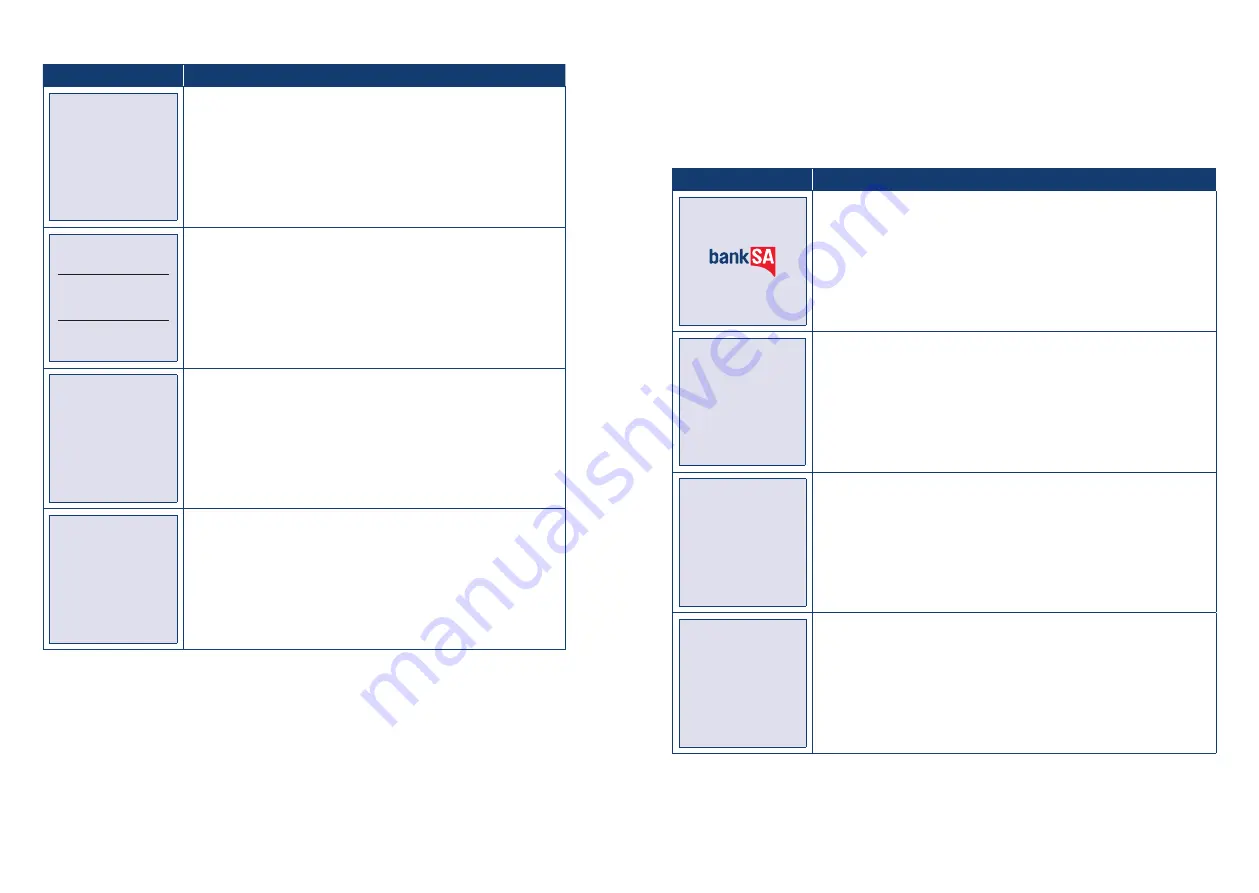
BankSA EftpoS 1i terminal User Guide
16
BankSA EftpoS 1i terminal User Guide
17
Terminal Screen
Next Step
REFUND $X.XX
MASTERCARD
SAV
Processing
Please Wait
Wait for the “Processing” message to complete.
REMOVE
CARD
If prompted, remove the customer’s card from the terminal.
REFUND $X.XX
MASTERCARD REFUND
Approved
This final screen will show you whether the transaction has
successfully processed. A successful transaction will display the
word APPROVED on-screen, while a failed transaction will display
DECLINED.
VERIFY SIGNATURE*
CORRECT?
Check that the customer’s signature is correct and confirm this via the
POS.
*Note: Signature will still be required for some cards (for example signature-only cards, payment
cards that do not have a chip and some international cards). Your terminal will be able to process
these cards as normal.
4.4 Void a transaction
How to Void a transaction
The Void function can be carried out on credit or charge cards to reverse a transaction that has not yet
settled (where available). You should also know that debit card and
pre-authorisation transactions cannot be voided.
Terminal Screen
Next Step
READY
14:35 29/10/13
Start by initiating the transaction via the POS interface, including optional
entry of the ROC that is to be voided.
ENTER ROC NO
ON POS
If not done previously, enter the ROC number to the POS.
VOID
SCANNING BATCH
PLEASE WAIT
Now wait for the “Scanning Batch” message to complete. This will occur
when the ROC lookup completes. If the ROC cannot be found, the
terminal will prompt for the ROC to be re-entered into the terminal.
VOID
VERIFY VOID
CORRECT?
If the lookup is successful then the matching original transaction details
will be shown (last four card number digits, amount, approval code).
You then need to confirm, via the POS, whether the transaction details
shown are correct.
If YES is selected, the Void will continue as expected.
If NO is selected, the terminal will prompt for ROC re-entry (only if the
previous ROC was entered via the terminal).












































