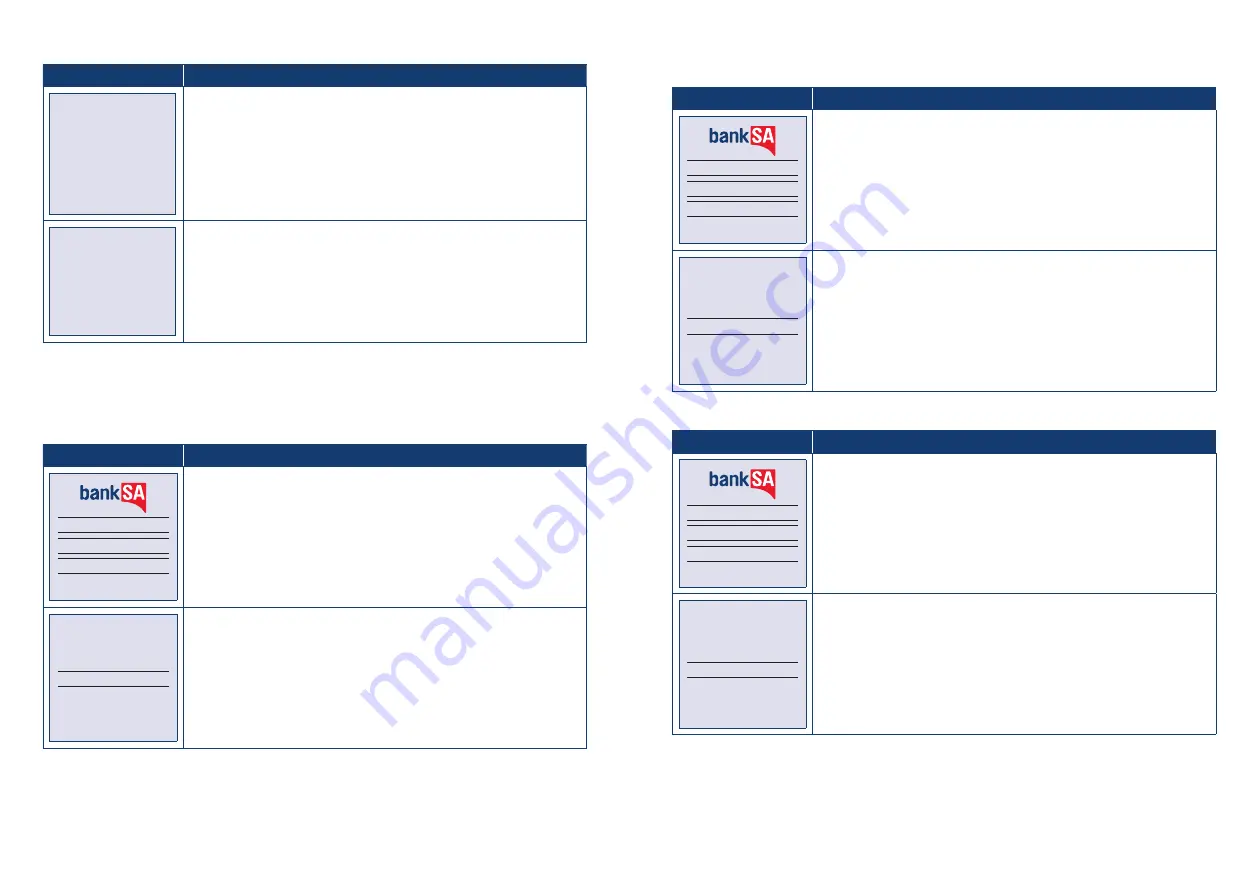
BankSA EftpoS 1i terminal User Guide
36
BankSA EftpoS 1i terminal User Guide
37
Terminal Screen
Next Step
REFUND $X.XX
MASTERCARD
DEBIT
Processing
Please Wait
Wait for the “Processing” message to complete.
REFUND
$X.XX
APPROVED
Take note of the response message. A successful response will display
“APPROVED”, while an unsuccessful response will display “DECLINED”.
Before completing the refund, check that the transaction was approved before handing the customer
their copy of the transaction record and their card. If the transaction is declined, the terminal will
display an error message giving the reason.
6.5 Standalone-Lite Settlement flow
Terminal Screen
Next Step
SETTLEMENT
PRE-SETTLE
LAST SETTLE
MORE
Select Settlement on the terminal. This option is on page 2 of the idle
screen.
MERCHANT PASSWORD
1234
Enter your merchant password or contact the Merchant Helpdesk for
assistance.
Once your password is accepted your settlement receipt will be printed.
6.6 Standalone-Lite Pre-Settlement Report
Terminal Screen
Next Step
SETTLEMENT
PRE-SETTLE
LAST SETTLE
MORE
Select Pre-Settlement on the terminal. This option is on page 2 of the idle
screen.
MERCHANT PASSWORD
1234
Enter your merchant password or contact the Merchant Help Desk for
assistance.
Once your password is accepted your Pre-Settlement receipt will be
printed.
6.7 Standalone-Lite Last Settlement Report
Terminal Screen
Next Step
SETTLEMENT
PRE-SETTLE
LAST SETTLE
MORE
Select Last Settlement on the terminal. This option is on page 2 of the
idle screen.
MERCHANT PASSWORD
1234
Enter your merchant password or contact the Merchant Help Desk for
assistance.
Once your password is accepted your Last Settlement receipt will be
printed.







































