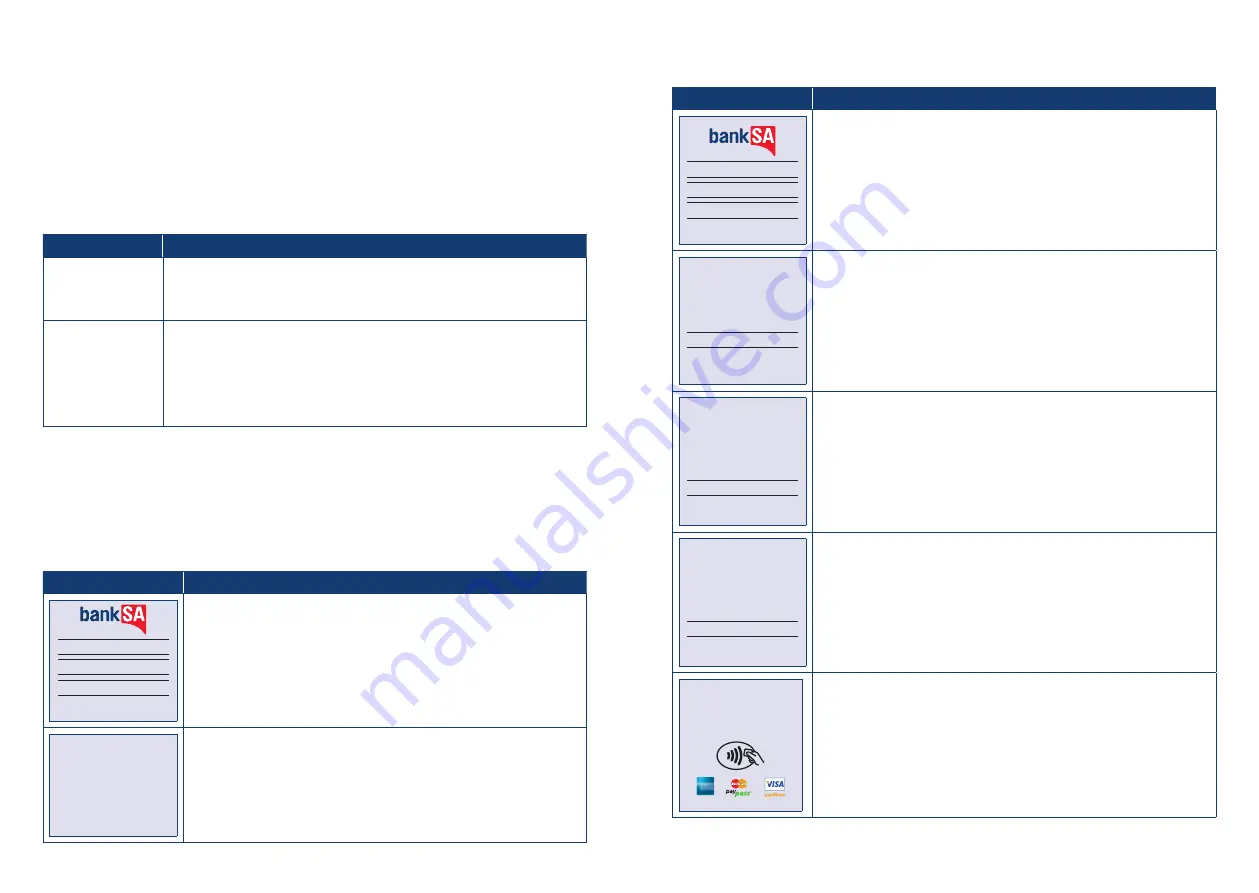
BankSA EftpoS 1i terminal User Guide
30
BankSA EftpoS 1i terminal User Guide
31
6.0 Standalone-Lite Mode
The Standalone-Lite mode on your terminal allows it to transact on it’s own in the event of a POS
outage. without the need for the POS.
It’s important to know that the Standalone-Lite mode doesn’t offer the full range of functionality
outlined earlier in this document. However, it does allow limited transaction types to be performed
without a connection to a POS system.
Communication options available in Stand-alone Light mode are Dial and 3G/GPRS.
Refer to the table below to see what you’re able to do in Standalone-Lite mode.
Category
Capability
Transaction Types
• Purchase
• Cashout
• Refund (password protected)
Settlement &
Reporting
• Pre-Settlement
• Settlement
• Last Settlement
• Shift Totals
• Duplicate Receipt
Switching between Standalone-Lite Mode and Integrated Mode
To switch the Standalone-Lite Mode on/off (i.e. between Standalone-Lite and Integrated modes) use
the following function commands (triggered on the idle screen using the “#” key):
• Switch from Integrated to Standalone-Lite mode: Function 11112223.
• Switch from Standalone-Lite to Integrated mode: Function 11112222.
6.1 Terminal Logon using Standalone-Lite Mode
Terminal Screen
Next Step
LOGON
REPRINT
SHIFT TOTALS
PREV
NEXT
Select Bank Logon on the terminal. This option is on page 3 of the idle
screen.
BANK LOGON
PLEASE WAIT
The Logon will be performed and will then return you to the Standalone-
Lite idle screen.
6.2 Purchase using Standalone-Lite Mode
Terminal Screen
Next Step
PURCHASE
CASHOUT
REFUND
PREV
NEXT
Select Purchase transaction on the terminal (press ENTER on terminal if
screen is not visible to display menu)
ENTER AMOUNT
$X.XX
Enter the transaction amount into the terminal and press ENTER.
PURCHASE $X.XX
ENTER CASH OUT
$0.00
Enter the Cash Out amount into the terminal and press ENTER.
PURCHASE
$X.XX
TOTAL AMOUNT
$X.XX
Press Enter to confirm the total pu Cash Out amount.
▮
▯
▯
▯
PURCHASE
$X.XX
PRESENT CARD
Is it safe?
How does it work?
Using your Westpac MasterCard or Visa contactless card is simple.
Just follow these four easy steps.
Contactless technology offers a fast method of payment for your
purchases and is as secure as using your current card in the usual
ways. Here are some of the ways it offers the same protection:
•
Trusted providers – All contactless transactions are processed
through the reliable and secure Westpac and MasterCard or Westpac
and Visa networks.
•
No accidents – To make a purchase, your card needs to be within 4cm
of the contactless terminal for more than half a second, the merchant
must have already entered the transaction amount into the terminal
and it must be approved. So, you will not be billed twice, even if you
accidentally hold your card against the terminal more than once.
•
Fraud protection – The 24/7 Falcon™ fraud detection system gives
you greater protection from card fraud by monitoring any unusual
purchase activity.
•
Peace of mind – The MasterCard and Visa Zero Liability policies
protect you against any unauthorised purchase transactions, provided
you have complied with the terms of the policy. Visit
westpac.com.au
for details.
The added security of CHIP technology
Your Westpac MasterCard or Visa Card also features an embedded chip
that will give you access to the latest in card security.
CHIP technology is currently an effective counter-measure against
counterfeit and skimming fraud. The chip stores information more
securely than the magnetic strip, which makes it harder for fraudsters
to copy your card details.
1.
Check that your card has the
MasterCard PayPass or Visa
payWave logo.
2.
At participating merchants where
you see your card’s logo and
the contactless symbol, let the
merchant know you’d like to pay
using your contactless card and
whether you’d like a receipt for the
transaction.
3.
When the transaction amount
is shown on the terminal,
hold your card against the
contactless symbol.
4.
The terminal will indicate once your
transaction is approved. Collect
your receipt if you asked for one,
and you’re done.
®
Bring the card into contact with the terminal by swiping, inserting or
tapping it.
























