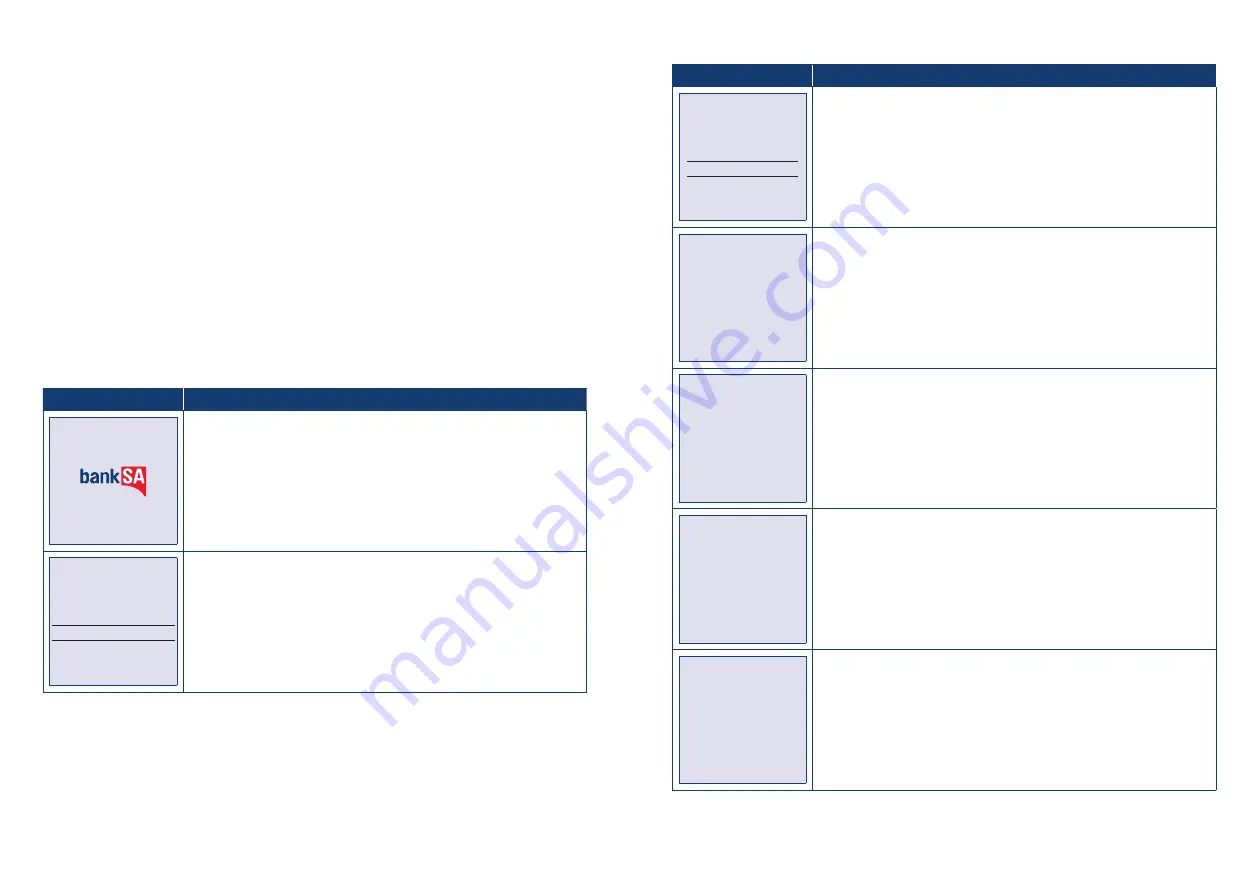
BankSA EftpoS 1i terminal User Guide
20
BankSA EftpoS 1i terminal User Guide
21
4.6 How to Process a Mail/Telephone Order/e-Commerce Transaction
Transactions initiated by mail or telephone are known as MOTO (Mail Order or Telephone Order)
transactions. ECOM (Electronic Commerce) transactions are those initiated over the Internet.
MOTO and ECOM transactions can be processed on credit and charge cards only, as the cardholder is
not present.
For information on how to register as a MOTO or ECOM merchant, contact the Merchant Help Desk on
1300 650 977.
Note
:
• Until registered as a MOTO/ECOM merchant you must not process MOTO or ECOM transactions.
• An authorisation of a MOTO or ECOM transaction only establishes that the funds are available in the
cardholder’s account and that the card has not been reported lost or stolen. It does not guarantee
that the person whose name appears on the card is making the purchase or that the purchase will
not be subject to a chargeback.
• You will be liable for all chargebacks on MOTO/ECOM transactions.
• You must retain all merchant receipts for at least eighteen months from the
transaction date.
Terminal Screen
Next Step
READY
14:35 29/10/13
Start by initiating the transaction via the POS interface. Do not enter the
card number on the POS. It will be entered into the terminal shortly.
Enter Card Number
XXXX XXXX XXXX XXXX
Enter the card number into the terminal. Once entered, press ENTER to
proceed.
Terminal Screen
Next Step
Enter Expiry Date
XX XX
Enter the card Expiry Date in MMYY format. Once you’ve done that press
ENTER to proceed.
Enter CCV
On POS
Enter the 3 or 4 digit CCV value (found on the customer card) into the
POS. You don’t need to do this if the CCV was already entered at the same
time as the card number. This field can be left blank if required.
SALE $X.XX
Press ENTER
If prompted, press ENTER on the terminal to proceed.
SALE $X.XX
Processing
Please Wait
Wait for the “Processing” message to complete.
SALE $X.XX
APPROVED
This final screen/step will show you whether the transaction has
successfully processed. A successful transaction will display the word
APPROVED on-screen, while a failed transaction will display DECLINED.



























