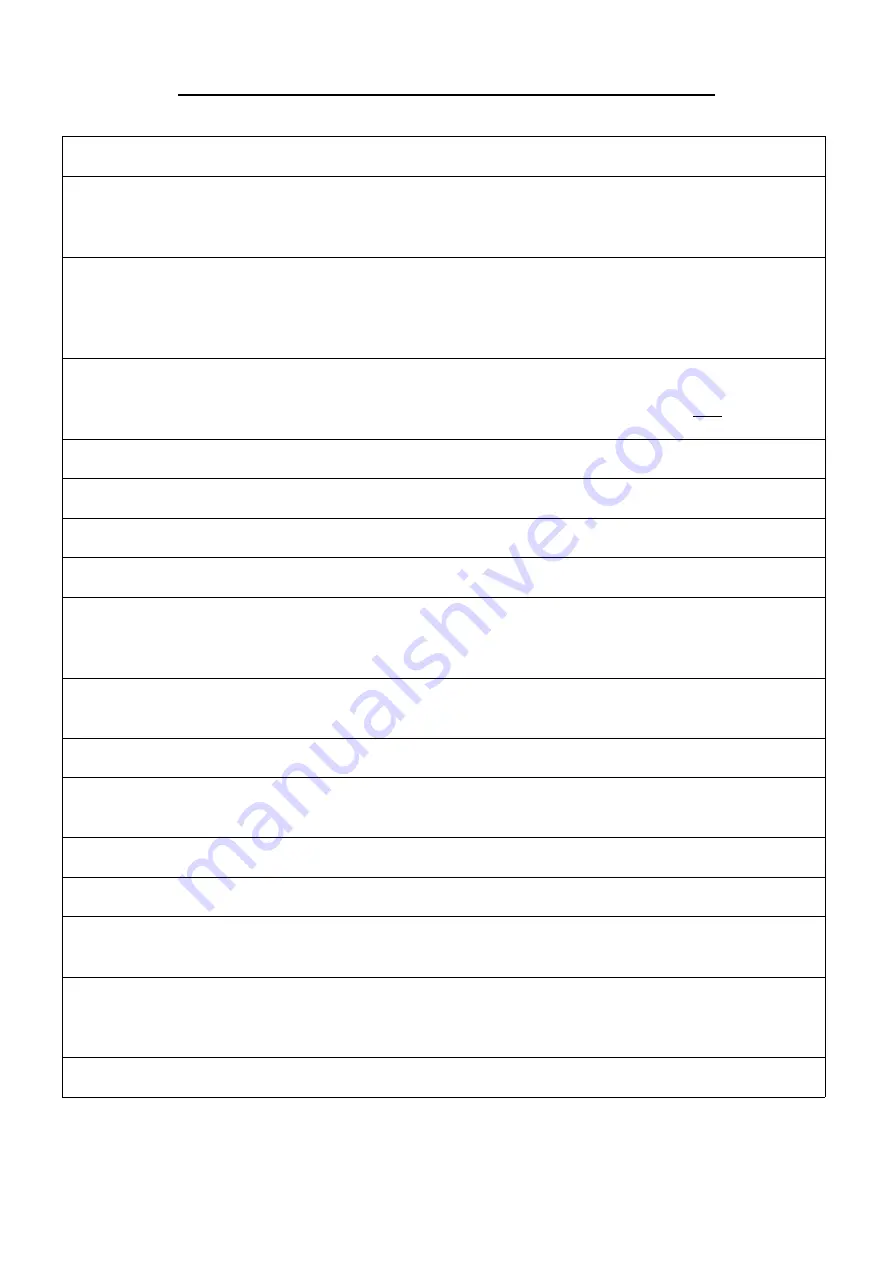
DESCRIPTION OF FRONT PANEL CONTROLS AND INDICATORS
A
‘System Healthy’ LED
Illuminates when no faults are detected.
B
‘CPU Fault’ LED
If illuminated a critical CPU failure has occurred.
Only Fire Mic 1 ‘All Call’ function will operate as this input
bypasses all CPU control as required by BS5839 pt 8.
C
‘Common Fault’
LEDs
Will flash and a buzzer will sound when a Fault is detected until
“Fault Accept” button (H) is pressed.
After a fault is accepted the buzzer is silenced and the LEDs remain
illuminated until the fault is cleared.
D
CPU Restart LED
Will illuminate when CPU Restart (J) button needs to be pressed.
This will occur when the unit is powered up for the first time, but
should extinguish after the restart. Required by BS5839 pt 8
E
40 x 2 LCD Display
Main display where system status and setup configuration is shown.
F
Loudspeaker
Loudspeaker for monitoring input and output signals.
G
Buzzer
Sounds when a fault is detected, see (C) for more details.
H
‘Fault Accept’ Button
Press to accept a fault once detected, see (C) for more details.
I
‘Lamp Test’ Button
Press to check front panel LED and buzzer operation.
Note: if the system is in a fault condition the green ‘System Healthy’
LED will not illuminate on a lamp test.
J
CPU Restart Button
Recessed button that enables the CPU to be restarted, see (D) for
more details.
K
Data Entry Keypad
Numerical keys for entering and changing data.
L & M
‘Page Up’ / ‘Page
Down’ Buttons
Press to scroll through Status Pages displayed on the LCD Display.
N
‘
!
’ & ‘
"
’ Buttons
Press to navigate cursor inside Status Pages.
O
Volume Control
Press to alter volume of monitor Loudspeaker or Headphones.
P
Headphone Socket
Socket for Headphones to monitor input and output signals. If
Headphones are connected the internal loudspeaker is muted.
Q
‘System
Configuration’
Keyswitch
Key-switch to enable System Configuration.
When enabled all functions of the BVR20 can be modified.
The key cannot be removed in the ‘System Configuration’ position.
R
‘Serial Interface’
Feature not available on this software release.





































