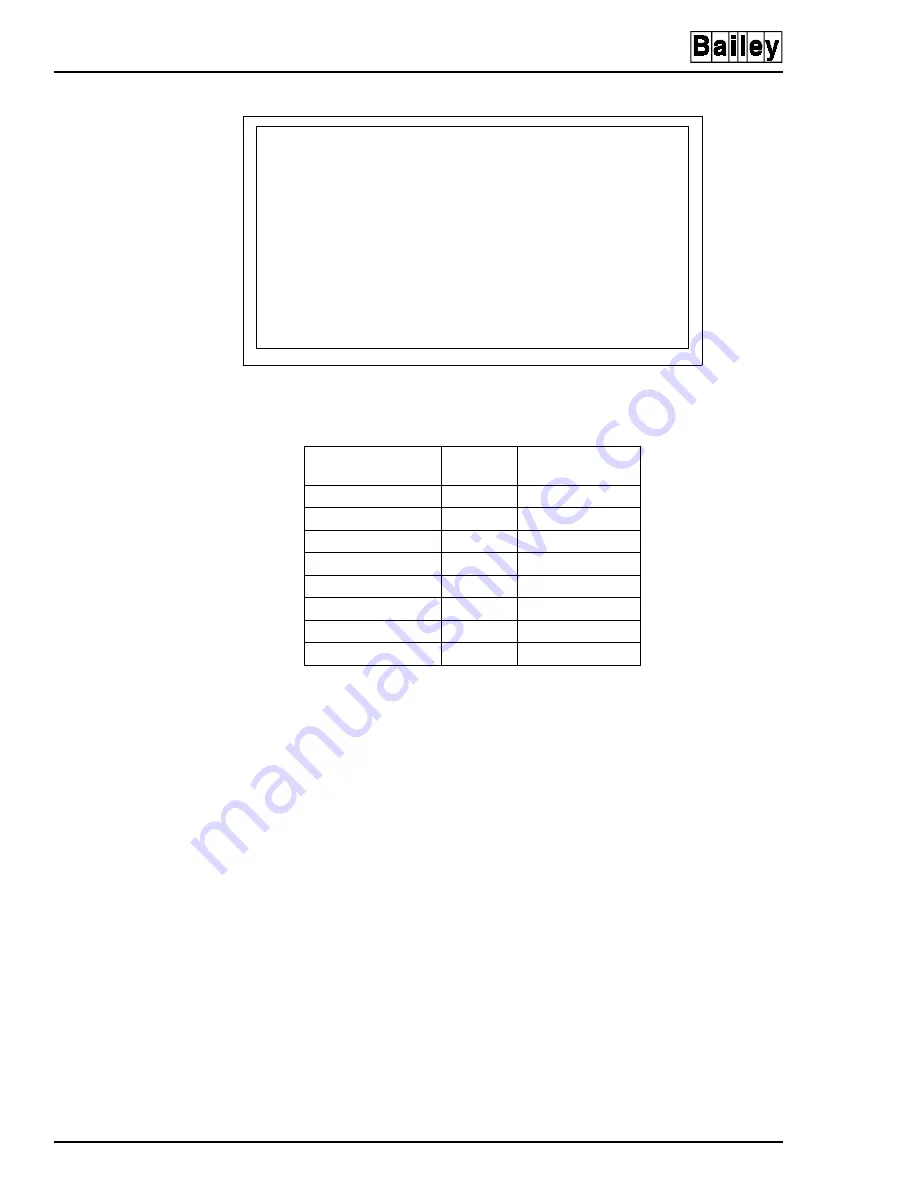
INSTALLING SOFTWARE
INSTALLING OIS12 SOFTWARE (SOFTWARE RELEASE 5.1A or 5.2)
A - 24
I-E96-107-2N
®
STEP 4
Copying Optional Volumes
Other optional packages (Table
), such as redundancy can
be installed now as well. You may also install optional pack-
ages from inside the OIS12 console. Use the
Main Menu, Con-
figuration, Setup, Install Options
selections.
STEP 5
Install Completed
When all volumes are installed, remove the disks and press
<F10>
. The program will adjust system files.
When the finished screen is displayed, press
<Enter>
to reboot
and start the OIS12 software.
Figure A-11. Copying Volumes
Table A-8. Standard OIS12 Volumes
Volume Name
OIS12
OIC12
(with hard disk)
Installation
Yes
Yes
Programs
Yes
Yes
Server
Yes
No
Client
No
Yes
5000 tag database
Yes
No
Logging Application
Yes
Yes
Ripcam
Yes
Yes
OIS12
Yes
Yes
---- Copy the software to the hard disk ----
This step will copy the floppy disks to the hard disk.
The floppies to be copied and the order to copy them depend on
your configuration.See your manual for a list of the disks to
copy for your configuration.
This software is shipped as a set of volumes. Each volume
consists of a set of floppy disks. When asked to insert the
first disk of a volume, please insert the disk labeled “Disk 1
of X” into the floppy disk drive.
NOTE:
when asked to insert a new disk you must wait for the
disk drive light to go out before removing the floppy
disk.
Press <Enter> to continue, to exit Install






























