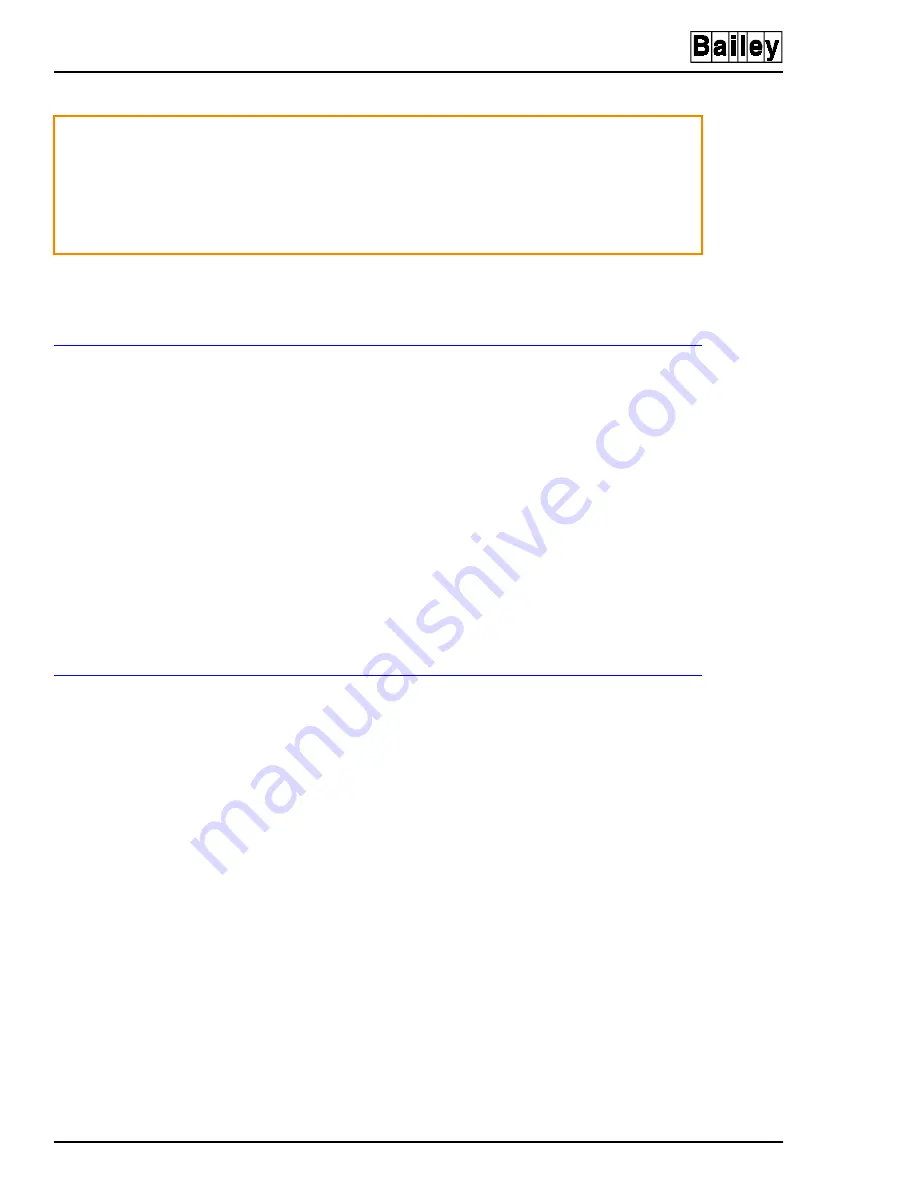
INSTALLING SOFTWARE
INSTALLING QNX FOR OIS12 (SOFTWARE RELEASE 5.1A or 5.2)
A - 12
I-E96-107-2N
®
NOTE: Diskless OIC12’s can be configured on any of the other
operator stations and do not need any installation. Refer to the
Con-
figuration Manual after installing the servers and clients-with-disk.
Assumptions
1. If upgrading you must have backed up your configuration
and data.
2. You have the following disks:
BOOT disk
1 disk
INSTALL disks
3 disks
NETWORK EXPANSION
0 or more disks
QNX WINDOWS
2 disks
3. You have a Node number plan stating what node number
to use for each computer and its Ethernet address. Refer to
the subsection
in Appendix D for details on defin-
ing node numbers. A sample Network Planning Form is pro-
vided in
Installation
An automated install program is used to install QNX onto the
hard disk.
STEP A
Booting from the Floppy Boot Disk
Insert the Boot disk into the first drive (/fd/0) (A:)
If you are upgrading, exit OIS12.
Boot from the computer. Press
<Ctrl Alt Shift Del>
.
As QNX is loading you will see a spinning arrow.
Booting from the floppy is slow.
NOTE: The following step numbers follow the pattern used by the
automatic QNX installation program.
CAUTION
If you are upgrading an OIS12 system, you must back up your
configuration and data before you begin. If you have stored any
other files, you should also back them up. The OIS12 will only
back up its own files.
QNX must be installed on each computer on the network that
has its own hard disk.






























