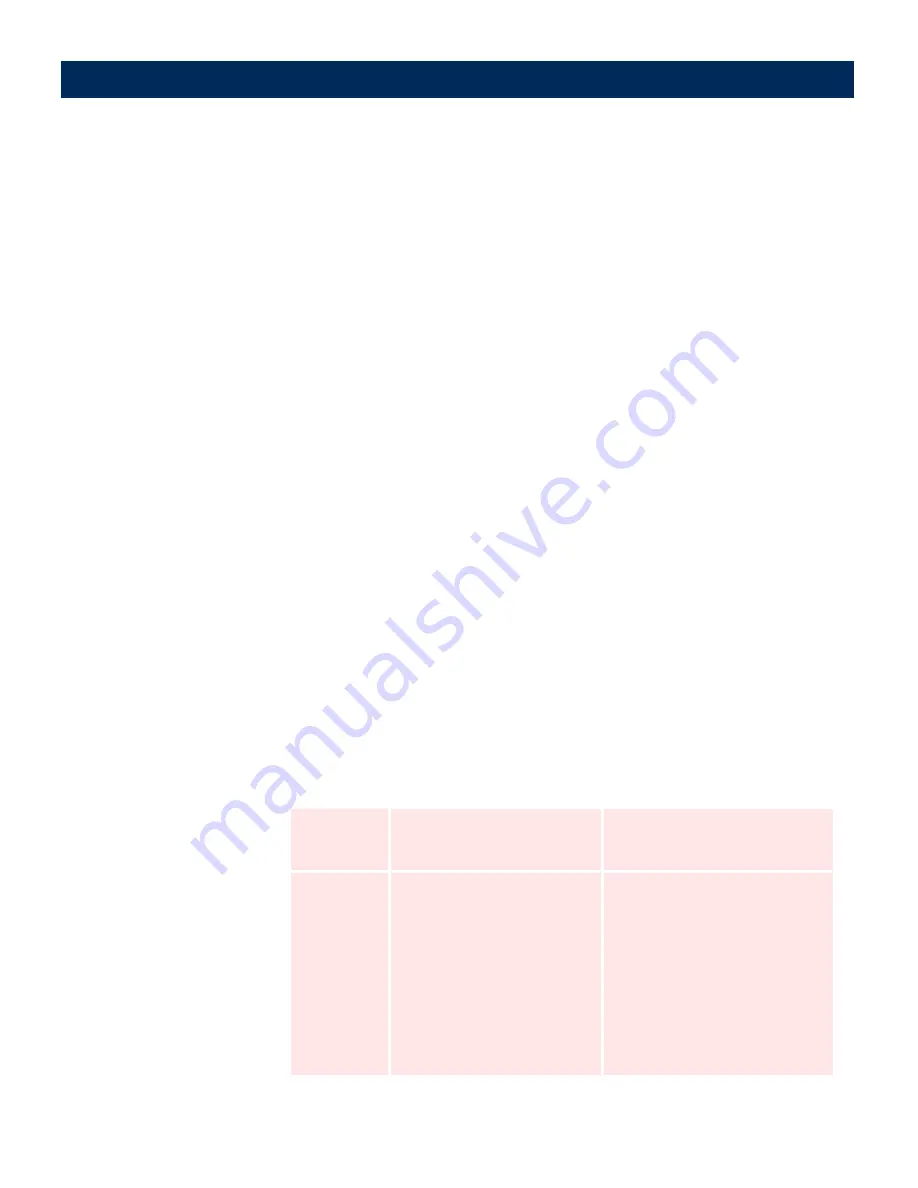
AXIS 7100
User’s Manual
Configuring the AXIS 7100
75
1.
Click
Profiles
.
2.
The previously added profiles are listed in the table. The Profile
Name is the text that appears in the profile list on the AXIS
7100 interface. If you want to edit an existing profile, click the
Profile Name
link and proceed to step 4.
3.
Click
Profile New >>
to add a new profile to the list.
4.
In accordance with the information provided in the Profiles
Parameters table (below), define all of the parameters featured
in the
New Profile
/
Edit Profile
page.
5.
To complete this task do one of the following:
• If you have added a new profile, click
Add To List
. Once
your profile additions are complete, click
Done
.
• Click
Reset
only if you wish to clear the current profile
settings.
• If you have edited or copied an existing profile, click
OK.
6.
Click
Scan
to scan the material currently placed in the digital
copier/scanner using the current profile settings. Depending
on the image format used, the Web browser will either display
the image or ask you to save the file.
Profiles Parameters
Parameter
Name
Options
Instructions
Profile Name
-
This is the name that will appear in
the profile list. Specify a descrip-
tive name for the profile.
Paper Size
• A3, A4, A5, B4, B4 (JIS), B5,
B5 (JIS)
• Business card
• Executive
• Ledger
• Legal
• Letter (default)
• Photo 3.5 x 5”
• Photo 4 x 6”
Select the paper size from the
drop-down dialog box.
Note: The default paper size can be
changed from
admin | Profile |
Profile Defaults
If you perform
Restore Predefined
Profiles
the set default Paper Size
will
not
be changed back to Letter
(factory default).






























