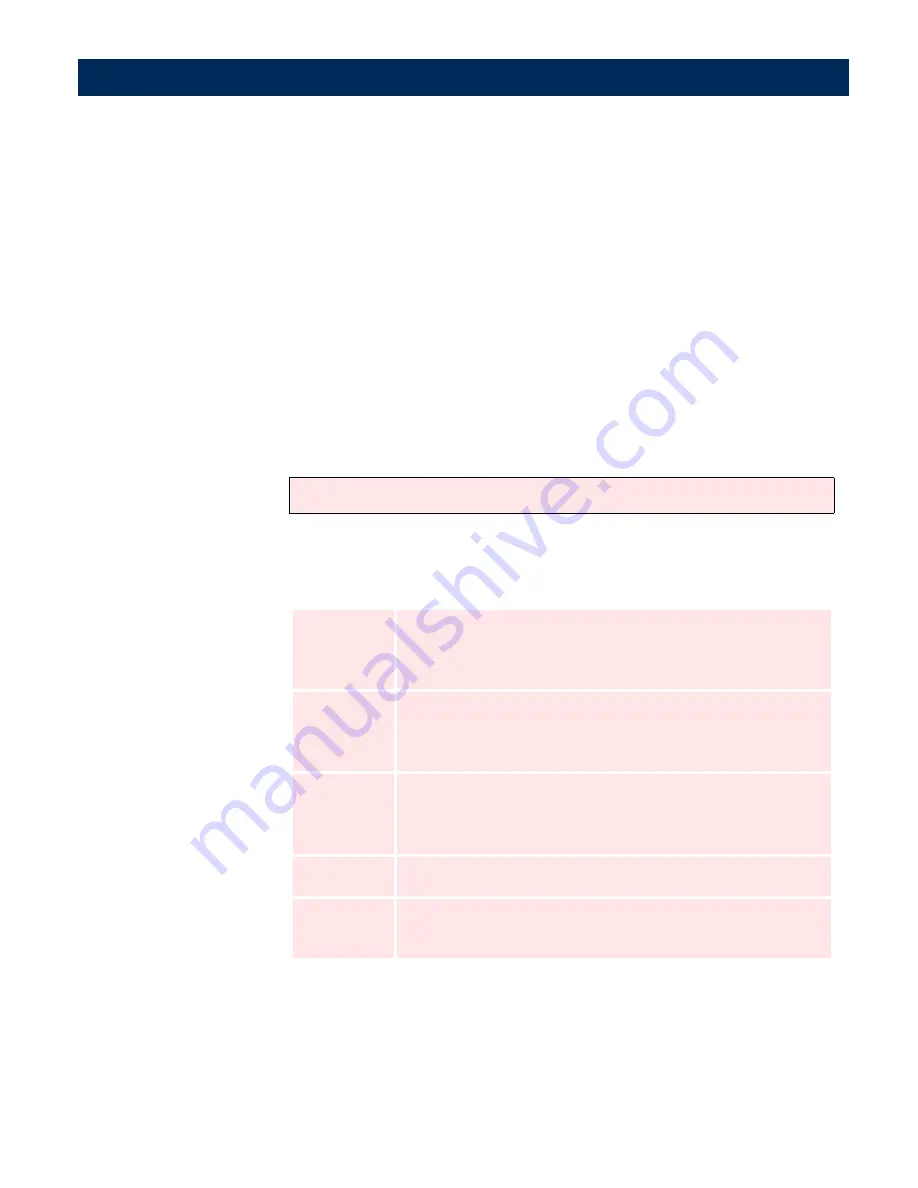
Using the AXIS 7100
AXIS 7100 User’s Manual
102
Profile
The AXIS 7100 comes pre-installed with a set of standard
profiles designed to cover most needs. Refer to “
Predefined
Profiles
”on page 102 for details.
The profiles are maintained by the Administrator. If you have
been granted permission by your
administrator
, you can define
temporary profiles. For details, refer to “
Adding Temporary
Profiles
” on page 98.
Select a profile appropriate to the document to be scanned.
Documents typically use one of the Text profiles. Pictures could
use one of the Text/Photo profiles.
Note:
Predefined Profiles
This table outlines when to use the predefined profiles
:
Paper Sizes
The AXIS 7100 comes pre-installed with 14 paper sizes designed
to cover most needs. The default paper size is Letter. The paper
sizes are maintained by the Administrator. See also the table on
“
Predefined Paper Sizes
”on page 79.
Uncompressed TIFF may generate very large files.
Name
Description
Text
(default)
Black/white documents intended for OCR, or documents containing
small text. Suitable for most kind of document scanning. This is the
default profile.
Text high
Black/white documents containing very small text. Excellent for
OCR. If the digital copier/scanner does not support 600 dpi, its
maximum resolution will be used instead.
Text low
Black/white documents not intended for OCR, or documents con-
taining large text, e.g. invoices. Suitable when maximum scanning
speed and minimum file size is required.
Text/Photo
Black/white documents with pictures. Especially good for faxing.
Not suitable for OCR.
Text PDF
Creates a Black and white PDF document; suitable for printing or
distribution as an e-mail attachment.






























