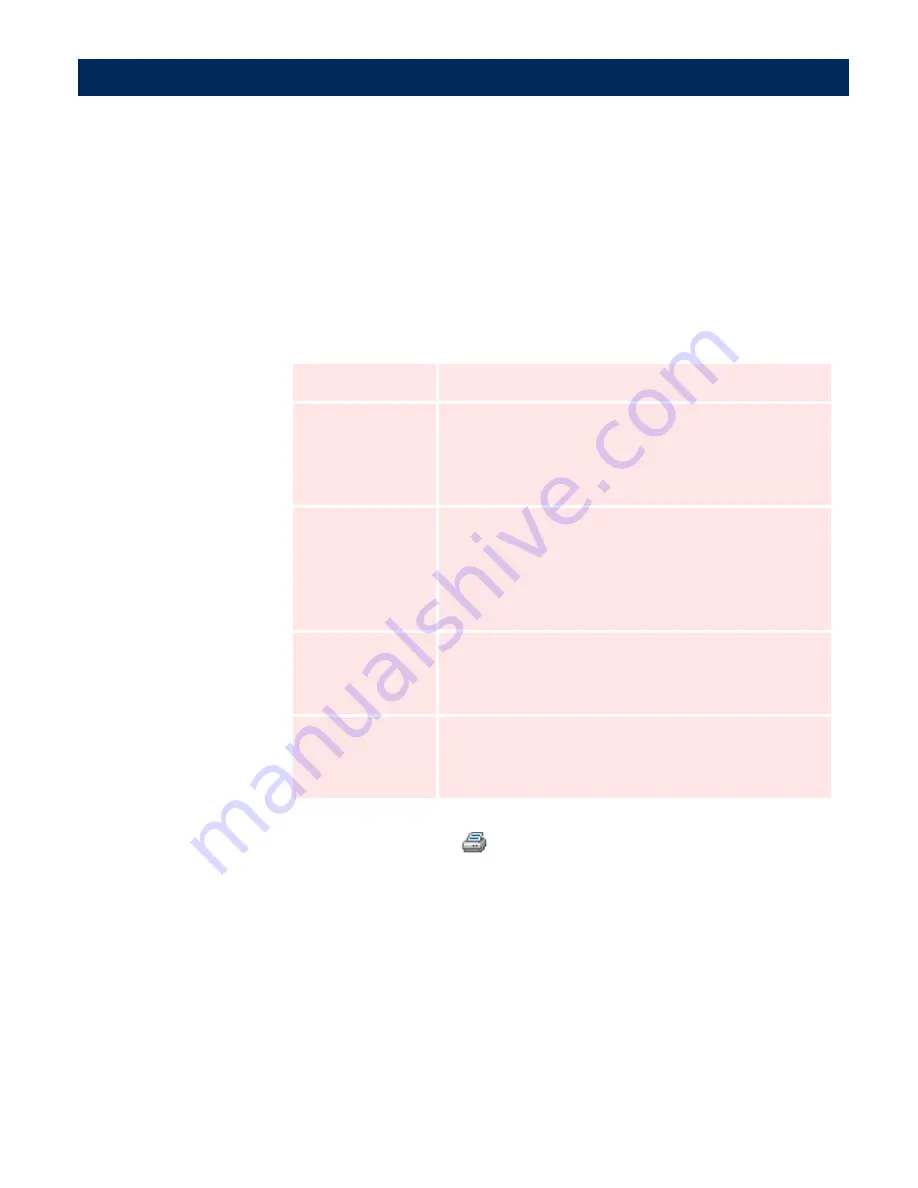
Configuring the AXIS 7100
AXIS 7100 User’s Manual
66
For a directory with many files, performance increases if you
store the sequence number on the FTP server. However, to do
that, the AXIS 7100 must be permitted to overwrite/delete files
in the specified directory.
The table below summarizes the available sequence numbers and
extensions:
Creating and Editing
New Printer
Destinations
Printer destinations
allow users to send scanned or copied
images over the network to a network printer, using either the
Raw TCP or LPD printing method.
Raw TCP Printing
Follow the instructions below to edit or create a new TCP/IP
printer destination:
1.
Click
Destinations
.
2.
If you want to edit an existing destination in the displayed list,
click the
Destination Name
link and proceed to step 4.
Option
Description
Append sequence
number to file name
Adds a unique sequence number to the file name.
Start sequence with:
Selects the sequence number to be appended to the first im-
age scanned to this destination. For example, if you choose
01, the first image will be called <filename>00, the second
will be called <filename>01, etc.
Store sequence
number on FTP server:
Check this box to store the sequence number on the FTP
server. For a directory with many files, performance will in-
crease. However, the specified user must have change and
delete access rights to the specified directory on the FTP
server.
Append file extension
to file name:
Check this box to add the file extension to the file name, i.e.
tif or pdf. The file extension will correspond to the profile
used. It is needed for automatically launching the appropri-
ate image viewer.
Information File
Extension:
Specify an extension for the information file.
Note: The information file will always be a text file. The in-
formation file extension is used e.g when you want to add
the *.xml extension to an XML file.






























