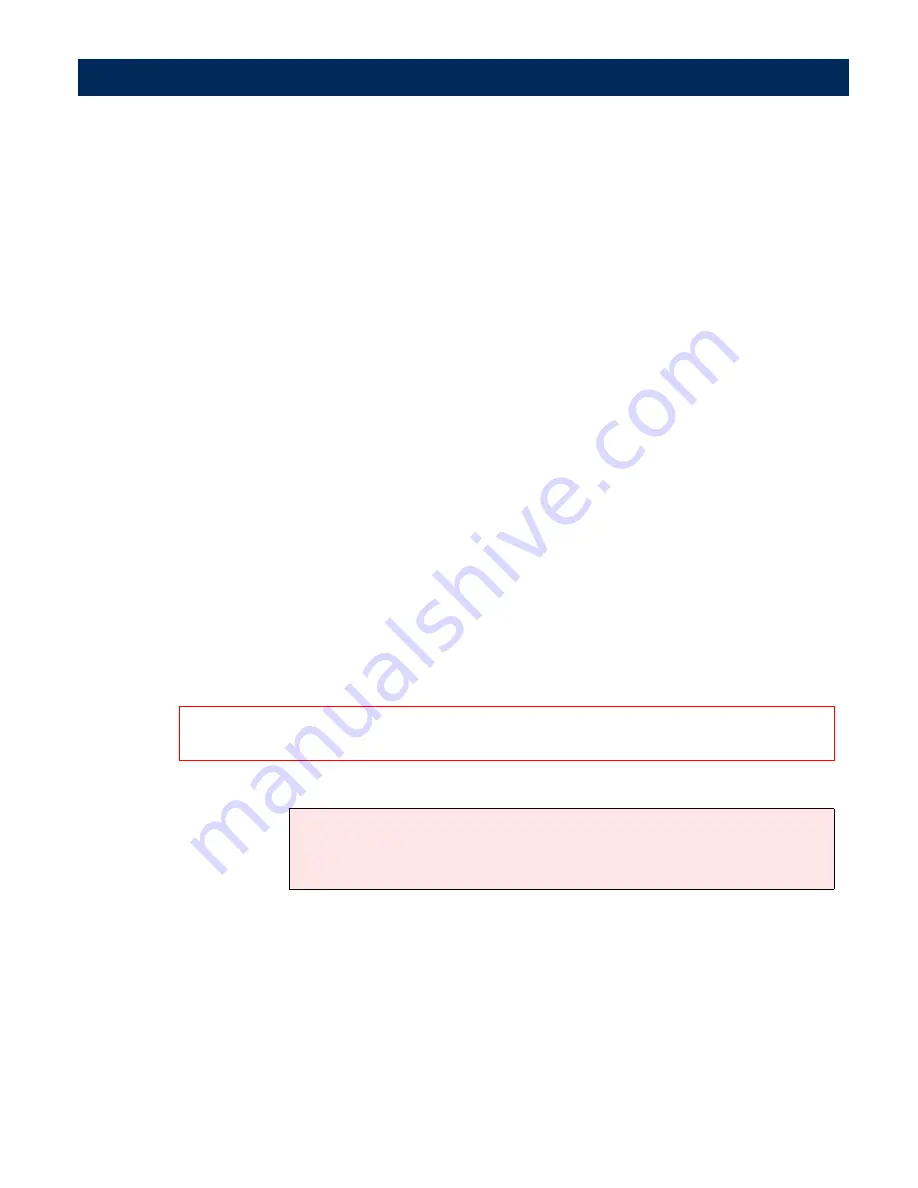
Updating the Software
AXIS 7100 User’s Manual
170
Follow these steps to upgrade the AXIS 7100 software:
1.
Log in to the AXIS 7100 with the command
ftp <Internet
address>
where
<Internet address>
is the name or Internet
address assigned to the AXIS 7100.
2.
You will be prompted for user id and password. Use the user
id
root
which has the default password
pass.
3.
Issue the command
bin
to change to binary transfer mode.
4.
Issue the command
put <software name> FLASH
where
<software name>
is the name of the new software, e.g.
7100_1_00.bin
.
5.
During the flash load, the AXIS 7100 LCD will display the
message “
Updating server
” and a progress bar. Wait for the
flash load to finish. This normally takes 1 to 4 minutes. The
unit will then automatically restart with the new AXIS 7100
software.
6.
Log out using the command
quit
,
bye
or
exit
depending on
your FTP version.
Caution
Note:
Be careful not to interrupt the upgrade process. If the upgrade is interrupted, try again. If this fails,
the AXIS 7100 may have to be re-initialized by your dealer.
If you are using a window-based FTP client application such as Ws_ftp or
Fetch, you must rename the new file
<software file>
to
FLASH
before downloading.


























