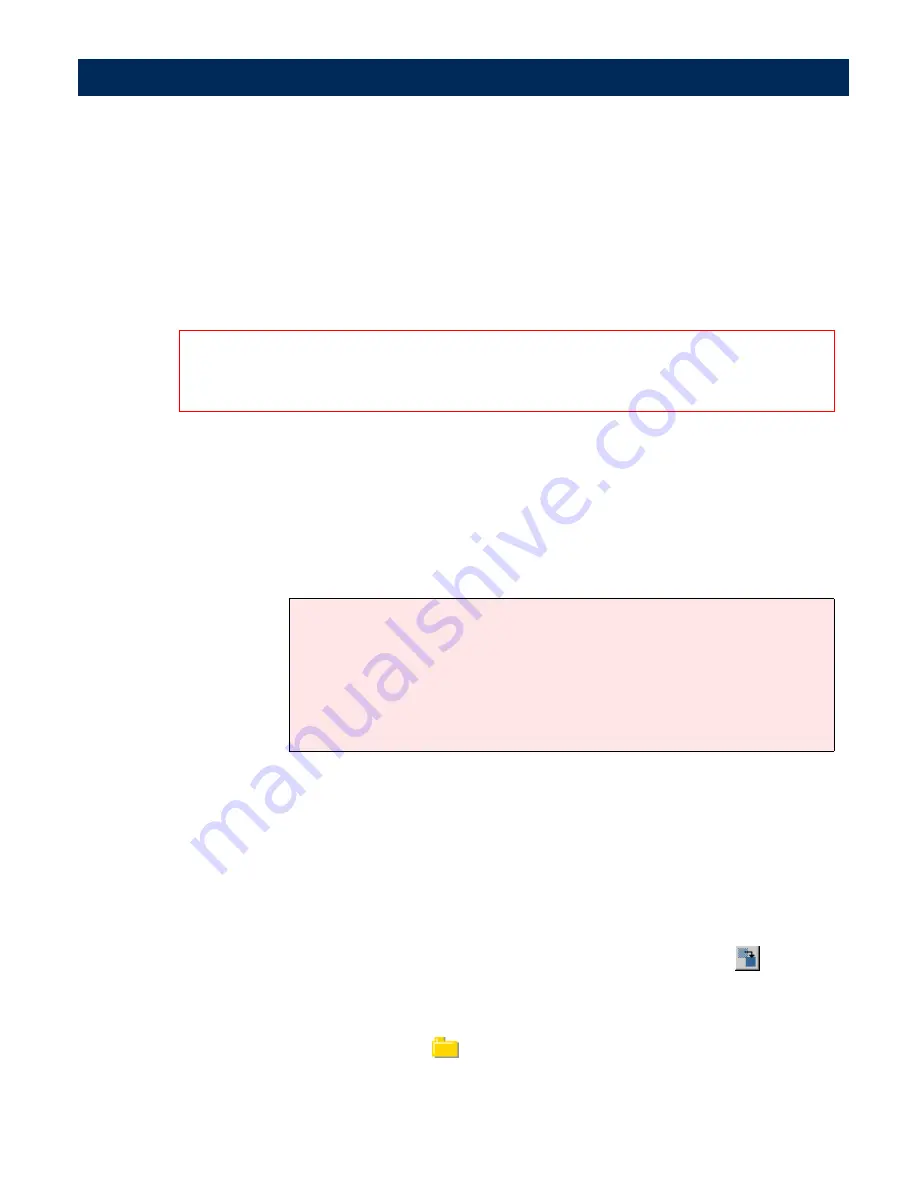
Configuring the AXIS 7100
AXIS 7100 User’s Manual
62
9.
The e-mail can include the scanned image as an e-mail
attachment, or a hyperlink (URL) to the original file. Click the
appropriate radio button to determine how the scanned image
should be sent.
Important!
10.
To complete this task, do one of the following:
• To enter a new destination, click
Add to list
. Once your
destination additions are complete, click
Done
to return
to the Destinations page.
• To save an edited destination click
OK
Notes:
Adding Permanent
Destinations
The
Administrator
can permit users to add temporary e-mail
destinations using the
New Destination
button on the
User
|
Destination
page. If this privilege is enabled, the five most
recently added temporary destinations will appear at the top of
the table on the
Destinations
page.
The
Administrator
can make these temporary destinations
permanent simply by clicking the
Make Permanent
button.
Creating and Editing
File Destinations
File destinations
allows the user to store scanned images in a
directory on a file server using the FTP protocol.
When selecting a URL that points to a scanned image, you must specify the location for
storing the scanned images. Click URL for E-mail to specify the directory where all such
images will be stored.
• You can enter more than one e-mail destination. Separate the differ-
ent entries with a comma (,) e.g.
[email protected], user2@com-
pany.com
• You can also define an external e-mail address book on an LDAP
server or destinations list on an FTP server.
See “
External Address
Book
” on page 51.






























