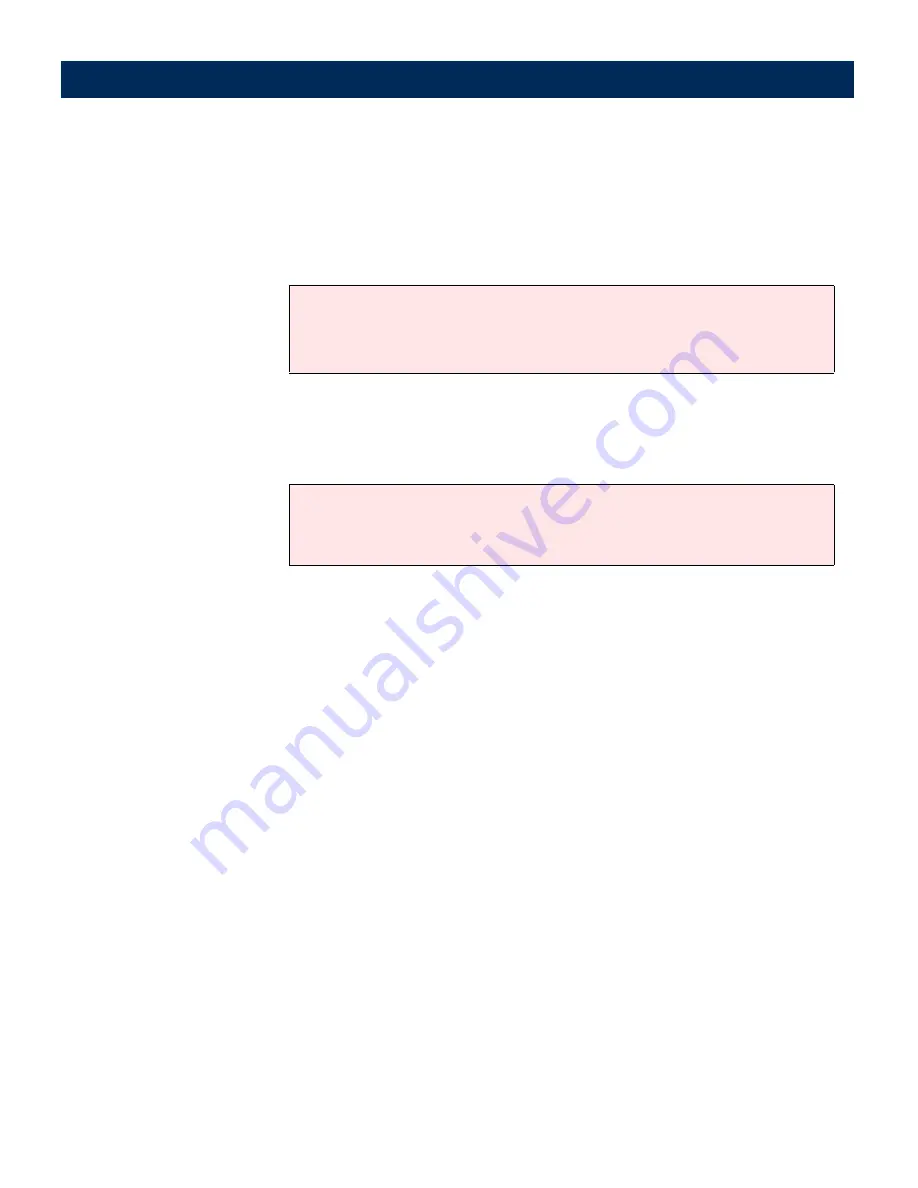
AXIS 7100
User’s Manual
Configuring the AXIS 7100
69
8.
Define the LPD Mode by clicking one of the adjacent radio
buttons, namely,
Axis Compatible Print Server
,
Windows
Queue
,
Unix Queue
or
Other
.
Notes:
9.
From the drop-down Profile list, select the profile to be used
as the default for this destination.
Note:
10.
Check the
Include Page Header
checkbox only if you want
date, time, destination, Sent By
and
Page Number
to appear
on your printer output.
11.
If the target printer supports double sided printing, check the
My printer supports double sided printing
checkbox and
define your printing preferences by clicking the associated
radio buttons, namely,
Only Print Single Sided
,
Only Print
Double Sided
or
Print As Scanned
.
12.
Define the supported resolutions and paper sizes for the target
printer by checking the appropriate check boxes.
13.
To complete this task do one of the following:
• If you have added a new Printer Destination, click
Add to
List
. After adding all of your required printers, click
Done
.
• If you have edited or copied an existing destination, click
OK
.
• Click Other if your destination printer server is not Axis-compatible.
• Click the Unix Queue button only if you wish to distribute the file to a
dedicated LPD server on your network.
The user can specify another profile from the AXIS 7100 control panel at
the moment of scanning. <Default-xx> is the default value specified on
the Destination Defaults page.






























