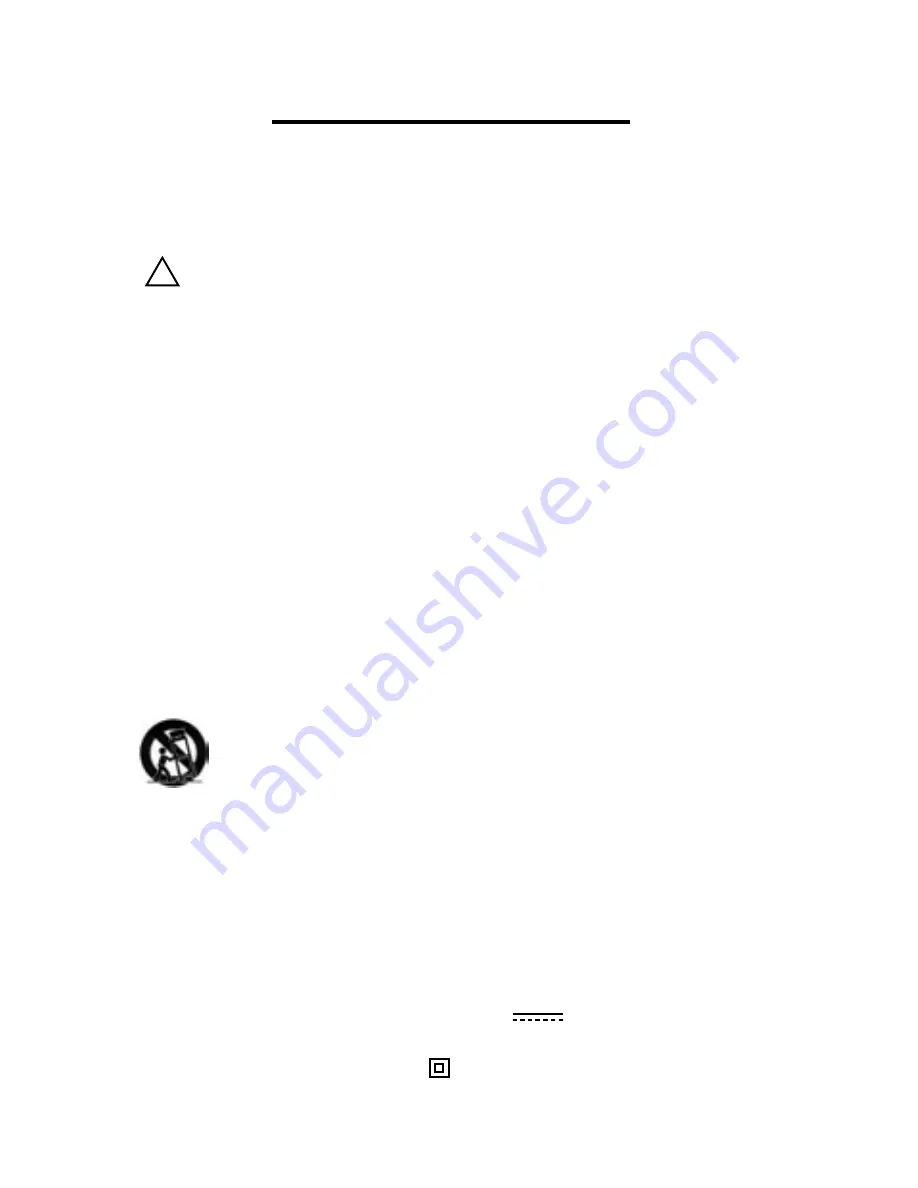
READ THIS FIRST
Important Safety Instructions
1. Read these instructions.
2. Keep these instructions
3. Heed all warnings.
4. Follow all instructions.
5. Do not use this apparatus near water.
6. Clean only with a dry cloth.
7. Do not block any ventilation openings. Install in accordance with the
manufacturer’s instructions.
8. Do not install near any heat sources such as radiators, heat registers,
stoves, or other apparatus (including amplifiers) that produce heat.
9. Do not defeat the safety purpose of the polarized or grounding-type
plug. A polarized plug has two blades with one wider than the other. A
grounding type plug has two blades and a third grounding prong. The
wide blade or third prong are provided for your safety. If the provided
plug does not fit your outlet, consult an electrician for replacement of
the obsolete outlet.
10. Protect the power cord from being walked on or pinched, particularly
at plugs, convenience receptacles, and the point where they exit the
apparatus.
11. Only use attachments/accessories specified by the manufacturer.
12. Use only with the cart, stand, tripod, bracket, or table specified by
the manufacturer, or sold with the apparatus. When a cart is used, use
caution when moving the cart/apparatus combination to avoid injury
from tip-over.
13. Unplug this apparatus during lightning storms or when unused for
long periods of time.
14. Refer all servicing to qualified personnel. Servicing is required when
the apparatus has been damaged in any way, such as when the power-
supply cord or plug is damaged, liquid has been spilled or objects have
fallen into the apparatus, the apparatus has been exposed to rain or
moisture, does not operate normally, or has been dropped.
15. No on/off power switches are included in the A-16 system. The
external power supply should be used to control power to an Aviom
A-16 device. This power supply should remain readily operable.
16. The solid line over dashed line symbol (
) indicates that the
input voltage must be a DC voltage.
17. The box within a box symbol (
) indicates that the external power
supply is double insulated.
!
Содержание A-16CS
Страница 6: ......
Страница 19: ...9 Rear Panel 1 2 3 1 DC power input 2 TRS Audio Inputs 3 TRS Audio Thru jacks ...




































